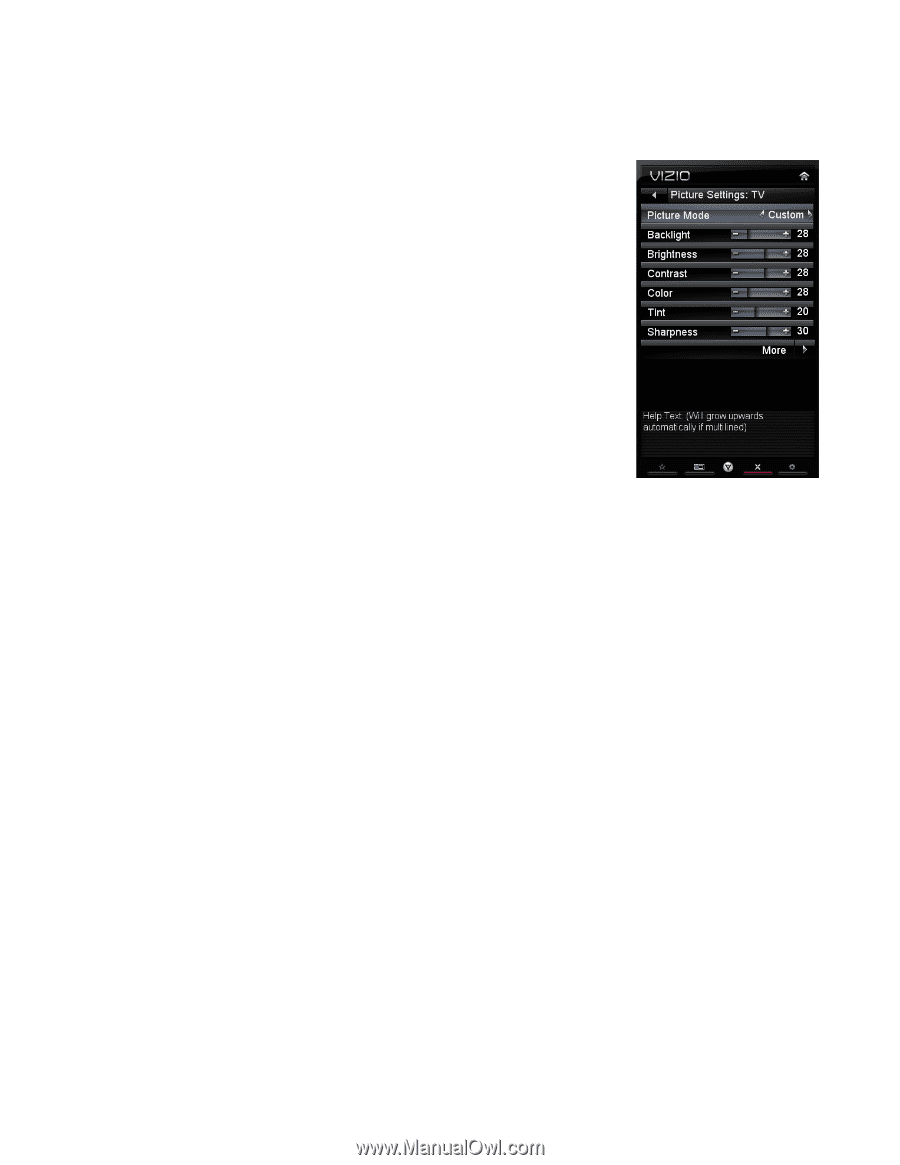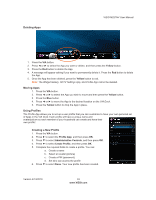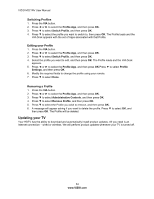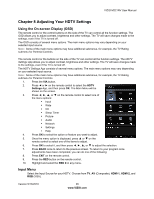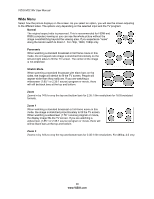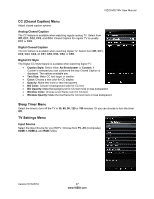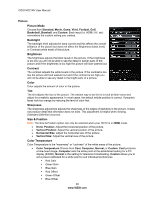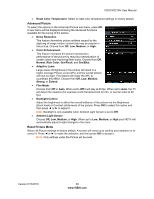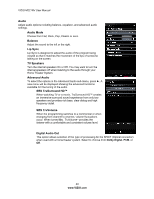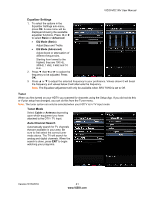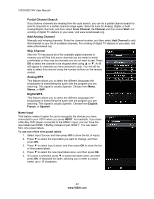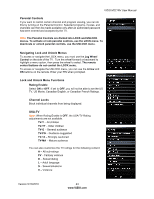Vizio M221NV M221NV User Manual - Page 39
Picture, Picture Mode, Backlight, Brightness, Contrast, Color, Sharpness, Size & Position, Color - calibration
 |
UPC - 845226004681
View all Vizio M221NV manuals
Add to My Manuals
Save this manual to your list of manuals |
Page 39 highlights
VIZIO M221NV User Manual Picture Picture Mode Choose from Standard, Movie, Game, Vivid, Football, Golf, Basketball, Baseball, and Custom. Each input (i.e. HDMI, AV, etc) remembers the custom setting you created. Backlight The backlight level adjusts the lamp current and this affects the overall brilliance of the picture but does not affect the Brightness (black level) or Contrast (white level) of the picture. Brightness The brightness adjusts the black levels in the picture. If the brightness is too low you will not be able to see the detail in darker parts of the picture and if the brightness is too high the picture will look washed out. Contrast The contrast adjusts the white levels in the picture. If the contrast is too low the picture will look washed out and if the contrast is too high you will not be able to see any detail in the bright parts of a picture. Color Color adjusts the amount of color in the picture. Tint The tint adjusts the hue of the picture. The easiest way to set tint is to look at flesh tones and adjust for a realistic appearance. In most cases, the default middle position is correct. If people's faces look too orange try reducing the level of color first. Sharpness The sharpness adjustment adjusts the sharpness of the edges of elements in the picture. It does not produce detail that otherwise does not exist. This adjustment is helpful when viewing (Standard Definition) sources. Size & Position Note: The Size & Position option can only be selected when your HDTV is in HDMI mode. Horiz. Position: Adjust the horizontal position of the picture. Vertical Position: Adjust the vertical position of the picture. Horizontal Size: Adjust the horizontal size of the picture. Vertical Size: Adjust the vertical size of the picture. Color Temperature Color Temperature is the "warmness" or "coolness" of the white areas of the picture. Color Temperature Choose from Cool, Computer, Normal, or Custom. Cool produces a blue-hued image. Computer sets the white point at the established setting for a PC display (9300K). Normal is the setting for television broadcasting. Custom allows you to set a preset calibrated for a white point to suit individual preferences: Red Gain Green Gain Blue Gain Red Offset Green Offset Blue Offset 38 www.VIZIO.com