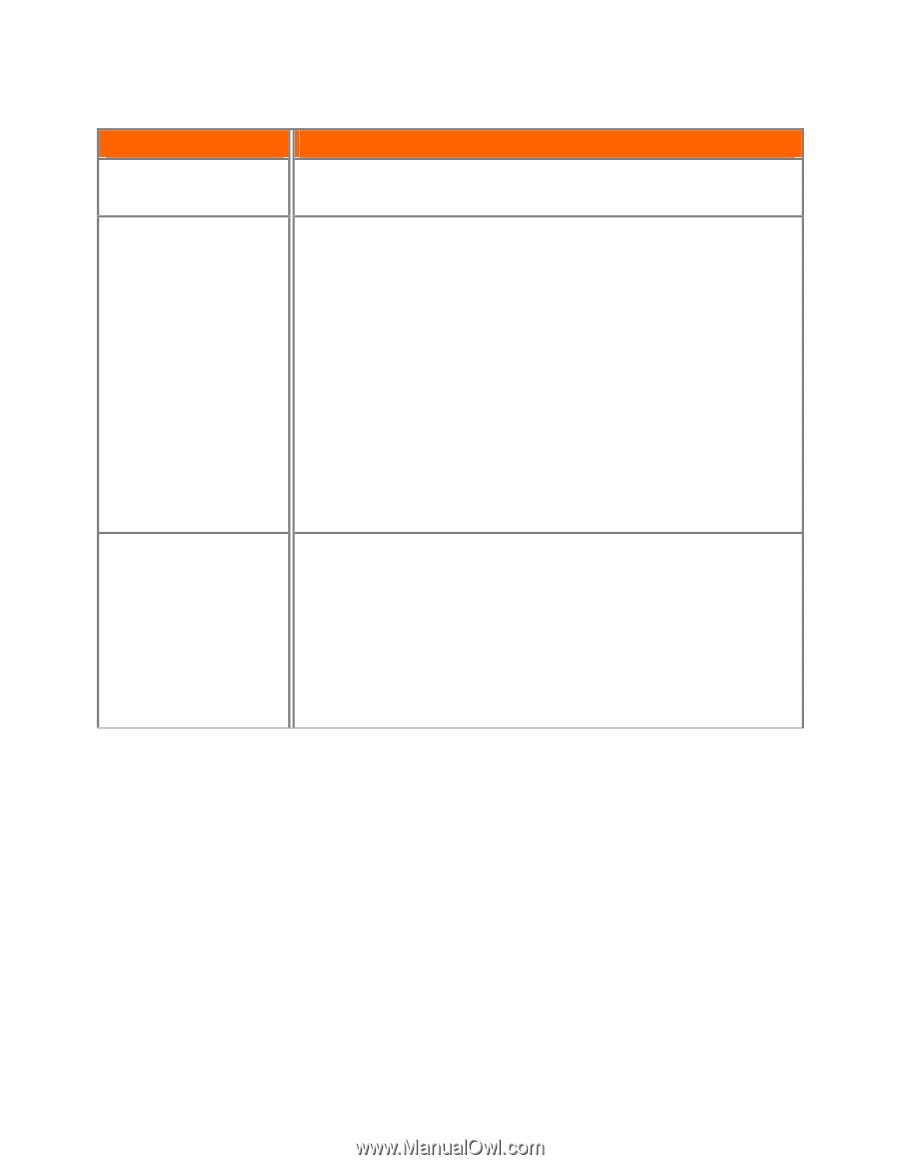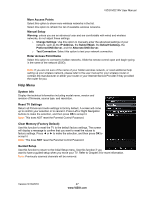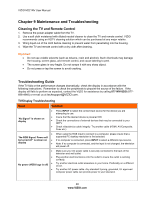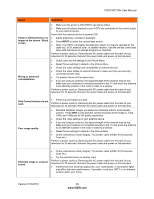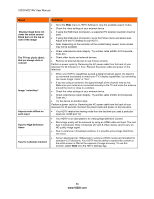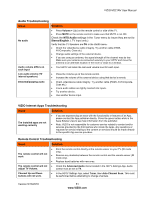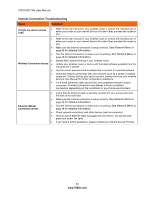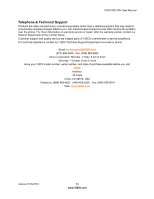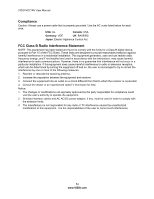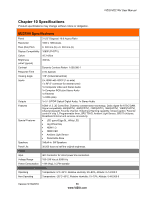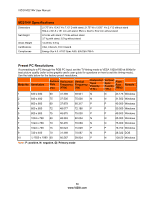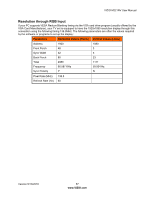Vizio M221NV M221NV User Manual - Page 53
Internet Connection Troubleshooting, Issue, Solution
 |
UPC - 845226004681
View all Vizio M221NV manuals
Add to My Manuals
Save this manual to your list of manuals |
Page 53 highlights
VIZIO M221NV User Manual Internet Connection Troubleshooting Issue Solution I forgot my secure access code. Refer to the user manual for your wireless router or contact the manufacturer of either your router or your Internet Service Provider if they provided the router for you. Refer to the user manual for your wireless router or contact the manufacturer of either your router or your Internet Service Provider if they provided the router for you. Make sure the Internet connection is setup correctly. See Network Menu on page 46 for detailed information. Test the Internet connection to make sure it is working. See Network Menu on page 46 for detailed information. Wireless Connection Issues Disable MAC address filtering in your wireless router. Update your wireless router or device with the latest software available from the manufacturer's website. Use the correct password and or passphrase to connect to a secured network. Check the network connectivity with other devices (such as a laptop or desktop computer). If these devices also cannot connect, please reference your wireless device's User Manual for further configuration assistance. Try a wired (Ethernet) cable directly from your broadband modem's output connection. A wired connection may deliver a more consistent connection depending on the conditions in your home environment. Ethernet (Wired) Connection Issues Insure that the Ethernet cable is securely inserted into your access point and the back of the television. Make sure the Internet connection is setup correctly. See Network Menu on page 46 for detailed information. Test the Internet connection to make sure it is working. See Network Menu on page 46 for detailed information. Check network connectivity with other devices (such as computer). Once an active Ethernet cable is plugged into your HDTV, you will see both green and amber link lights. If you require further assistance, please contact your Internet Service Provider. 52 www.VIZIO.com