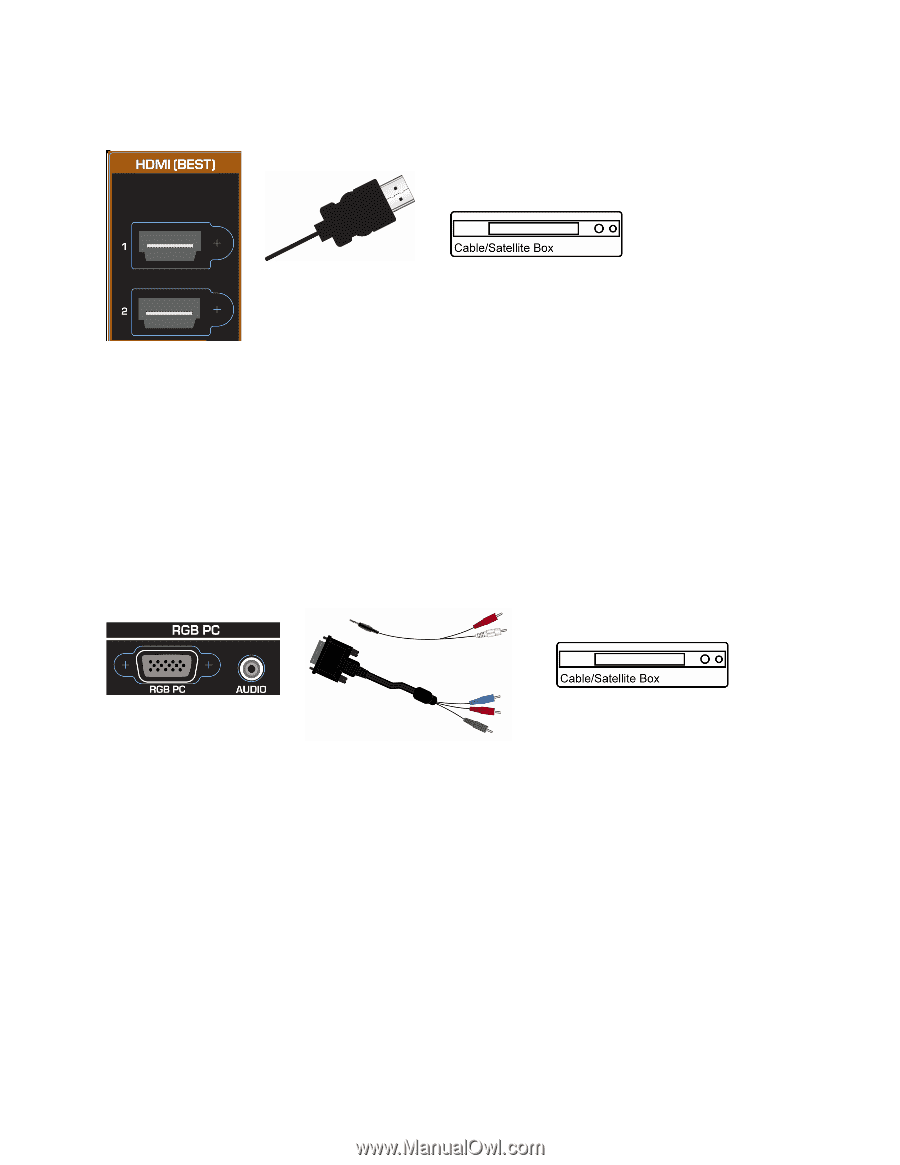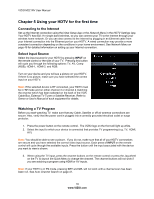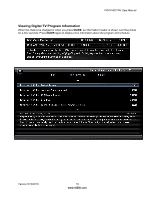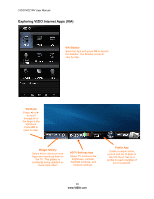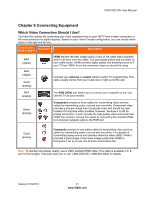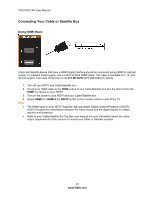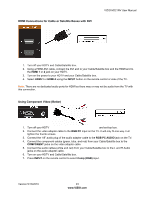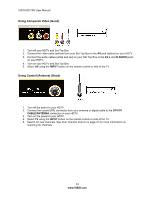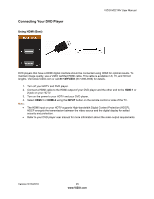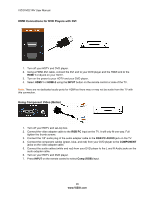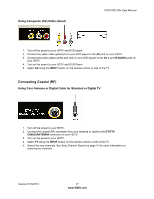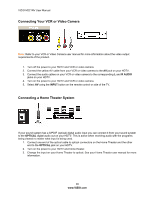Vizio M221NV M221NV User Manual - Page 24
HDMI Connections for Cable or Satellite Boxes with DVI, Using Component Video Better - power adapter
 |
UPC - 845226004681
View all Vizio M221NV manuals
Add to My Manuals
Save this manual to your list of manuals |
Page 24 highlights
HDMI Connections for Cable or Satellite Boxes with DVI VIZIO M221NV User Manual 1. Turn off your HDTV and Cable/Satellite box. 2. Using a HDMI-DVI cable, connect the DVI end to your Cable/Satellite box and the HDMI end to the HDMI 1 or 2 jack on your HDTV. 3. Turn on the power to your HDTV and your Cable/Satellite box. 4. Select HDMI-1 or HDMI-2 using the INPUT button on the remote control or side of the TV. Note: There are no dedicated audio ports for HDMI so there may or may not be audio from the TV with this connection. Using Component Video (Better) 1. Turn off your HDTV and set-top box. 2. Connect the video adapter cable to the RGB PC input on the TV. It will only fit one way. Full tighten the thumb screws. 3. Connect the 1/8" audio plug of the audio adapter cable to the RGB PC AUDIO jack on the TV. 4. Connect the component cables (green, blue, and red) from your Cable/Satellite box to the COMPONENT jacks on the video adapter cable. 5. Connect the audio cables (white and red) from your Cable/Satellite box to the L and R Audio jacks on the audio adapter cable. 6. Turn on your HDTV and Cable/Satellite box. 7. Press INPUT on the remote control to select Comp (RGB) input. Version 5/13/2010 23 www.VIZIO.com