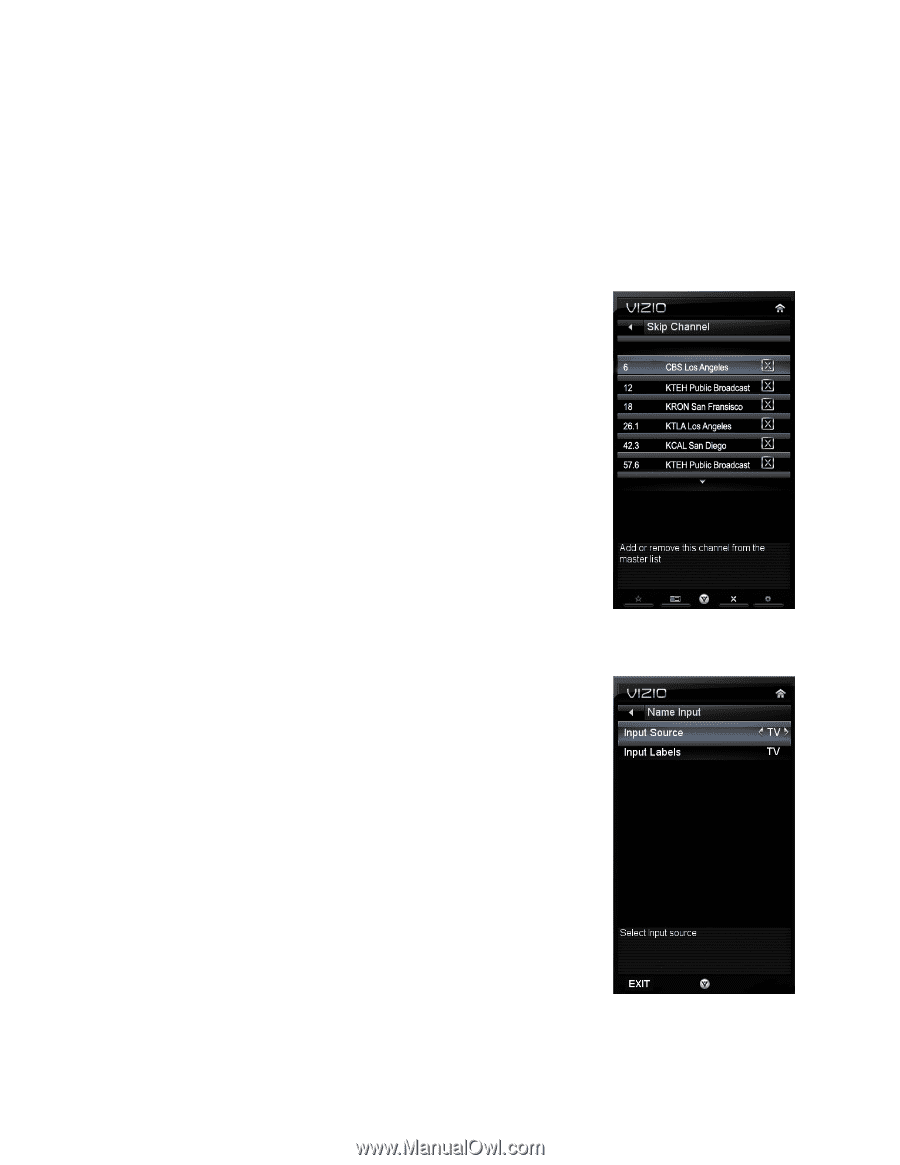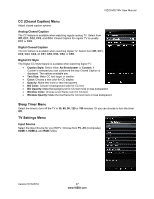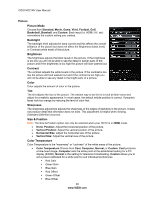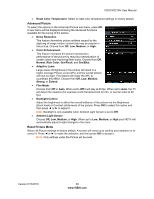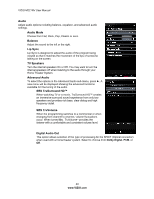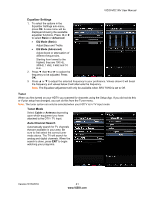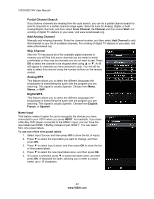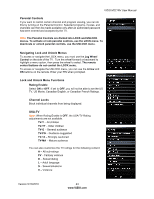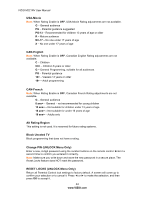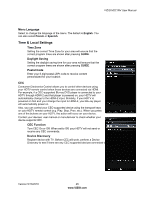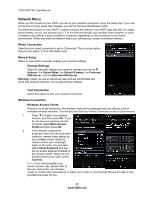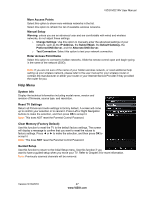Vizio M221NV M221NV User Manual - Page 43
Partial Channel Search, Add Analog Channel, Skip Channel, Analog MTS, Digital MTS, Name Input - no signal
 |
UPC - 845226004681
View all Vizio M221NV manuals
Add to My Manuals
Save this manual to your list of manuals |
Page 43 highlights
VIZIO M221NV User Manual Partial Channel Search If you believe channels are missing from the auto search, you can do a partial channel search to look for channels in a certain channel range again. Select to scan for Analog, Digital, or both Analog/Digital channels, and then select From Channel, To Channel and then select Start. For a listing of digital TV stations in your area, visit www.antennaweb.org. Add Analog Channel Manually add missing channels. Enter the channel number, and then select Add Channel to add that channel to your list of available channels. For a listing of digital TV stations in your area, visit www.antennaweb.org. Skip Channel After the TV has stored all of the available digital channels in memory you will find that some channels are too weak to watch comfortably or they may be channels you do not want to see. Press OK to select the channel to be skipped when using ▲ or ▼. An X will appear in channels you have selected to skip. You will still be able to select this channel using the number buttons on the remote control. Analog MTS This feature allows you to select the different languages the broadcaster is transmitting the audio with the program you are watching. This signal is usually Spanish. Choose from Mono, Stereo, or SAP. Digital MTS This feature allows you to select the different languages the broadcaster is transmitting the audio with the program you are watching. This signal is usually Spanish. Choose from English, French, or Spanish. Name Input This feature makes it easier for you to recognize the devices you have connected to your HDTV when you press INPUT. For example, if you have a Blu-Ray DVD player connected to the HDMI-1 input, you can have the input label read HDMI-1 BluRay instead of just HDMI-1. You can select from nine preset labels. To use one of the nine preset labels: 1. Select Input Source, and then press OK to show the list of inputs. 2. Press ▼ to select the input label you want to change, and then press OK. 3. Press ▼ to select Input Labels, and then press OK to show the list of nine preset labels. 4. Press ▼ to select the new input label name, and then press OK. 5. If Custom is selected, press ▼ to select the label name, and then press OK. A keyboard will open, allowing you to enter a custom name, up to 10 characters. 42 www.VIZIO.com