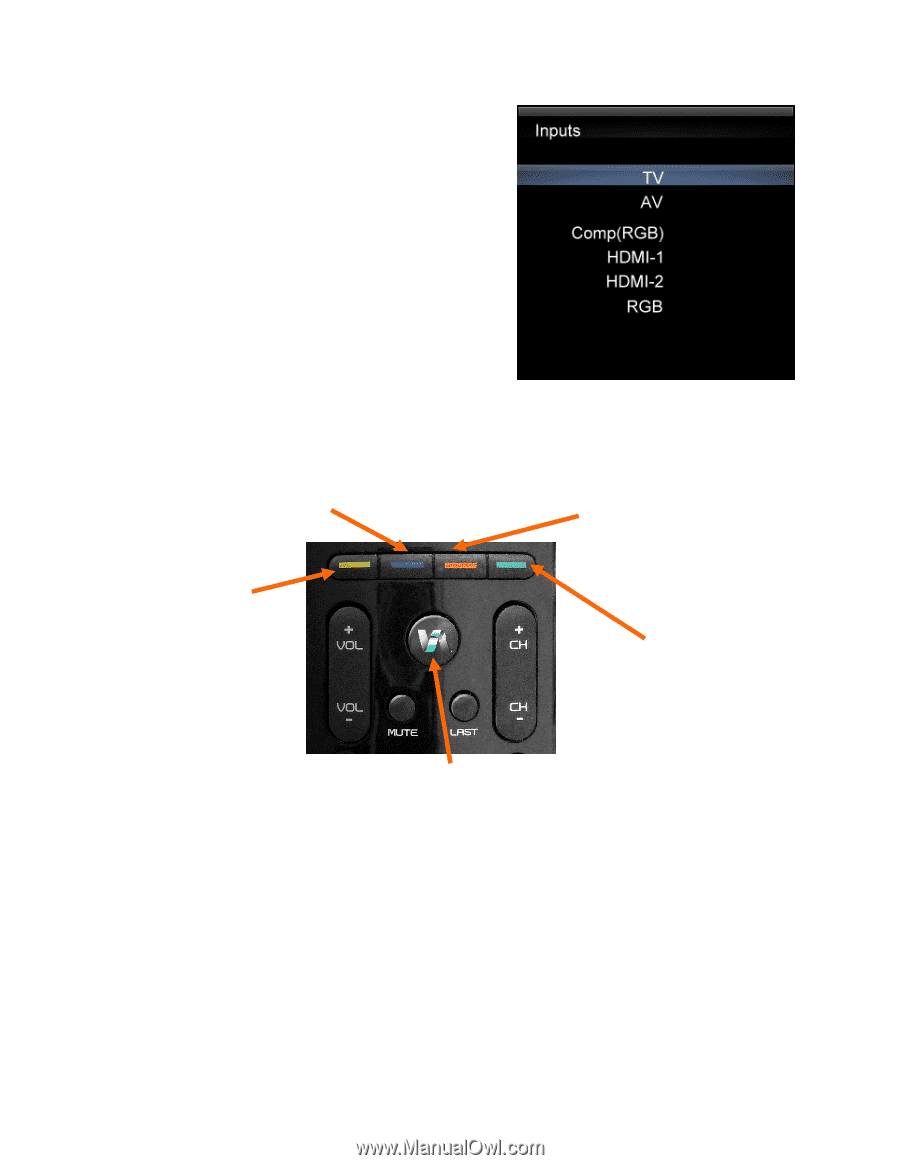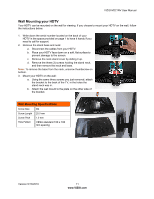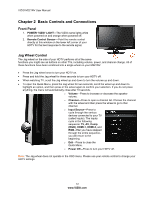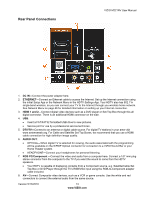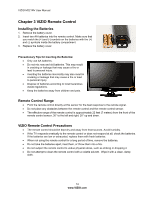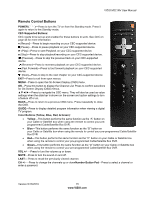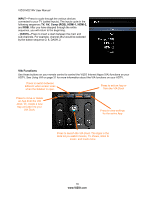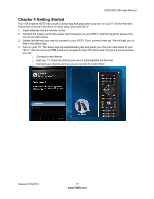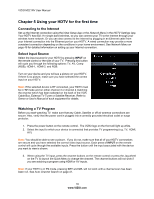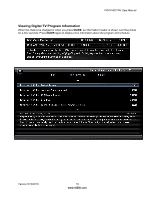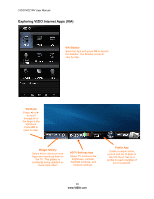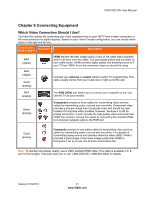Vizio M221NV M221NV User Manual - Page 17
VIA Functions - apps
 |
UPC - 845226004681
View all Vizio M221NV manuals
Add to My Manuals
Save this manual to your list of manuals |
Page 17 highlights
VIZIO M221NV User Manual INPUT-Press to cycle through the various devices connected to your TV (called Inputs). The inputs cycle in the following sequence: TV, AV, Comp (RGB), HDMI-1, HDMI-2, and RGB. After you have stepped through the entire sequence, you will return to the beginning. - (DASH)-Press to insert a dash between the main and sub-channels. For example, channel 28-2 would be selected by the button sequence 2, 8, DASH, 2. VIA Functions Use these buttons on your remote control to control the VIZIO Internet Apps (VIA) functions on your HDTV. See Using VIA on page 31 for more information about the VIA functions on your HDTV. Press to switch between different video screen sizes when the Sidebar is open. Press to exit an App or from the VIA Dock Press to move or delete an App from the VIA Dock. Or, create a new App and add it to your VIA Dock. Press to view settings for the active App Press to launch the VIA Dock. The Apps in the dock let you watch movies, TV shows, listen to music, and much more. 16 www.VIZIO.com