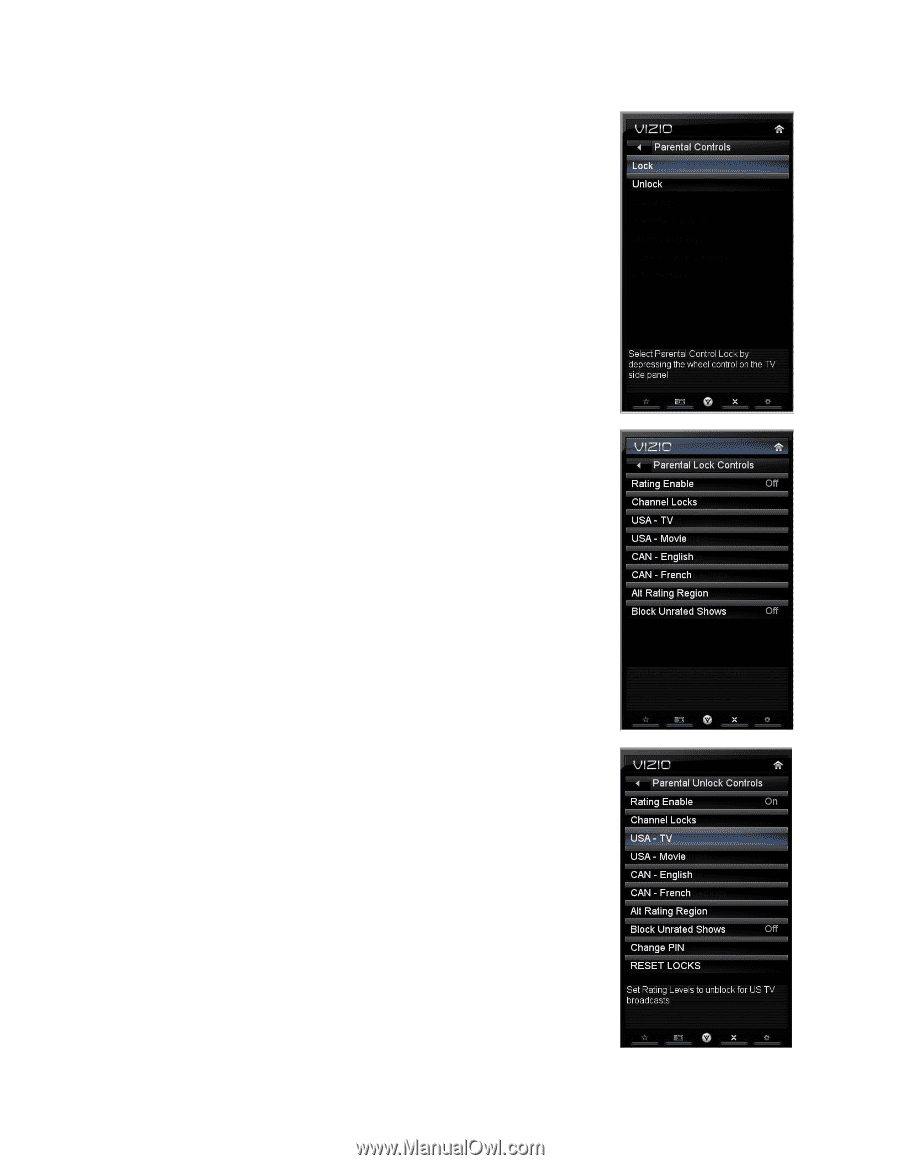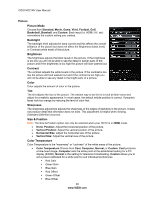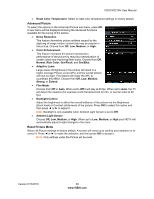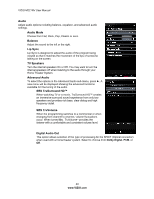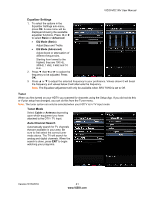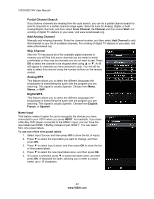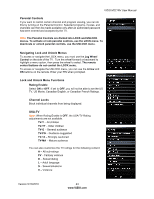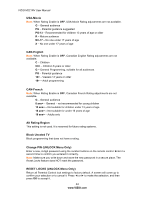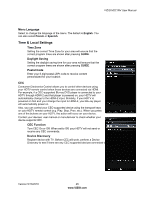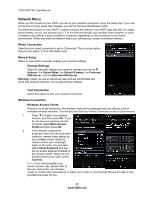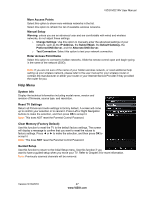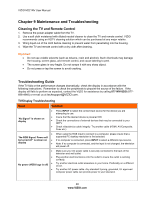Vizio M221NV M221NV User Manual - Page 44
Parental Controls, Navigating Lock and Unlock Menus, Lock and Unlock Menu Functions, Rating Enable,
 |
UPC - 845226004681
View all Vizio M221NV manuals
Add to My Manuals
Save this manual to your list of manuals |
Page 44 highlights
VIZIO M221NV User Manual Parental Controls If you want to restrict certain channel and program viewing, you can do this by turning on the Parental Control. Selected programs, movies, and channels can then be made available only after an authorized password has been entered and accepted by the TV. Note: The Parental Controls are divided into LOCK and UNLOCK menus. To activate or lock parental controls, use the LOCK menu. To deactivate or unlock parental controls, use the UNLOCK menu. Navigating Lock and Unlock Menus To access or navigate the LOCK menu, you must use the Jag Wheel Control on the side of the TV. Turn the wheel forward or backward to highlight a menu option, then press the wheel to select. The remote control buttons do not control the LOCK menu. To access or navigate the UNLOCK menu, you can use the Arrow and OK buttons on the remote. Enter your PIN when prompted. Lock and Unlock Menu Functions Rating Enable Select ON or OFF. If set to OFF, you will not be able to set the US TV, US Movie, Canadian English, or Canadian French Ratings. Channel Locks Block individual channels from being displayed. USA-TV Note: When Rating Enable is OFF, the USA-TV Rating adjustments are not available. TV-Y - All children TV-Y7 - Older children TV-G - General audience TV-PG - Guidance suggested TV-14 - Strongly cautioned TV-MA - Mature audience You can also customize the TV ratings for the following content: A - All sub-ratings FV - Fantasy violence D - Sexual dialog L - Adult language S - Sexual situations V - Violence Version 5/13/2010 43 www.VIZIO.com