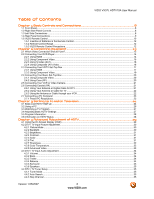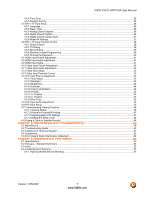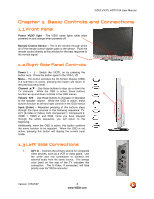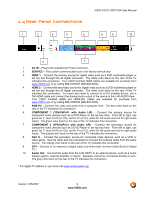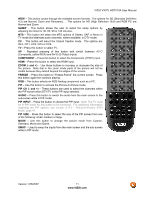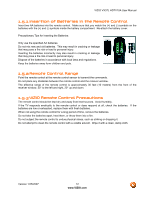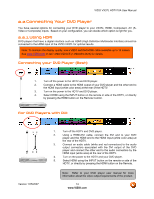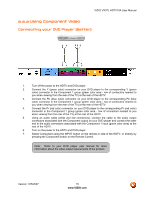Vizio VX37L User Manual - Page 11
Sleep, Component, Zoom - And, Freeze, Pip Ch - And, Audio, Pip Input, Pip Size - parts
 |
UPC - 857380000829
View all Vizio VX37L manuals
Add to My Manuals
Save this manual to your list of manuals |
Page 11 highlights
VIZIO VX37L HDTV10A User Manual WIDE - This button cycles through the available screen formats. The options for SD (Standard Definition 4:3) are Normal, Zoom and Panoramic. . The options for HD (High Definition 16:9) and RGB PC are Normal and Zoom. SLEEP - This button allows the user to select the sleep options by adjusting the timer for 30, 60, 90 or 120 minutes. MTS - This button will select the MTS options of Stereo, SAP or Mono in TV mode and alternate audio channels, where available, in DTV mode. CC - This button will select the Closed Caption mode. The options are OFF, CC1, CC2, CC3 or CC4. TV - Press this button to select TV. AV - Repeated pressing of this button with switch between AV-C (Composite, yellow RCA) and AV-S (S-Video) inputs. COMPONENT - Press this button to select the Component (YPbPr) input. HDMI - Press this button to select the HDMI input. ZOOM (- and +) - Use these buttons to increase or decrease the size of the picture. Note that in the zoom mode parts of the picture will not be visible because they extend beyond the edges of the screen. FREEZE - Press this button to "Freeze-Frame" the current screen. Press this button again the continue playing. RGB - This button selects an RGB Analog component such as a PC. PIP - Use this button to activate the Picture-In-Picture mode. PIP CH (- and +) - These buttons are used to select the channels within the PIP screen when DTV/TV is the PIP input selected. AUDIO - Press this button to switch the audio from the main screen to the sub-screen while in PIP mode. PIP INPUT - Press the button to choose the PIP input. Note: The TV must be in PIP mode for this button to be functional. For additional information regarding the PIP options, see section 4.17.2 - Picture-In-Picture (PIP) Mode, page 47. PIP SIZE - Press this button to select the size of the PIP screen from one of the following: small, medium or large. MODE - Use this button to change the picture mode from Custom, Standard, Movie and Game. SWAP - Used to swap the inputs from the main screen and the sub-screen while in PIP mode. Version 1/25/2007 11 www.VIZIO.com