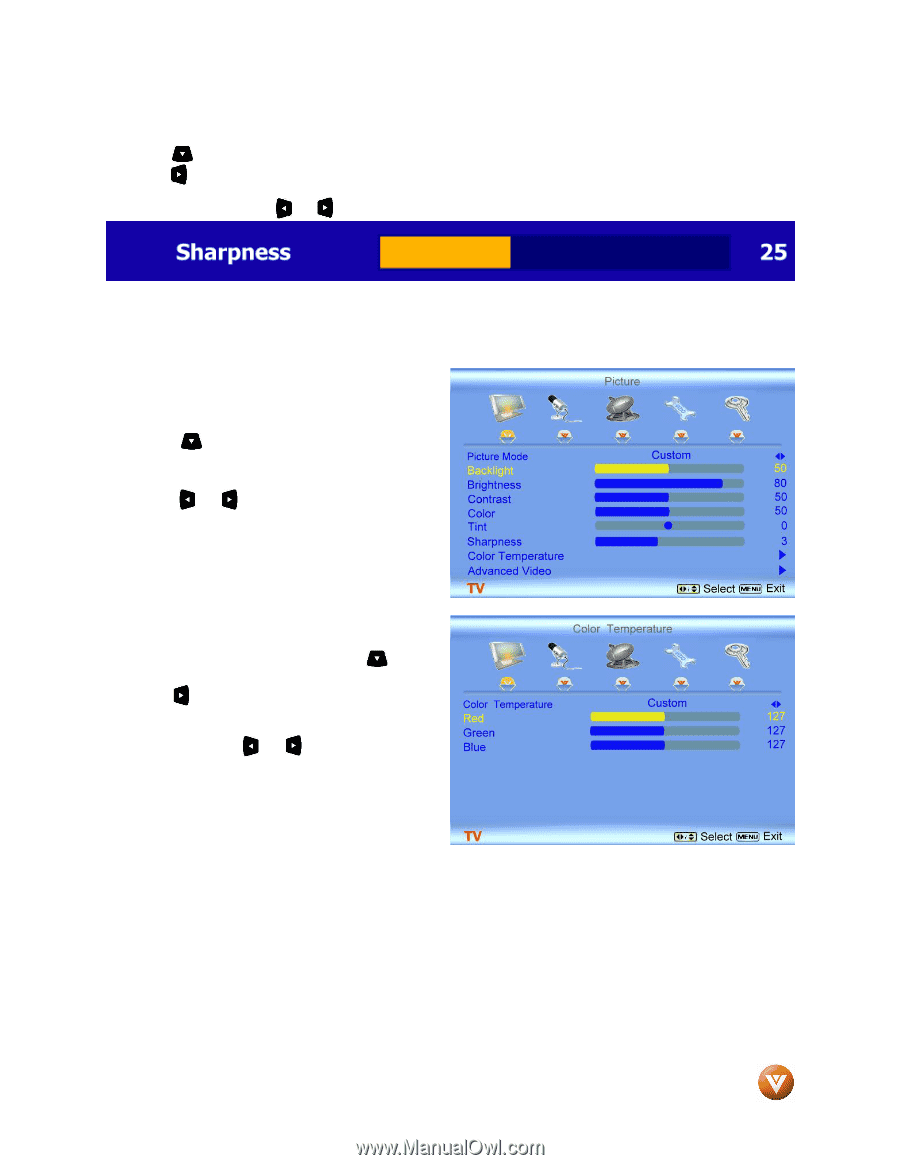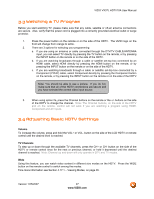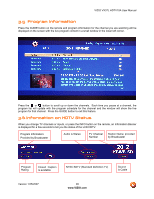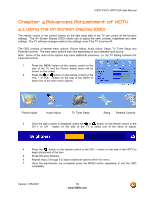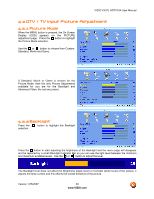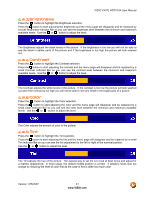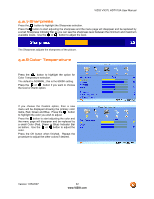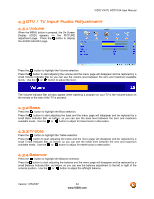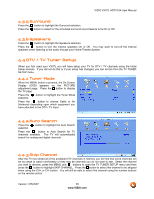Vizio VX37L User Manual - Page 32
Sharpness, Color Temperature - hdtv10a no picture
 |
UPC - 857380000829
View all Vizio VX37L manuals
Add to My Manuals
Save this manual to your list of manuals |
Page 32 highlights
VIZIO VX37L HDTV10A User Manual 4.2.7 Sharpness Press the button to highlight the Sharpness selection. Press the button to start adjusting the sharpness and the menu page will disappear and be replaced by a small Sharpness Indicator Bar so you can see the sharpness level between the minimum and maximum available levels. Use the or button to adjust the level. The Sharpness adjusts the sharpness of the picture. 4.2.8 Color Temperature Press the button to highlight the option for Color Temperature selection. The default is NORMAL; this is the 6500K setting. Press the or button if you want to choose the Cool or Warm option. If you choose the Custom option, then a new menu will be displayed showing the primary color items, Red, Green and Blue. Press the button to highlight the color you wish to adjust. Press the button to start adjusting the color and the menu page will disappear and be replaced by a small Color (Red, Green or Blue) Indicator Bar as before. Use the or button to adjust the color. Press the OK button when finished. Repeat the procedure to adjust the other colors if desired. Version 1/25/2007 32 www.VIZIO.com