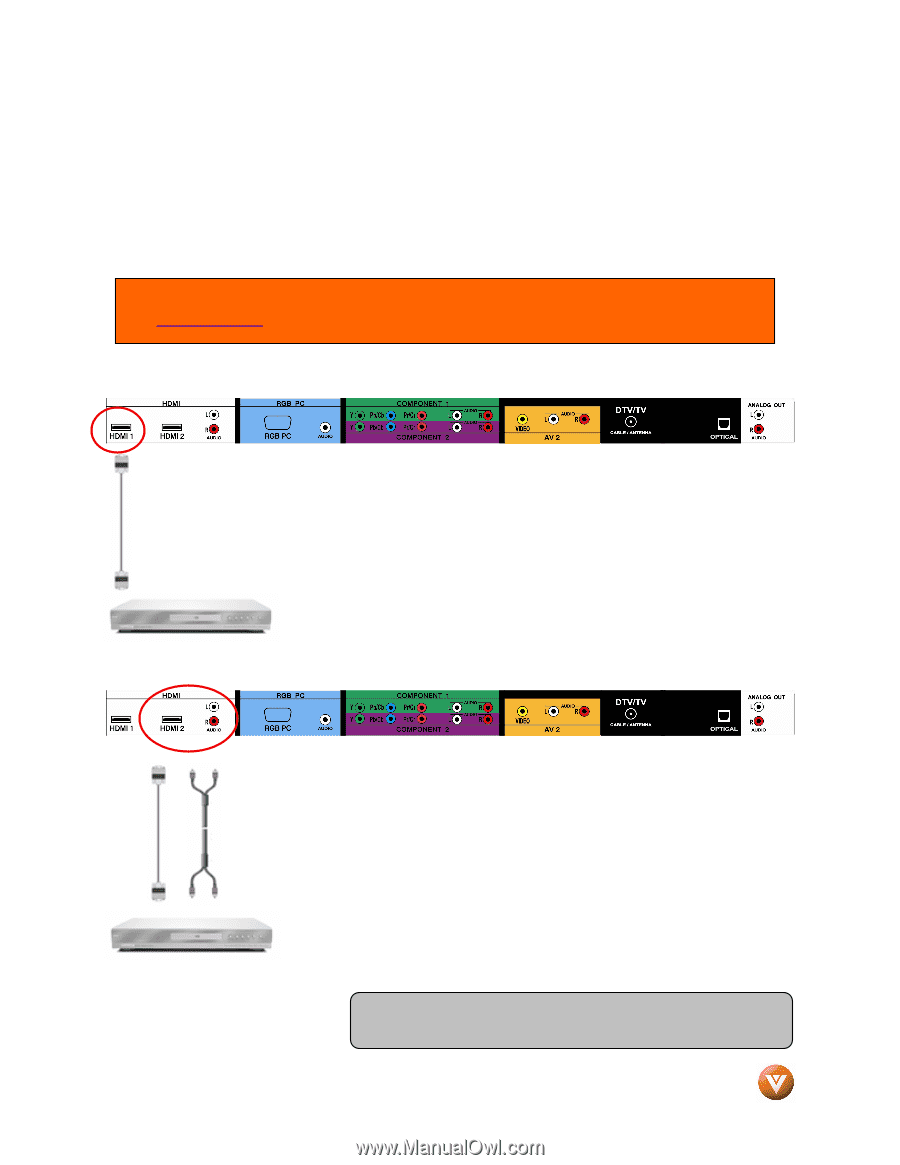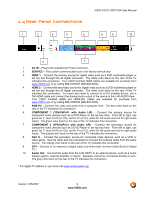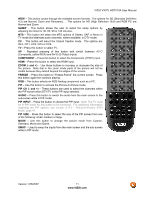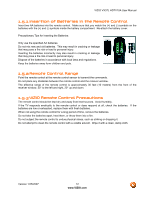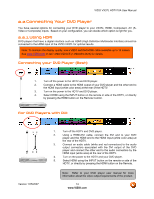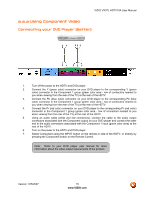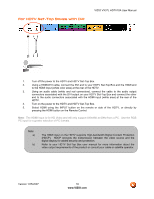Vizio VX37L User Manual - Page 14
Connecting Your DVD Player - remote control
 |
UPC - 857380000829
View all Vizio VX37L manuals
Add to My Manuals
Save this manual to your list of manuals |
Page 14 highlights
VIZIO VX37L HDTV10A User Manual 2.2 Connecting Your DVD Player You have several options for connecting your DVD player to your VX37L; HDMI, Component, AV (SVideo or Composite) inputs. Based on your configuration, you can decide which option is right for you. 2.2.1 Using HDMI DVD players that have a digital interface such as HDMI (High Definition Multimedia Interface) should be connected to the HDMI input of the VIZIO VX37L for optimal results. Note: To maintain the display quality, use a VIZIO certified HDMI cable available up to 10 meters. See www.VIZIO.com or call 1-888-VIZIOCE (1-888-849-4623) for details. Connecting your DVD Player (Best): 1. Turn off the power to the HDTV and DVD player. 2. Connect a HDMI cable to the HDMI output of your DVD player and the other end to the HDMI Input (white color area) at the rear of the HDTV. 3. Turn on the power to the HDTV and DVD player. 4. Select HDMI using the INPUT button on the remote or side of the HDTV, or directly by pressing the HDMI button on the Remote Control. For DVD Players with DVI: Version 1/25/2007 1. Turn off the HDTV and DVD player. 2. Using a HDMI-DVI cable, connect the DVI end to your DVD player and the HDMI end to the HDMI Input (white color area) at the rear of the HDTV. 3. Connect an audio cable (white and red connectors) to the audio output connectors associated with the DVI output of the DVD player and connect the other end to the audio connectors by the HDMI input (white area) at the rear of the HDTV. 4. Turn on the power to the HDTV and your DVD player. 5. Select HDMI using the INPUT button on the remote or side of the HDTV, or directly by pressing the HDMI button on the Remote. Note: Refer to your DVD player user manual for more information about the video output requirements of the product. 14 www.VIZIO.com