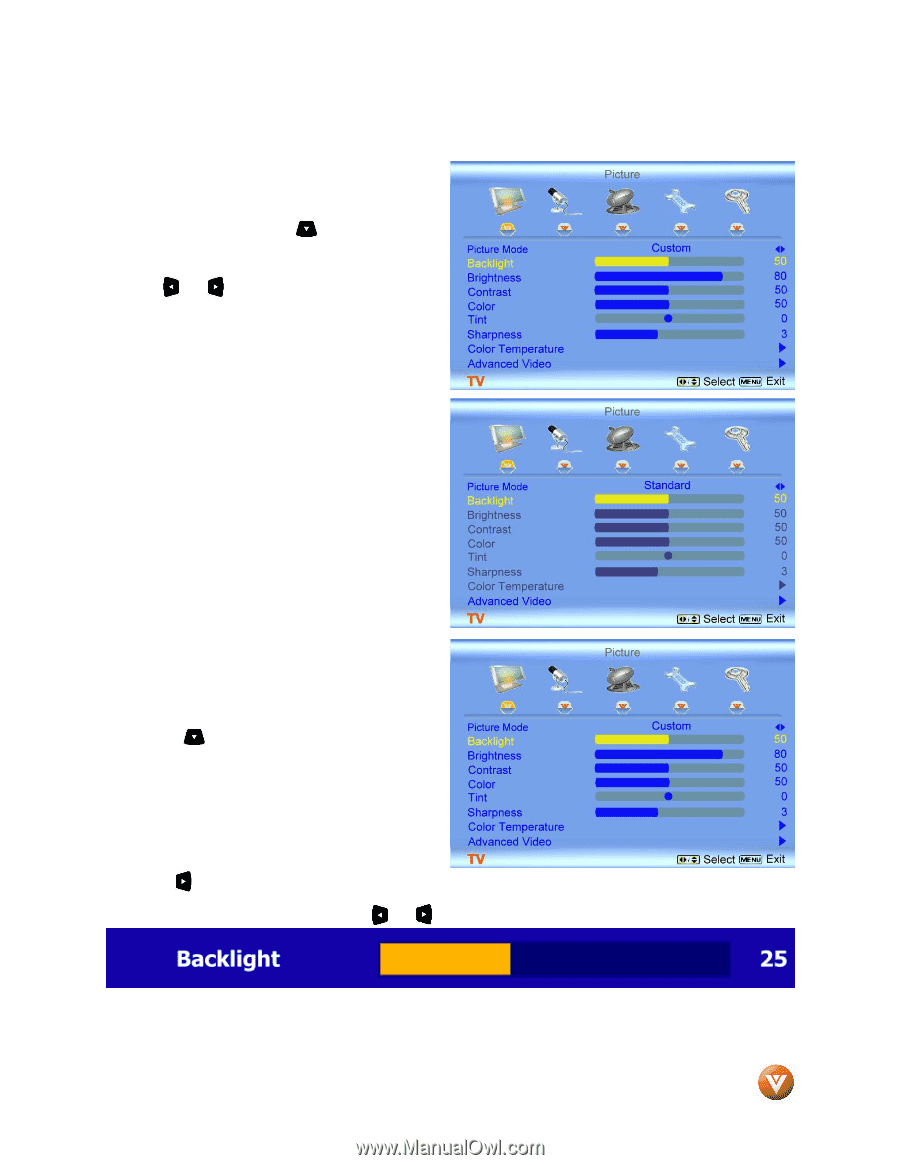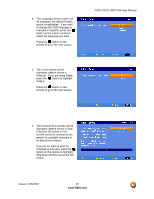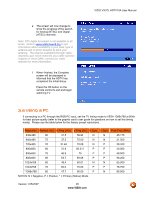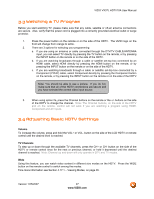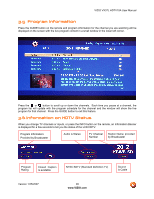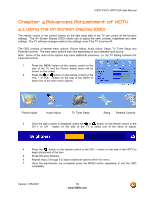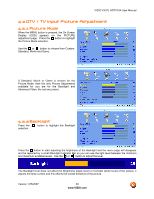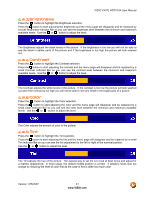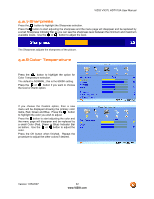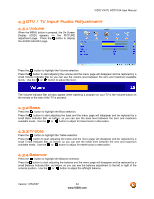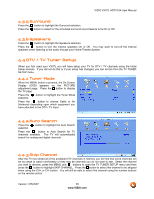Vizio VX37L User Manual - Page 30
DTV / TV Input Picture Adjustment - screen replacement
 |
UPC - 857380000829
View all Vizio VX37L manuals
Add to My Manuals
Save this manual to your list of manuals |
Page 30 highlights
VIZIO VX37L HDTV10A User Manual 4.2 DTV / TV Input Picture Adjustment 4.2.1 Picture Mode When the MENU button is pressed, the On Screen Display (OSD) appears on the PICTURE adjustment page. Press the button to highlight the Picture Mode selection. Use the or button to choose from Custom, Standard, Movie and Game. If Standard, Movie or Game is chosen for the Picture Mode, then the only Picture Adjustments available for you are for the Backlight and Advanced Video; the rest are preset. 4.2.2 Backlight Press the selection. button to highlight the Backlight Press the button to start adjusting the brightness of the Backlight and the menu page will disappear and be replaced by a small Backlight Indicator Bar so you can see the light level between the minimum and maximum available levels. Use the or button to adjust the level. The Backlight level does not affect the Brightness (black level) or Contrast (white level) of the picture, it adjusts the lamp current and this affects the overall brilliance of the picture. Version 1/25/2007 30 www.VIZIO.com