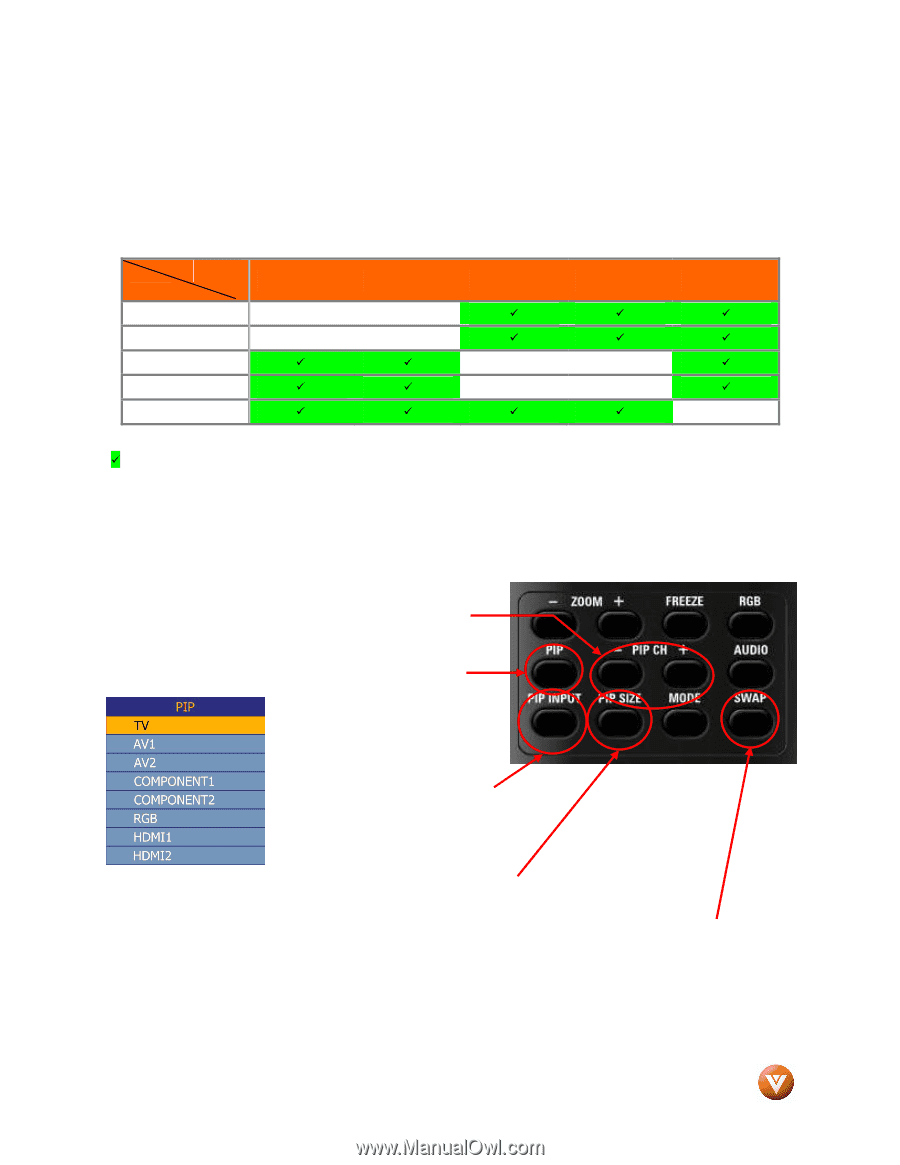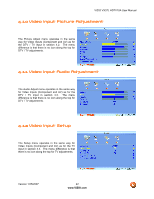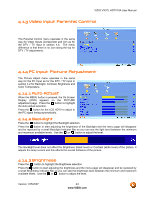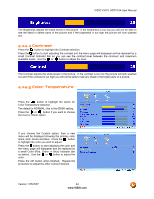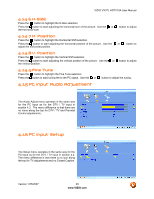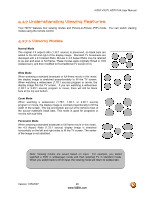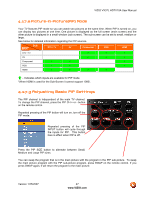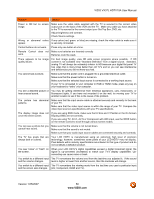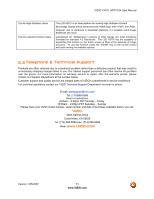Vizio VX37L User Manual - Page 47
Adjusting Basic PIP Settings
 |
UPC - 857380000829
View all Vizio VX37L manuals
Add to My Manuals
Save this manual to your list of manuals |
Page 47 highlights
VIZIO VX37L HDTV10A User Manual 4.17.2 Picture-In-Picture(PIP) Mode Your TV features PIP mode so you can watch two pictures at the same time. When PIP is turned on, you can display two pictures at one time. One picture is displayed as the full screen (main screen) and the other picture is displayed in a small window (sub screen). The sub-screen can be set to small, medium or large. See below for detailed information regarding the PIP sources. MAIN SUB DTV / TV DTV / TV AV Component RGB 9 9 HDMI 9 AV 9 9 9 Component RGB HDMI 9 9 9 9 9 9 9 9 9 9 "9" - Indicates which inputs are available for PIP mode. *When HDMI is used for the Sub-Screen it cannot support 1080i. 4.17.3 Adjusting Basic PIP Settings The PIP channel is independent of the main TV channel. To change the PIP channel, press the PIP CH + or - button on the remote control. Repeated pressing of the PIP button will turn on, turn off the PIP mode. Repeated pressing of the PIP INPUT button will cycle through the inputs for PIP. This button has no effect when PIP is off. Press the PIP SIZE button to alternate between Small, Medium and Large PIP sizes. You can swap the program that is in the main picture with the program in the PIP sub-picture. To swap the main picture program with the PIP sub-picture program, press SWAP on the remote control. If you press SWAP again, it will return the program to the main picture. Version 1/25/2007 47 www.VIZIO.com