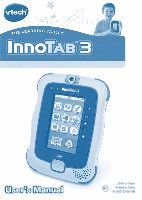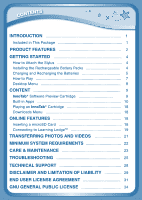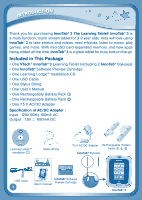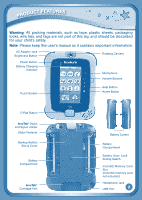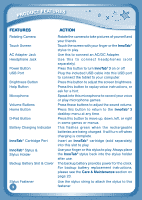Vtech InnoTab 3 Plus - The Learning Tablet User Manual
Vtech InnoTab 3 Plus - The Learning Tablet Manual
 |
View all Vtech InnoTab 3 Plus - The Learning Tablet manuals
Add to My Manuals
Save this manual to your list of manuals |
Vtech InnoTab 3 Plus - The Learning Tablet manual content summary:
- Vtech InnoTab 3 Plus - The Learning Tablet | User Manual - Page 1
User's Manual 2014 © VTech BC Printed in China 91-002732-061 US - Vtech InnoTab 3 Plus - The Learning Tablet | User Manual - Page 2
kids. InnoTab® 3 is the next generation of learning toys for children. It features a 4.3" brilliant color LCD touch screen, a rotating camera and video recorder, and a rechargeable battery pack, all housed in a sleek, durable, and compact design for easy portability. With ten apps on board plus two - Vtech InnoTab 3 Plus - The Learning Tablet | User Manual - Page 3
9 Built-in Apps 10 Playing an InnoTab® Cartridge 18 Downloads Menu 18 Online Features 18 Inserting a microSD Card 18 Connecting to Learning LodgeTM 19 TRANSFERRING PHOTOS AND VIDEOS 21 Minimum System Requirements 22 CARE & MAINTENANCE 23 TROUBLESHOOTING 25 TECHNICAL SUPPORT 28 - Vtech InnoTab 3 Plus - The Learning Tablet | User Manual - Page 4
on the go. Included in This Package • One VTech® InnoTab® 3 Learning Tablet (including 2 InnoTab® Styluses) • One InnoTab® Software Preview Cartridge • One Learning Lodge™ Installation CD • One USB Cable • One Stylus String • One User's Manual • One Rechargeable Battery Pack ① • One Rechargeable - Vtech InnoTab 3 Plus - The Learning Tablet | User Manual - Page 5
be discarded for your child's safety. Note: Please keep the user's manual as it contains important information. AC Adapter Jack Brightness Button Rotating Camera Power Pad Button InnoTab® Stylus and Stylus Holder Stylus Fastener Backup Battery Slot & Cover Battery Compartment InnoTab® Cartridge - Vtech InnoTab 3 Plus - The Learning Tablet | User Manual - Page 6
headphones (sold separately). Press this button to turn InnoTab® 3 on or off. Plug the included USB cable into this USB port to connect the tablet to your computer. Press this button to adjust the screen brightness. Press this button to replay voice instructions, or ask for a hint. Speak into this - Vtech InnoTab 3 Plus - The Learning Tablet | User Manual - Page 7
changing batteries. Insert a microSD memory card (not included). (NOTE: InnoTab® 3 is compatible with microSD memory cards up to 32GB.) Insert 4 "AA" batteries (not included) or the rechargeable battery packs. For battery installation instructions, please see the section below. How to Attach the - Vtech InnoTab 3 Plus - The Learning Tablet | User Manual - Page 8
should be fully charged before the first use. To charge and recharge the batteries, please follow the instructions below. 1. Make sure the battery packs are installed in the tablet. 2. Use the AC adapter that comes with the InnoTab® 3. Plug one end of the AC adapter into the power jack on the - Vtech InnoTab 3 Plus - The Learning Tablet | User Manual - Page 9
recommended are to be used. • Always insert batteries properly matching the plus (+) and minus (-) signs. • Do not short-circuit the supply terminals for use by children. Do not recharge non-rechargeable batteries. NOTE: When InnoTab® 3 is running on batteries, you may see this icon appear on the - Vtech InnoTab 3 Plus - The Learning Tablet | User Manual - Page 10
1: Turn InnoTab® 3 On Turn InnoTab® 3 on by holding down the Power button for a few seconds. A VTech® logo and an InnoTab® 3 InnoTab® 3 Desktop In the InnoTab® 3 desktop, you will see several app icons. Flick left or right to look at the apps available on the desktop menu, and then touch an app - Vtech InnoTab 3 Plus - The Learning Tablet | User Manual - Page 11
Touch an app icon to play. Cartridge Icon: If an InnoTab® cartridge (sold separately) is inserted, touch the cartridge icon to play. Downloads: Touch the Downloads icon to view, play, or manage any content that you have downloaded from Learning LodgeTM. (Please see the Downloads Menu section below - Vtech InnoTab 3 Plus - The Learning Tablet | User Manual - Page 12
contains ten preview videos that show some of the great software titles that are available on the InnoTab®. InnoTab® software titles can be purchased at local retailers or online at VTech's Learning Lodge™. (NOTE: The InnoTab Software Preview cartridge that comes in this package is compatible with - Vtech InnoTab 3 Plus - The Learning Tablet | User Manual - Page 13
content Built-in Apps E-Reader Touch the E-Reader icon to read e-books downloaded from Learning LodgeTM. Flick left or from the InnoTab® 3 Download Center on VTech's Learning LodgeTM.) Connect to Learning Lodge™ to purchase and download more e-books. See the Connecting to Learning LodgeTM section - Vtech InnoTab 3 Plus - The Learning Tablet | User Manual - Page 14
content Art Studio Touch the Art Studio icon to draw a picture or edit a photo. Touch a tool on the right to start your creation. New Page Save Reset Undo Music On/Off Pencil Brush Magic Pen Sticker Fun Tool Eraser Pencil - Touch this to draw with different colored pencils. Brush - Touch this - Vtech InnoTab 3 Plus - The Learning Tablet | User Manual - Page 15
content Wonder Cam Touch the Wonder Cam icon to take photos with fun decorations and effects. Funny Face Mode Normal Mode Thumbnail All-Me Mode Fantasy Effect Mode Sticker Mode Kaleidoscope Mode Frame Mode Auto Detection/ Face Detection Shutter Normal Mode - Touch this to take a photo without - Vtech InnoTab 3 Plus - The Learning Tablet | User Manual - Page 16
they will earn special gifts that will help them take better care of their beanstalk. When your child receives a message about earning a gift, connect the InnoTab® 3 to Learning Lodge™ to download the gift package onto your child's tablet. 13 Curriculum: Time Management, Responsibility, Life Science - Vtech InnoTab 3 Plus - The Learning Tablet | User Manual - Page 17
be your very own movie director in this fun and exciting stop-motion animation app! First, use the camera to take a series of pictures. Then, watch Recorder on your InnoTab® 3. Expand InnoTab® 3 memory by inserting a microSD memory card (not included). Connect your InnoTab® 3 to Learning LodgeTM and - Vtech InnoTab 3 Plus - The Learning Tablet | User Manual - Page 18
at JPEG Camera format photos you have transferred to your InnoTab® 3 and photos taken with the InnoTab® 3 Wonder Cam app. You can transfer photos to your InnoTab® 3 from your computer using Learning LodgeTM. Expand InnoTab® 3 memory by inserting a microSD memory card (not included). Connect - Vtech InnoTab 3 Plus - The Learning Tablet | User Manual - Page 19
this to use your InnoTab® 3 Wonder Cam app. TIP: Turn the rotating Camera to the front to take a photo of yourself. Turn the rotating Camera to the back to take a picture of your friends. You can change the viewing orientation between landscape and portrait by rotating the tablet - Vtech InnoTab 3 Plus - The Learning Tablet | User Manual - Page 20
has been registered, go to the About menu in the Settings menu in your InnoTab® 3. You will see the license type listed as "Trial" until your InnoTab® 3 is registered on Learning LodgeTM. 17 TIP: You can reset the tablet to factory settings by typing R-E-S-E-T into the My Name profile in Settings. - Vtech InnoTab 3 Plus - The Learning Tablet | User Manual - Page 21
in internal memory will be lost. Data saved in a mircoSD card (not included) will not be affected by resetting the tablet. Playing an InnoTab® Cartridge If an InnoTab® cartridge (sold separately) has been inserted properly, you will see the cartridge icon at the bottom of the desktop menu screen - Vtech InnoTab 3 Plus - The Learning Tablet | User Manual - Page 22
progress online. You can also download great apps, e-books, music, videos and themes. To install the InnoTab® 3 version of the Learning Lodge™ software on your computer, follow the instructions below. • Insert an SD card into your InnoTab® 3, as shown above, if you wish to expand the available - Vtech InnoTab 3 Plus - The Learning Tablet | User Manual - Page 23
start it up manually. - Select the InnoTab® 3 version of Learning Lodge™ on Learning Lodge™. • CD Installation (for Macintosh Computers) - Insert the Learning Lodge™ CD into the CD-ROM drive. - Double click the "VTech Toy Setup" icon in the pop-up window. - Select the InnoTab® 3 version of Learning - Vtech InnoTab 3 Plus - The Learning Tablet | User Manual - Page 24
Learning Lodge™. • Download the Setup Files from the VTech® Website - To download the files, go to: www.vtechkids.com/download for US or www.vtechkids.ca/toysdownload for Canada. - Select InnoTab InnoTab® 3 using Learning LodgeTM. See the Photos section above for more details. InnoTab® 3 supports - Vtech InnoTab 3 Plus - The Learning Tablet | User Manual - Page 25
used to convert most videos: Avanti GUI eRightSoft Super© MediaCoder TEncoder (All trademarks are the property of their respective owners. VTech® does not endorse, support or accept any liability for the freeware listed above.) Minimum System Requirements PC Hardware Requirements: CPU: Pentium® 4 or - Vtech InnoTab 3 Plus - The Learning Tablet | User Manual - Page 26
IS NOT ENDORSED OR SPONSORED BY ADOBE SYSTEMS INCORPORATED, PUBLISHER OF FLASH. NOTE: Do not disconnect InnoTab® 3 or the computer while files are downloading. After you have finished, turn off the tablet to save power. When not connected to a computer, please close the USB port cover on the - Vtech InnoTab 3 Plus - The Learning Tablet | User Manual - Page 27
seizures or momentary loss of consciousness when viewing certain types of flashing colors or patterns, especially on television. While the InnoTab® 3 Learning Tablet does not contribute to any additional risks, we do recommend that parents supervise their children while they play video games - Vtech InnoTab 3 Plus - The Learning Tablet | User Manual - Page 28
Troubleshooting Problem Possible Reason Solution Screen displays with Volume is turned no compartment. No AC adapter power. Securely connect the AC adapter or car adapter to both the InnoTab® 3 and the power source. The cartridge icon Poor cartridge does not appear on connection. desktop - Vtech InnoTab 3 Plus - The Learning Tablet | User Manual - Page 29
gap of LCD screen. microSD card format is not FAT32. The tablet's memory was not formatted to FAT32. There is uneven charge storage battery replacement instructions, please see Backup Battery Replacement section on page 24). Turn the InnoTab® 3 OFF. Then hold , and down when turning the InnoTab® 3 - Vtech InnoTab 3 Plus - The Learning Tablet | User Manual - Page 30
batteries are not able to batteries are correctly installed charge properly. in the tablet. Make sure the connector pins on the InnoTab® and the metal contacts on the battery packs are clean and free of debris. If problem persists after checking the above, unplug the AC adapter from the AC - Vtech InnoTab 3 Plus - The Learning Tablet | User Manual - Page 31
took right before the problem started. Internet : www.vtechkids.com Phone : 1-800-521-2010 in the U.S. or 1-877-352-8697 in Canada Copyright Notices © 2014 VTech. All Rights Reserved. VTech® and the VTech® logo are trademarks of VTech. InnoTab® and Learning Lodge™ are trademark of VTech. All other - Vtech InnoTab 3 Plus - The Learning Tablet | User Manual - Page 32
Creating and developing InnoTab® 3 The Learning Tablet products is accompanied by a responsibility that we at VTech® take very seriously. Services Department at 1-800-521-2010 in the U.S. or 1-877-352-8697 in Canada, with any problems and/or suggestions that you might have. A service representative - Vtech InnoTab 3 Plus - The Learning Tablet | User Manual - Page 33
installation. This equipment generates, uses and can radiate radio frequency energy and, if not installed and used in accordance with the instructions, may cause harmful interference to radio communications. However, there is no guarantee that interference will not occur in a particular installation - Vtech InnoTab 3 Plus - The Learning Tablet | User Manual - Page 34
THE SOFTWARE TO VTECH OR DELETE IT. IF YOU ARE UNDER THE AGE OF 18 OR ARE OTHERWISE CONSIDERED A MINOR IN YOUR JURISDICTION, YOU SHOULD REVIEW THESE TERMS AND AND RELATED SERVICES. 1. OWNERSHIP. The Software and Documentation (including all content contained within the Product) are owned by VTECH, or - Vtech InnoTab 3 Plus - The Learning Tablet | User Manual - Page 35
. Except to the extent otherwise expressly and unambiguously authorized by VTECH or to the extent such restrictions are explicitly prohibited by applicable law, you shall NOT reverse engineer, decompile, disassemble, translate or attempt to learn the source code of the Software (ii) copy, modify - Vtech InnoTab 3 Plus - The Learning Tablet | User Manual - Page 36
OTHER INDIRECT, INCIDENTAL, SPECIAL, OR CONSEQUENTIAL DAMAGES ARISING OUT OF YOUR USE OR INABILITY TO USE THE SOFTWARE DOWNLOAD OR DOCUMENTATION, EVEN IF VTECH HAS BEEN ADVISED OF THE POSSIBILITY OF SUCH DAMAGES, AND NOTWITHSTANDING THE FAILURE OF ESSENTIAL PURPOSE OF ANY REMEDY. YOU AGREE THAT IN - Vtech InnoTab 3 Plus - The Learning Tablet | User Manual - Page 37
have the freedom to distribute copies of free software (and charge for this service if you wish), that you receive source code or can get it if to know that what they have is not the original, so that any problems introduced by others will not reflect on the original authors' reputations. Finally, - Vtech InnoTab 3 Plus - The Learning Tablet | User Manual - Page 38
having been made by running the Program). Whether that is true depends on what the Program does. 1.You may copy and distribute verbatim copies of the Program's source code as you receive it, in any medium, provided that you conspicuously and appropriately publish on each copy an appropriate - Vtech InnoTab 3 Plus - The Learning Tablet | User Manual - Page 39
to it. For an executable work, complete source code means all the source code for all modules it contains, plus any associated interface definition files, plus the scripts used to control compilation and installation of the executable. However, as a special exception, the source code distributed - Vtech InnoTab 3 Plus - The Learning Tablet | User Manual - Page 40
but may differ in detail to address new problems or concerns Each version is given a distinguishing for this. Our decision will be guided by the two goals of preserving the DEFECTIVE, YOU ASSUME THE COST OF ALL NECESSARY SERVICING, REPAIR OR CORRECTION. 12. IN NO Support : http://www.vtechkids.com

User’s Manual
User’s Manual
2014 © VTech
Printed in China
91-002732-061
US
BC