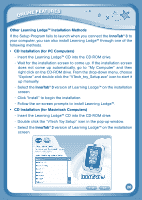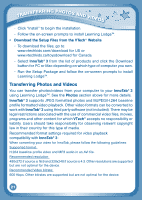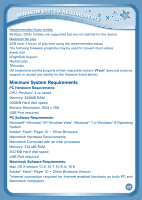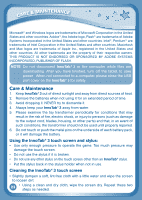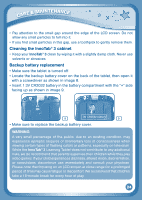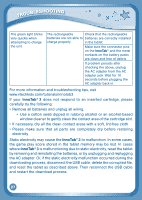Vtech InnoTab 3 Plus - The Learning Tablet User Manual - Page 28
Troubleshooting
 |
View all Vtech InnoTab 3 Plus - The Learning Tablet manuals
Add to My Manuals
Save this manual to your list of manuals |
Page 28 highlights
Troubleshooting Problem Possible Reason Solution Screen displays with Volume is turned no sound. down. Adjust the volume control. Headphones are connected. Unplug headphones from headphone jack. Screen turns on, then Battery power low. immediately off. Replace or recharge the batteries. No picture (or Program needs to be incorrect picture) on reset. screen, and pressing the Power button has no effect. Disconnect all power supplies (batteries and adapter), then reconnect all power supplies. Press the Power button. Remove the cartridge, clean it if necessary, and then re- insert it into the InnoTab® 3. No screen display after pressing Power button. Battery power low. Incomplete battery installation. Replace or recharge the batteries. Make sure to install all batteries in the battery compartment. No AC adapter power. Securely connect the AC adapter or car adapter to both the InnoTab® 3 and the power source. The cartridge icon Poor cartridge does not appear on connection. desktop. Remove the cartridge, clean it if necessary, and then re- insert it into the InnoTab® 3. USB connection Poor USB cable Securely connect the USB window does not pop connection. cable to InnoTab® 3 and the up after connecting computer. to computer. Connection is running Connect the InnoTab® 3 through USB hub. directly to the computer, without using a hub. 25