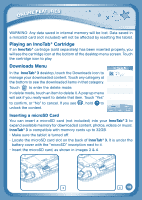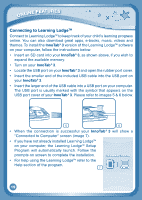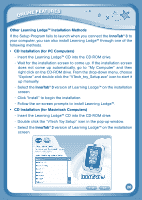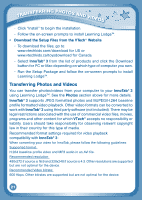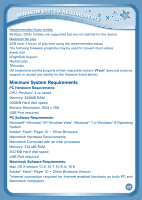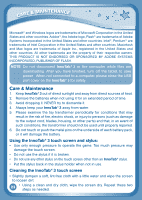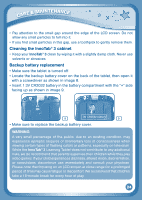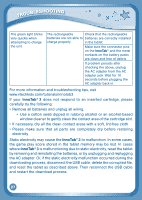Vtech InnoTab 3 Plus - The Learning Tablet User Manual - Page 26
Care & Maintenance
 |
View all Vtech InnoTab 3 Plus - The Learning Tablet manuals
Add to My Manuals
Save this manual to your list of manuals |
Page 26 highlights
CARE & MAINTENANCE Microsoft® and Windows logos are trademarks of Microsoft Corporation in the United States and other countries. Adobe®, the Adobe logo, Flash® are trademarks of Adobe Systems Incorporated in the United States and other countries. Intel®, Pentium® are trademarks of Intel Corporation in the United States and other countries. Macintosh and Mac logos are trademarks of Apple Inc., registered in the United States and other countries. All other trademarks are the property of their respective owners. THIS PRODUCT IS NOT ENDORSED OR SPONSORED BY ADOBE SYSTEMS INCORPORATED, PUBLISHER OF FLASH. NOTE: Do not disconnect InnoTab® 3 or the computer while files are downloading. After you have finished, turn off the tablet to save power. When not connected to a computer, please close the USB port cover on the InnoTab® 3 for safety. Care & Maintenance 1. Keep InnoTab® 3 out of direct sunlight and away from direct sources of heat. 2. Remove the batteries when not using it for an extended period of time. 3. Avoid dropping it. NEVER try to dismantle it. 4. Always keep your InnoTab® 3 away from water. 5. Please examine the toy transformer periodically for conditions that may result in the risk of fire, electric shock, or injury to persons (such as damage to the output cord, blades, housing, or other parts) and that, in an event of such conditions, the transformer should not be used until properly repaired. 6. Do not touch or push the metal pins on the underside of each battery pack, or it will damage the battery. Using the InnoTab® 3 touch screen and stylus: • Use only enough pressure to operate the game. Too much pressure may damage the touch screen. • Do not use the stylus if it is broken. • Do not use any other stylus on the touch screen other than an InnoTab® stylus. • Put the stylus back in the stylus holder when not in use. Cleaning the InnoTab® 3 touch screen • Slightly dampen a soft, lint-free cloth with a little water and wipe the screen to loosen dirt. 23 • Using a clean and dry cloth, wipe the screen dry. Repeat these two steps as needed.