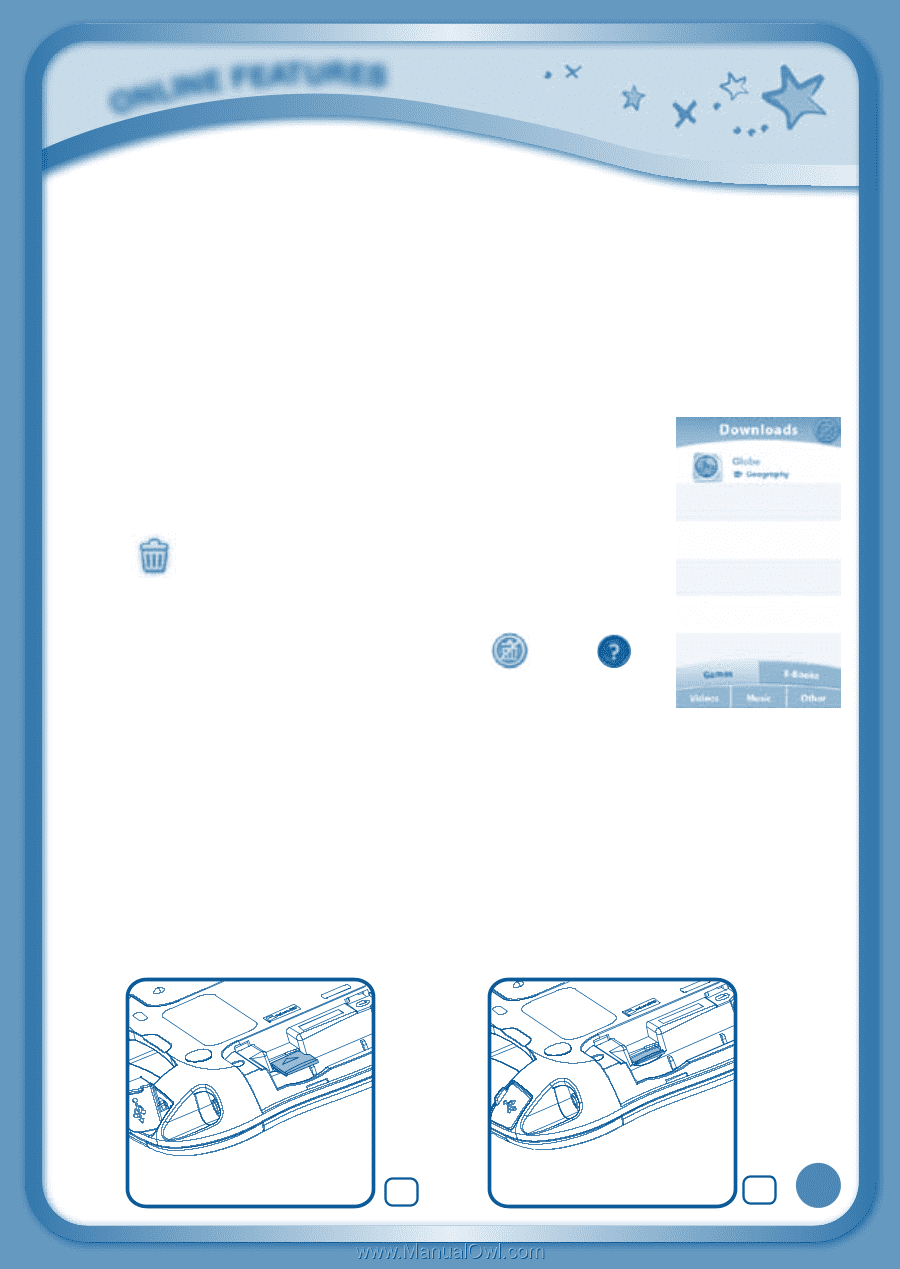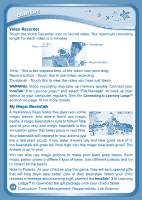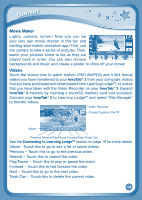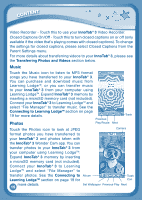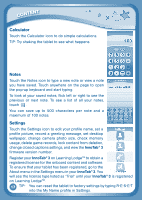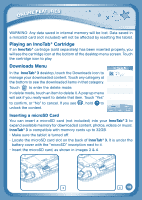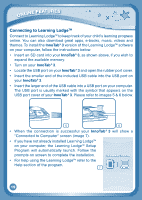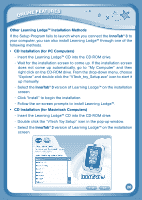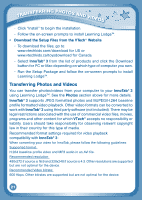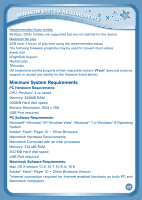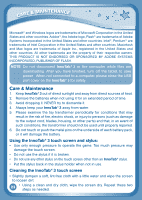Vtech InnoTab 3 Plus - The Learning Tablet User Manual - Page 21
Playing an InnoTab, Cartridge, Downloads Menu
 |
View all Vtech InnoTab 3 Plus - The Learning Tablet manuals
Add to My Manuals
Save this manual to your list of manuals |
Page 21 highlights
online features Warning: Any data saved in internal memory will be lost. Data saved in a mircoSD card (not included) will not be affected by resetting the tablet. Playing an InnoTab® Cartridge If an InnoTab® cartridge (sold separately) has been inserted properly, you will see the cartridge icon at the bottom of the desktop menu screen. Touch the cartridge icon to play. Downloads Menu In the InnoTab® 3 desktop, touch the Downloads icon to manage your downloaded content. Touch any category at the bottom to see the downloaded items in that category. Touch to enter the delete mode. In delete mode, touch an item to delete it. A pop-up menu will ask if you really want to delete that item. Touch "Yes" to confirm, or "No" to cancel. If you see , hold to unlock the content. Inserting a microSD Card You can insert a microSD card (not included) into your InnoTab® 3 to expand available memory for downloaded content, photos, videos or music. InnoTab® 3 is compatible with memory cards up to 32GB. - Make sure the tablet is turned off. - Locate the microSD card slot on the back of InnoTab® 3. It is under the battery cover with the "microSD" inscription next to it. - Insert the microSD card, as shown in images 3 & 4. 3 4 18