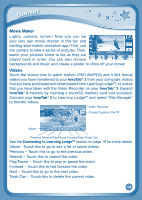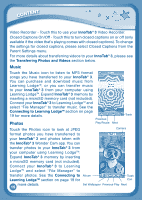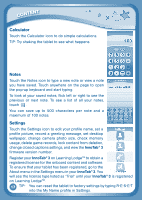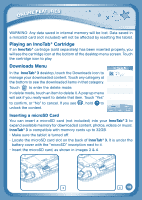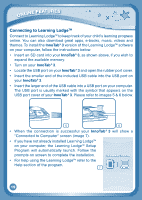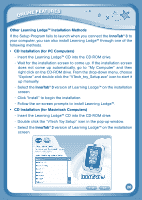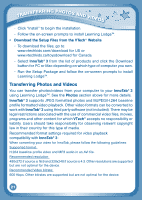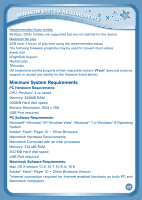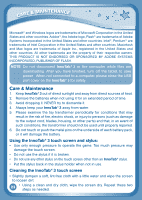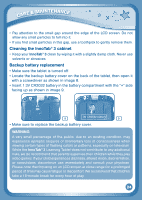Vtech InnoTab 3 Plus - The Learning Tablet User Manual - Page 22
Connecting to Learning Lodge
 |
View all Vtech InnoTab 3 Plus - The Learning Tablet manuals
Add to My Manuals
Save this manual to your list of manuals |
Page 22 highlights
online features Connecting to Learning LodgeTM Connect to Learning Lodge™ to keep track of your child's learning progress online. You can also download great apps, e-books, music, videos and themes. To install the InnoTab® 3 version of the Learning Lodge™ software on your computer, follow the instructions below. • Insert an SD card into your InnoTab® 3, as shown above, if you wish to expand the available memory. • Turn on your InnoTab® 3. • Locate the USB port on your InnoTab® 3 and open the rubber port cover. • Insert the smaller end of the included USB cable into the USB port on your InnoTab® 3. • Insert the larger end of the USB cable into a USB port on your computer. The USB port is usually marked with the symbol that appears on the USB port cover of your InnoTab® 3. Please refer to images 5 & 6 below. 5 6 • When the connection is successful your InnoTab® 3 will show a "Connected to Computer" screen (image 7). • If you have not already installed Learning Lodge™ on your computer, the Learning Lodge™ Setup Program will automatically launch. Follow the prompts on screen to complete the installation. • For help using the Learning Lodge™ refer to the Help section of the program. 7 19