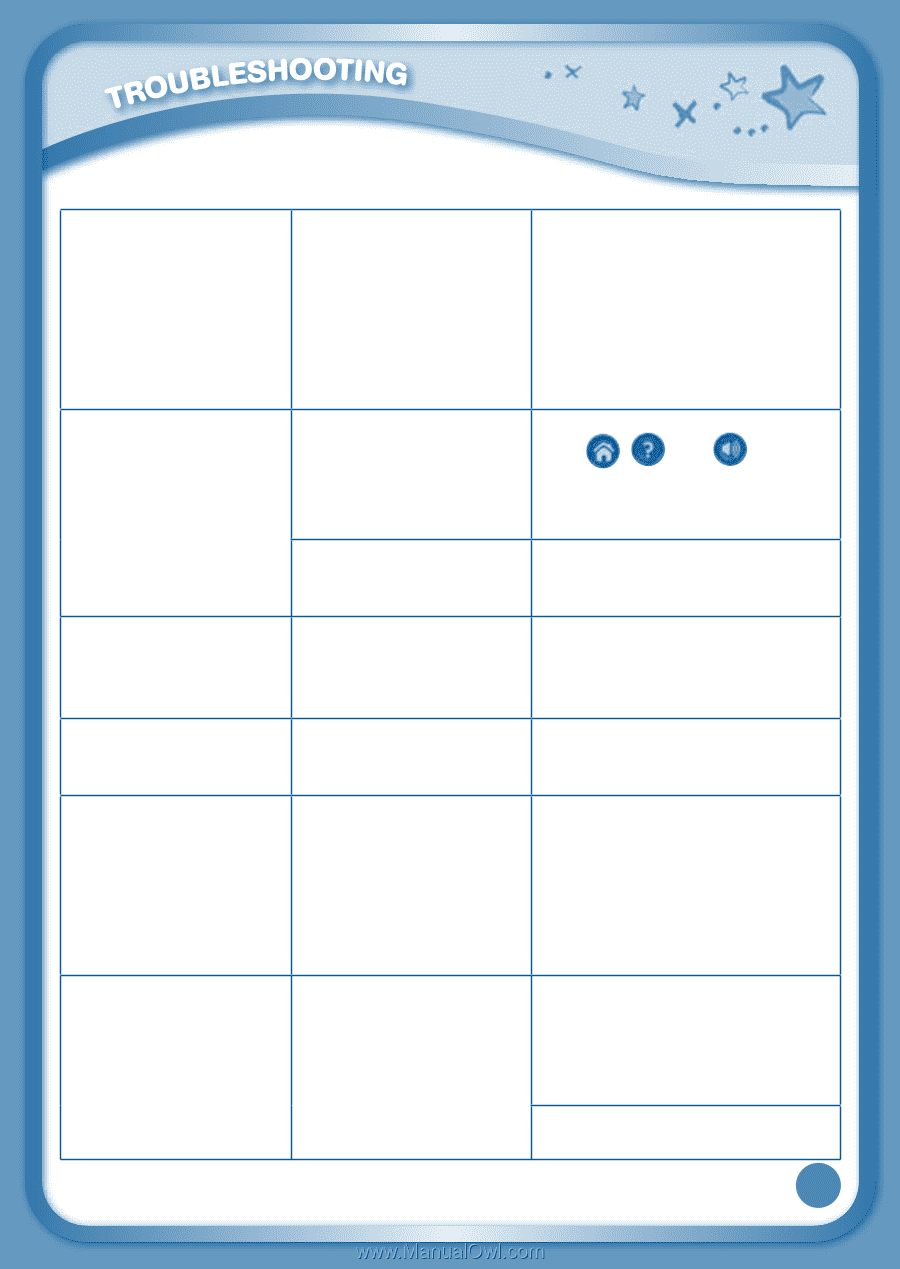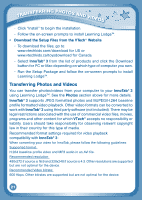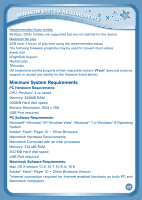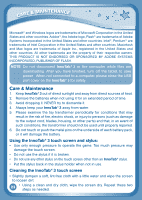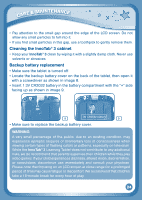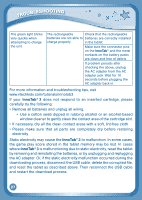Vtech InnoTab 3 Plus - The Learning Tablet User Manual - Page 29
Backup Battery, Replacement
 |
View all Vtech InnoTab 3 Plus - The Learning Tablet manuals
Add to My Manuals
Save this manual to your list of manuals |
Page 29 highlights
Clock time is not accurate or InnoTab® 3 requests to set up time when turning on InnoTab® 3. Touch screen is inaccurate or it is impossible to select the correct icon on the screen. Inserted a microSD card (not included), but the tablet cannot recognize it. Files copied to the tablet's internal memory disappeared. When using the Rechargeable Power Pack, the console suddenly turns off without giving a "Low Battery" warning. Backup battery power low or backup battery is not installed correctly. Touch screen requires calibration. Small particles inside gap of LCD screen. microSD card format is not FAT32. The tablet's memory was not formatted to FAT32. There is uneven charge storage among the cells in the battery packs. Replace backup battery and make sure the backup battery is installed correctly (for backup battery replacement instructions, please see Backup Battery Replacement section on page 24). Turn the InnoTab® 3 OFF. Then hold , and down when turning the InnoTab® 3 ON. Follow the steps on the screen. Use a tooth pick to gently remove any small particles within the gap. Format the microSD card to FAT32 in your computer. If formatting the memory is necessary, make sure it is formatted to FAT32. Charge the rechargeable battery packs for 24 hours (keep charging even after the battery charging indicator light stops flashing). The battery charging indicator light does not come on. The AC Adapter is not properly connected, or the tablet has been left on. Inspect the AC adapter. Make sure that the adapter is securely connected to the InnoTab® and plugged in to the wall outlet. Make sure the tablet is turned off. 26