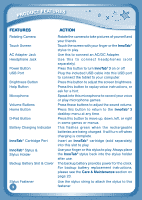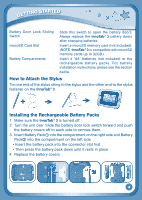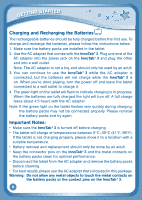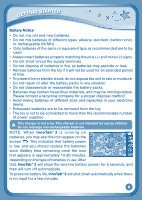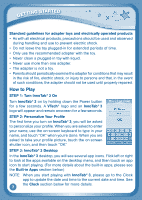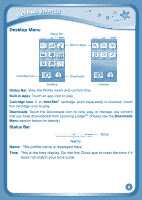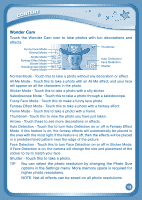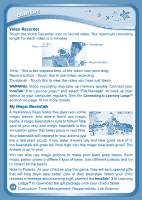Vtech InnoTab 3 Plus - The Learning Tablet User Manual - Page 11
Desktop Menu
 |
View all Vtech InnoTab 3 Plus - The Learning Tablet manuals
Add to My Manuals
Save this manual to your list of manuals |
Page 11 highlights
Getting started Desktop Menu Status Bar Built-in Apps Cartridge Icon Downloads Desktop Desktop Status Bar: View the Profile name and current time. Built-in Apps: Touch an app icon to play. Cartridge Icon: If an InnoTab® cartridge (sold separately) is inserted, touch the cartridge icon to play. Downloads: Touch the Downloads icon to view, play, or manage any content that you have downloaded from Learning LodgeTM. (Please see the Downloads Menu section below for details.) Status Bar Time Name Name - The profile name is displayed here. Time - This is the time display. Go into the Clock app to reset the time if it does not match your time zone. 8
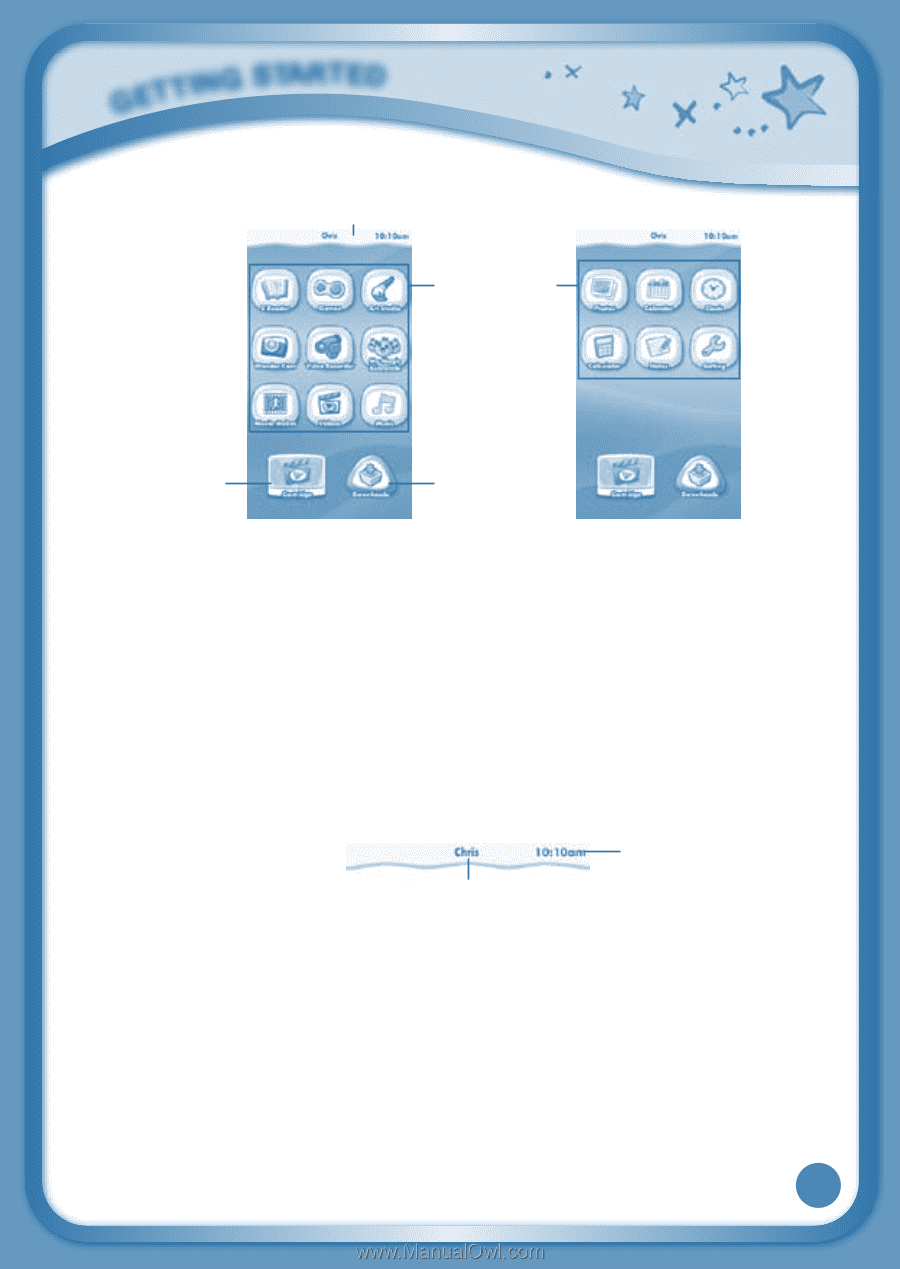
8
Desktop Menu
Status Bar
: View the Profile name and current time.
Built-in Apps
: Touch an app icon to play.
Cartridge Icon
: If an
InnoTab
®
cartridge (sold separately) is inserted, touch
the cartridge icon to play.
Downloads
: Touch the Downloads icon to view, play, or manage any content
that you have downloaded from Learning Lodge
TM
. (Please see the
Downloads
Menu
section below for details.)
Status Bar
Name
- The profile name is displayed here.
Time
- This is the time display. Go into the Clock app to reset the time if it
does not match your time zone.
G
E
T
T
I
N
G
S
T
A
R
T
E
D
Time
Name
Built-in Apps
Status Bar
Cartridge Icon
Downloads
Desktop
Desktop