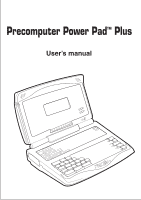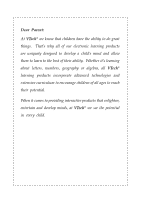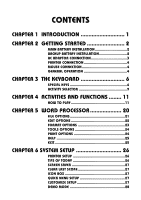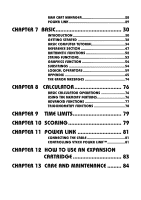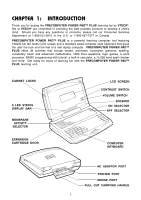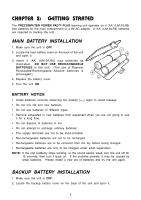Vtech PreComputer Power Pad Plus User Manual
Vtech PreComputer Power Pad Plus Manual
 |
View all Vtech PreComputer Power Pad Plus manuals
Add to My Manuals
Save this manual to your list of manuals |
Vtech PreComputer Power Pad Plus manual content summary:
- Vtech PreComputer Power Pad Plus | User Manual - Page 1
Precomputer Power PadTM Plus User's manual - Vtech PreComputer Power Pad Plus | User Manual - Page 2
things. That's why all of our electronic learning products are uniquely designed to develop a child's mind and allow them to learn to the best of their ability. Whether it's learning about letters, numbers, geography or algebra, all VTech® learning products incorporate advanced technologies and - Vtech PreComputer Power Pad Plus | User Manual - Page 3
1 CHAPTER 2 GETTING STARTED 2 MAIN BATTERY INSTALLATION 2 BACKUP BATTERY INSTALLATION 2 AC ADAPTOR CONNECTION 3 PRINTER CONNECTION 4 MOUSE CONNECTION 4 GENERAL OPERATION 4 CHAPTER 3 THE KEYBOARD 6 SPECIAL KEYS 6 ACTIVITY SELECTOR 9 CHAPTER 4 ACTIVITIES AND FUNCTIONS ........ 11 - Vtech PreComputer Power Pad Plus | User Manual - Page 4
76 BASIC CALCULATOR OPERATIONS 76 USING THE MEMORY FEATURES 76 ADVANCED FUNCTIONS 77 TRIGONOMETRY FUNCTIONS 78 CHAPTER 9 TIME LIMITS 79 CHAPTER 10 SCORING 79 CHAPTER 11 POWER LINK 81 CONNECTING THE CABLE 81 CONTROLLING VTECH POWER LINK 81 CHAPTER 12 HOW TO USE AN EXPANSION CARTRIDGE 83 - Vtech PreComputer Power Pad Plus | User Manual - Page 5
learning fun with the PRECOMPUTER POWER PAD™ PLUS learning unit. CABINET LOCKS 9 LED STATUS DISPLAY BAR MEMBRANE ACTIVITY SELECTOR EXPANSION CARTRIDGE DOOR LCD SCREEN CONTRAST SWITCH VOLUME SWITCH SPEAKER ON SELECTOR OFF SELECTOR COMPUTER KEYBOARD AC ADAPTOR PORT PRINTER PORT MOUSE PORT PULL OUT - Vtech PreComputer Power Pad Plus | User Manual - Page 6
CHAPTER 2: GETTING STARTED The PRECOMPUTER POWER PAD™ PLUS learning unit operates on 4 "AA" (UM-3/LR6) size batteries for the main compartment or turn the unit off for 15 seconds, then turn it back on. If the problem persists, it may be caused by weak batteries. Please install a new set of - Vtech PreComputer Power Pad Plus | User Manual - Page 7
"AA" size batteries must be Processor • BASIC • User problem persists, it may be the result of the adaptor's wiring or the unit. Please call our Consumer Services Department at 1-800-521-2010 in the U.S., 1-800-2677377 in Canada and a service representative will be happy to help you. The VTECH - Vtech PreComputer Power Pad Plus | User Manual - Page 8
PRINTER CONNECTION The PRECOMPUTER POWER PAD™ PLUS learning unit can support 12 different kinds of printers. For details, please refer to Chapter 6. MOUSE CONNECTION Use our standard mouse, included with the PRECOMPUTER POWER PAD™ PLUS. 1. Make sure the unit is OFF. 2. Locate the mouse jack at the - Vtech PreComputer Power Pad Plus | User Manual - Page 9
unit back on after an automatic shut off, press the ON button again. We recommend turning the unit OFF when not in use. If the PRECOMPUTER POWER PAD™ PLUS unit is not in use for a long period of time, remove the main compartment batteries or unplug the adaptor. CONTRAST SWITCH Depending on your - Vtech PreComputer Power Pad Plus | User Manual - Page 10
CHAPTER 3: THE KEYBOARD The computer keyboard on PRECOMPUTER POWER PAD™ PLUS combines the operation of a standard computer keyboard with several other functions described below. SPECIAL KEYS Enter Key: Press this key after typing or choosing an answer to input your selection. Shift - Vtech PreComputer Power Pad Plus | User Manual - Page 11
Caps Lock Key: Press this key to make all letters appear in upper case. Press this key again to return to normal typing mode. When the Caps Lock function is activated, the Caps Lock light will turn on. Answer Key: Press this key to see the correct answer to any question. Right Player/Left Player - Vtech PreComputer Power Pad Plus | User Manual - Page 12
Rocket Fuel, you may replay the current stage. Break Key: Press the Shift and Break keys simultaneously when you want to interrupt a program in the BASIC activity while it is running. Alt Key: Press this key and the letter 'P' to activate the printing function in the activities. Press this key and - Vtech PreComputer Power Pad Plus | User Manual - Page 13
when you want to type the symbol "#". ACTIVITY SELECTOR There are 38 activities in the PRECOMPUTER POWER PAD™ PLUS unit and they are divided into 5 categories. This includes Word Games, Mathematics, Computer Skills, Games and Trivia. Press any one of the activities to go into the activity - Vtech PreComputer Power Pad Plus | User Manual - Page 14
the fourth level is the most difficult. Cartridge Key: This key is used to access VTECH® PRECOMPUTER expansion cartridges that are compatible with the unit. An expansion cartridge must be inserted into the unit to operate the cartridge feature. NOTE: Cartridges are sold separately. Please refer to - Vtech PreComputer Power Pad Plus | User Manual - Page 15
and dragging the cursor over the text. You may exit an activity, go to previous menu, and close pop-up windows by pressing the right mouse button, or the ESC key. Cursor Keys You can move the cursor arrow with the cursor keys on the keyboard. When the cursor arrow is - Vtech PreComputer Power Pad Plus | User Manual - Page 16
demo mode begins. The unit will automatically enter one of the Word Games, Mathematics, Computer Skills, Games or Trivia activities, and answer a question. This process will repeat until you press any key, or move the mouse. Help Icon When this icon is selected, helpful text will assist you with the - Vtech PreComputer Power Pad Plus | User Manual - Page 17
Rocket Fuel • Keyboard Skills • Typing Challenge • Word Processor • BASIC Tutor • BASIC • Design A Card • Spell Checker • Calculator GENERAL DISPLAY In to be displayed on one screen. Besides clicking on the icons with your mouse, you can also press the Up/Down cursor keys on your keyboard. WORD - Vtech PreComputer Power Pad Plus | User Manual - Page 18
with its missing letter above it. Use the Left/Right cursor keys or mouse to place the missing letter in its correct position and press the Enter key unit will display a word on the screen. Use the Left/Right cursor keys or mouse to move the pointer and select a letter to be removed. Try to remove a - Vtech PreComputer Power Pad Plus | User Manual - Page 19
make a mistake, you can select the word from the answer line with your mouse and the word will move to the top of the screen. When you the keyboard and press the Enter key to confirm your answer. SUBTRACTION A subtraction problem will appear on the screen. Type in your answer, from right to left, - Vtech PreComputer Power Pad Plus | User Manual - Page 20
the keyboard and press the Enter key to confirm your answer. STORY PROBLEMS In this activity the PRECOMPUTER POWER PAD™ PLUS learning unit challenges you to find answers to math problems that are presented as story problems instead of numerical equations. The question will appear on the screen. You - Vtech PreComputer Power Pad Plus | User Manual - Page 21
, Scissors." You can learn the technique of a BASIC program by writing your own game. BASIC This is an intensive computer programming activity. Complete instructions are provided in Chapter 7 of this manual. DESIGN A CARD The PRECOMPUTER POWER PAD™ PLUS learning toy has several built-in pictures - Vtech PreComputer Power Pad Plus | User Manual - Page 22
Print. SPELL CHECKER Spell Checker is an electronic word list that contains approximately 75,000 words spelled and press the Enter key. PRECOMPUTER POWER PAD™ PLUS will spend a few seconds checking the calculator. Please see Chapter 8 of this manual for instructions. GAMES SPY TRAP The object of the - Vtech PreComputer Power Pad Plus | User Manual - Page 23
the rules of the game: 1. Press the number key or use your mouse to select the numbers. You may select any number. If all nine of the squares fill up, you will lose a turn. 2. Try to select the - Vtech PreComputer Power Pad Plus | User Manual - Page 24
, customize screen setup and more. Please see Chapter 6 for further details. CHAPTER 5: WORD PROCESSOR The PRECOMPUTER POWER PAD™ PLUS offers you one of the first and most important applications found in computers: word processing. With this word processor, you will be able to create, edit, save and - Vtech PreComputer Power Pad Plus | User Manual - Page 25
Type in your file name and press Enter to save the file. The PRECOMPUTER POWER PAD™ PLUS can store one page, 8 1/2 X 11. But if you would like to save the document before creating a new one, you must have a RAM cartridge. To rename a file, enter System Setup and select RAM Cart. Manager. Please note - Vtech PreComputer Power Pad Plus | User Manual - Page 26
with a list of files in the optional RAM cartridge. Select the file to delete and press the Enter gone permanently. Note: If you have purchased our VTECH POWER LINK™, and connect it to the unit correctly, to define a block of text. 1) Drag the mouse over the desired text to highlight it. 2) Place - Vtech PreComputer Power Pad Plus | User Manual - Page 27
reflected in the printed document. This is due to the differences between the screen size and the printed document. Bold There are two types of fonts, bold font FORMAT menu. The entire word will be bolded. You may also use your mouse. Click and drag on the word you want bolded to highlight it. Then - Vtech PreComputer Power Pad Plus | User Manual - Page 28
. Check Spelling Spell checker checks a word to see if it is in the unit's dictionary. To check the spelling of a word, highlight a word using your mouse. Then choose Tools Options and select Check Spelling. Press the Enter key. If the word does not exist in the unit's dictionary, it will give - Vtech PreComputer Power Pad Plus | User Manual - Page 29
must connect it to one of the printers compatible to the PRECOMPUTER POWER PAD™ PLUS. Please see the list of printers listed in Chapter 6 Preview If you have purchased our VTECH POWER LINK™(sold separately), you can use the PC monitor to view to guide you through play. EXIT Selecting this option will bring you - Vtech PreComputer Power Pad Plus | User Manual - Page 30
PRECOMPUTER POWER PAD™ PLUS is compatible with. Printer Setup allows you to select a printer to print your documents. PRECOMPUTER POWER PAD™ PLUS supports the following printers: VTECH will provide an interesting fact every time the PRECOMPUTER POWER PAD™ PLUS unit is turned on. You may turn the Tips - Vtech PreComputer Power Pad Plus | User Manual - Page 31
two minutes with no input. You can turn this feature ON or OFF by pressing the Enter key or selecting it with your mouse. CLEAR LAST SCORE The PRECOMPUTER POWER PAD™ PLUS learning unit will store all players' last scores in memory. This will allow you to check future scores to measure your progress - Vtech PreComputer Power Pad Plus | User Manual - Page 32
any key or move the mouse. RAM CART. MANAGER The RAM Cart. Manager can be accessed through System Setup. The RAM Cart. Manager is functional only when utilizing a RAM cartridge. RAM cartridges are sold separately. Insert the cartridge into the PRECOMPUTER POWER PAD™ PLUS unit, located on the left - Vtech PreComputer Power Pad Plus | User Manual - Page 33
Processor activity. If it is a BASIC file, the unit will bring you to the BASIC activity. To view the BASIC program, type LIST and press the cartridge will be cleared. POWER LINK If you have purchased our VTECH POWER LINK™, you can connect the PRECOMPUTER POWER PAD™ PLUS unit to a Personal Computer - Vtech PreComputer Power Pad Plus | User Manual - Page 34
the Texas Instruments 99/4 use versions of BASIC similar to MS-BASIC. WHAT IS A PROGRAM? A computer program is a series of instructions that tells a computer what tasks you want it to perform. Computer programs are written in a programming language. BASIC is one of the languages that both a human - Vtech PreComputer Power Pad Plus | User Manual - Page 35
When using the INPUT command, PRECOMPUTER POWER PAD™ PLUS will ask you to supply it with some data from the keyboard. PRECOMPUTER POWER PAD™ PLUS tells you it needs input with a prompt. The prompt is the "?" symbol and it appears on the display indicating that the computer is waiting for you to type - Vtech PreComputer Power Pad Plus | User Manual - Page 36
them. Follow these simple steps: 1) Turn on PRECOMPUTER POWER PAD™ PLUS. 2) Choose the BASIC activity from the Membrane Activity Selector. There are appeared immediately on the display after the ENTER key was pressed. The computer executes the command right away, without waiting for you to type RUN. - Vtech PreComputer Power Pad Plus | User Manual - Page 37
RUN This command instructs PRECOMPUTER POWER PAD™ PLUS to begin executing each BASIC statement with a line number that was typed into memory. The computer will start with the lowest line number and proceed up to the highest numbered statement. EDIT Use the EDIT command when you want to change a - Vtech PreComputer Power Pad Plus | User Manual - Page 38
and press ENTER. What happens? The answer, 15, appears on the screen. In BASIC, you write a series of line-numbered statements that tell the PRECOMPUTER POWER PAD™ PLUS what to do. The first statement, numbered 10, tells the computer to work out the sum of three numbers and then PRINT the answer on - Vtech PreComputer Power Pad Plus | User Manual - Page 39
numbers and do arithmetic operations is very important. In BASIC, operations are from left to right. The * symbol RUN press ENTER You can also raise a number to a power. To do this you need the ^ sign. The expression 5^3 means for the game plus another 11 cans because you finished first in the league. - Vtech PreComputer Power Pad Plus | User Manual - Page 40
power * / multiplication and division + - addition and subtraction Order in which they are performed (1st) (2nd) (3rd) (4th) The computer have seen how you can use BASIC to print numbers and messages. You can also give values to a BASIC program yourself. The computer uses a letter to stand for - Vtech PreComputer Power Pad Plus | User Manual - Page 41
a box in memory and calls it "A". It puts the number 8 in this box. Now type: 20 LET B=10 press ENTER The computer creates a box called "B" and places 10 into it. Type: 30 LET B=15 press ENTER Since there is a box called "B" already with a value of 10 in - Vtech PreComputer Power Pad Plus | User Manual - Page 42
number 8, which is the value in memory box A. Suppose that you asked the computer to multiply 3 million times 3 million. Let's try. Type: 10 PRINT RUN press ENTER The answer on the screen is 9E+12. This is the computer's way of showing extremely large numbers. A number with the letter E and - Vtech PreComputer Power Pad Plus | User Manual - Page 43
numeric variable called A and a string variable called A$. The $ lets BASIC know how to tell them apart. NOTE: For both numeric and string variables variable PO. CONSTANTS A constant is something that doesn't change. The computer stores it in memory just like a variable. However, since a constant - Vtech PreComputer Power Pad Plus | User Manual - Page 44
example contains a programming construction called a loop. A loop is one or more BASIC statements, usually called a set, that can be executed as many times as you . INPUTTING DATA We have been putting information into the computer by typing constants into programs using statements like the following - Vtech PreComputer Power Pad Plus | User Manual - Page 45
ENTER to see what happens. MAKING DECISIONS The IF statement tells the computer that it has to make a decision. It does this by is greater than 10 The IF statement has a condition either TRUE or FALSE. The computer evaluates the condition and decides that if a condition is TRUE it will do something - Vtech PreComputer Power Pad Plus | User Manual - Page 46
. Would the message be printed? No, it would not be printed because the condition is false (80 is less than 90). Let's try a program to compute the area of a rectangle. Type: NEW 10 INPUT "ENTER THE LENGTH";L press ENTER 20 INPUT "ENTER WIDTH";W press ENTER 30 LET A=L*W press ENTER 40 PRINT - Vtech PreComputer Power Pad Plus | User Manual - Page 47
are separated from each other by the colon ( : symbol). The GOTO statement tells the computer the number of the next statement to do. Line 140 is an error trap. It tells you that you have not followed instructions. You can experiment some more with this program and put in a decision to start - Vtech PreComputer Power Pad Plus | User Manual - Page 48
that calculates the area of a rectangle. Another way to create a loop is through the use of the FOR and NEXT statements. These statements surround the instructions that you want to repeat. For example, type the following: NEW 10 FOR N=1 TO 10 20 PRINT "HELLO" 30 NEXT N RUN press ENTER press ENTER - Vtech PreComputer Power Pad Plus | User Manual - Page 49
We could always rewrite the program like this: 10 N=1 20 PRINT "N IS";N 30 N=N+1 40 IF N > 10 THEN END 50 GOTO 20 We can also count by 2's. Let's bring back the previous program and change line 10. The entire program looks like this: NEW 10 FOR N=1 TO 10 STEP 2 20 PRINT "N IS";N 30 NEXT N press - Vtech PreComputer Power Pad Plus | User Manual - Page 50
answers. It uses the GOSUB and RETURN statements to create a group of instructions that can be executed from various parts of the program. Remember when you Confusing? Not really, but first some more background about our problem. The formula for converting Celsius to Fahrenheit is: F=(9/5*C)+32 The - Vtech PreComputer Power Pad Plus | User Manual - Page 51
if a value follows the CLEAR command, the computer will assign the number of bytes of that program to resume executing after encountering the BASIC command called STOP. The program will carry keys. DIM Line # DIM array-name (array-size). The DIM command reserves space for one dimensional PRICE(19) 47 - Vtech PreComputer Power Pad Plus | User Manual - Page 52
Left-Arrow key to move the cursor back under"B". 10 INPUT B Then type in "C". 10 INPUT C_ You can type in line-numbered BASIC statements in any order. PRECOMPUTER POWER PAD™ PLUS will sort them out for you and LIST them or RUN them starting with the lowest numbered one. It is a good idea to - Vtech PreComputer Power Pad Plus | User Manual - Page 53
PSET This command is used for drawing a specified point on the screen. PSET X, Y (X, Y) is a coordinate of the specified point to be shown. X represents a value of a horizontal position. Y represents a value of a vertical position. Example: 10 CLS 20 PSET 100, 8 RUN The result: a screen pixel at - Vtech PreComputer Power Pad Plus | User Manual - Page 54
stepsize. If the STEP portion of the command is not used, it is assumed to be 1. Example: 60 FOR ITEMS=1 TO 20 70 INPUT PRICE 80 SUM=PRICE+SUM 90 NEXT ITEMS RUN FUNCTION A function is a mathematical procedure which when applied to a certain value will give a new value. We call the value - Vtech PreComputer Power Pad Plus | User Manual - Page 55
Type PRINT SQR (9). (press ENTER) The answer is 3. Example: Y=9 : X=SQR(Y) : PRINT X press ENTER The answer is 3. In these two examples, 9 is the argument, SQR is the function and 3 is the result. A LIST OF NUMERIC FUNCTIONS Function ABS (X) SGN (X) SQR (X) LOG (X) EXP (X) INT (X) RND (X) SIN - Vtech PreComputer Power Pad Plus | User Manual - Page 56
ARITHMETIC FUNCTIONS ABS (X) This gives the absolute (positive) value of the argument. So ABS (-7)=7. Example: PRINT ABS (7-2*4) 1 press ENTER SGN (X) This function will give the value of +1 if X is positive, 0 if X is zero, and -1 if X is negative. So SGN(4.3)=1; SGN(0)=0; SGN(-276)=-1 Example: - Vtech PreComputer Power Pad Plus | User Manual - Page 57
strings. Take a look at the following: LEN This function computes the length of the string argument, which must be in brackets. So if you type PRINT LEN ("JOHN") the computer will return the result 4. This is telling you that there are 4 characters in - Vtech PreComputer Power Pad Plus | User Manual - Page 58
VAL VAL works like STR$ but in reverse. It changes a string argument into a number. Look at the following short program. Example: 10 A$="33" 20 B$="20" 30 C=VAL(A$+B$) 40 D= VAL (A$) + VAL (B$) 50 PRINT C;D RUN 3320 53 GRAPHICS FUNCTION PGET function Returns the color attribute of a specified pixel - Vtech PreComputer Power Pad Plus | User Manual - Page 59
Example: 10 A$="ABCDE" 20 B$=LEFT$ (A$+"FGH",6) 30 PRINT B$ RUN ABCDEF RIGHT$ (A$,N) This will return a substring but starting from the Nth character from the end and running to the last one - the right-most character in the string A$. Example: 10 A$="WHY" 20 B$=RIGHT$(A$+"ME",4) 30 PRINT B$ RUN - Vtech PreComputer Power Pad Plus | User Manual - Page 60
...RETURN Line# GOSUB first line number of subroutine. Line# Line# Line# Line# first line number of subroutine Line# Line# RETURN The GOSUB command tells the computer to GOTO another line number. After the process has been completed, a RETURN statement is used to send the - Vtech PreComputer Power Pad Plus | User Manual - Page 61
program lines . . 120 PRINT "WELCOME TO THE" 130 PRINT "PRECOMPUTER POWER PAD PLUS" 140 RETURN GOTO Line # GOTO line number The GOTO statement is made up of an expression, a relation and another expression. Any BASIC expression, either numeric or string, may be used, but both expressions must be the - Vtech PreComputer Power Pad Plus | User Manual - Page 62
INPUT Example: 30 IF X >25 THEN 60 If the condition X>25 is true, the computer is told to go to line 60 (Note: the GOTO is optional after THEN). If is not true, that is, if X is not greater than 25, then the computer simply carries on with the normal line number order in the program. Notice that it - Vtech PreComputer Power Pad Plus | User Manual - Page 63
Example: 50 IF A =5 THEN PRINT "TRUE": S=S-3: GOTO 90 ELSE PRINT "FALSE": K=K+8 So if A equals 5 the computer will print TRUE, subtract 3 from the variable S and go to line 90. If A does not equal 5 the computer will print FALSE, add 8 to the variable K and then carry on with the next normal line - Vtech PreComputer Power Pad Plus | User Manual - Page 64
TRUTH TABLES The following tables are called TRUTH TABLES. They illustrate the results of the previous logical operations with both A and B given for every possible combination of values. TRUTH TABLE FOR "NOT" FUNCTION A NOT A T F F T TRUTH TABLE FOR "AND" FUNCTION A B A AND B T T T T - Vtech PreComputer Power Pad Plus | User Manual - Page 65
Note that T = TRUE and F = FALSE. Example: 10 INPUT A,B,C 20 IF A=B AND B=C THEN PRINT "A=B=C" 30 IF (NOT A=B) OR (NOT B=C) THEN 50 40 END 50 PRINT "A=B=C IS FALSE" 60 END RUN ? 10 (pick a number) ?? 5 (pick a number) ?? 7 (pick a number) A=B=C IS FALSE Moreover AND, OR, and NOT can be used to - Vtech PreComputer Power Pad Plus | User Manual - Page 66
The variable expression is calculated and the result is stored under the variable. The word LET is optional. Examples: 40 LET SUM=A+B+C 25 LET AMOUNT=PRICE-DISCOUNT LIST LIST (optional line number) LIST is used to display the active program. If the optional line number is omitted, the program will - Vtech PreComputer Power Pad Plus | User Manual - Page 67
. Example: 80 PRINT NAME$; "IS COMING" 230 PRINT "SUM="; A+B+C READ AND DATA When it is necessary to enter a lot of information or data into the computer, using the INPUT statement can be very time consuming. To help out, use the READ and DATA commands. Example: 10 DATA 10,60,70,80 - Vtech PreComputer Power Pad Plus | User Manual - Page 68
RESTORE If you want to use the same data later on in the program, you can do so by using the RESTORE statement. Example: 10 DATA 1,3,8,9 20 READ A,B,D 30 RESTORE 40 READ X,Y 50 PRINT A;B;D 60 PRINT X;Y 70 END RUN 13 8 1 3 The RESTORE command makes subsequent READ statements get their values from the - Vtech PreComputer Power Pad Plus | User Manual - Page 69
in your program which are ignored when the program is RUN. Example: 10 REM**GUESSING GAME** 20 REM TEST OF SORTING RUN RUN tells the computer to begin to perform your program beginning with the lowest statement number. STOP ... CONT Line # STOP CONT The STOP command halts the RUNNING of a program - Vtech PreComputer Power Pad Plus | User Manual - Page 70
ROCK, PAPER, SCISSORS 10 PRINT "Rock, Paper, Scissors" 20 PRINT "Type in P, R, S" 30 INPUT "and see if you win. ->"; ANSWER$ 40 PRINT "You :" ; ANSWER$; 50 MYGUESS = INT (RND (0)*(3) + 1) 60 IF MYGUESS = 1 THEN PRINT " Me : Rock" 70 IF MYGUESS = 2 THEN PRINT " Me : Paper" 80 IF MYGUESS = 3 THEN - Vtech PreComputer Power Pad Plus | User Manual - Page 71
LIFE 10 PRINT "If an average life" 20 PRINT "span is 70 years" 30 PRINT "Then how many" 40 PRINT "generations would have" 50 PRINT "lived in 2000 years?" 60 INPUT "Enter a guess.";GUESS 70 AMOUNT = INT (2000/70) 80 DIFF = ABS (AMOUNT-GUESS) 90 PRINT "The answer was " ;AMOUNT 100 PRINT "You were "; - Vtech PreComputer Power Pad Plus | User Manual - Page 72
THE FORTUNE TELLER 10 DIM N$(5) 20 PRINT "The Fortune Teller" 30 INPUT "Are you a boy or a girl" ;S$ 40 INPUT "Pick a number between 2-5"; NUMBER 50 FOR COUNT = 1 TO NUMBER 60 IF S$ = "boy" OR S$="BOY" THEN 70 ELSE 90 70 INPUT "Enter a girl's name"; N$ (COUNT) 80 NEXT 85 GOTO 110 90 INPUT "Enter a - Vtech PreComputer Power Pad Plus | User Manual - Page 73
LEARN SCHEDULE 10 DIM WEEK$(6) 20 DIM EVENT$(6) 30 DATA "SUNDAY","PLAY TIME" 40 DATA "MONDAY","LEARN ECOLOGY" 50 DATA "TUESDAY","LEARN ENGLISH" 60 DATA "WEDNESDAY","LEARN MUSIC" 70 DATA "THURSDAY","LEARN HISTORY" 80 DATA "FRIDAY","LEARN GEOGRAPHY" 90 DATA "SATURDAY","PLAY FOOTBALL" 100 REM(*)LIST(*) - Vtech PreComputer Power Pad Plus | User Manual - Page 74
MAD LIB'S 10 REM * MAD LIB'S * 20 PRINT "Mad Lib's" 30 INPUT "Adjective"; A1$ 40 INPUT "Verb"; V$ 50 INPUT "Adverb"; A2$ 60 PRINT "Once upon a time" 70 PRINT "there was a "; A1$ 80 PRINT "dog that decided to" 90 PRINT V$; " "; A2$;" down the" 100 PRINT "hill to fetch its" 110 PRINT "bone." 120 END - Vtech PreComputer Power Pad Plus | User Manual - Page 75
80 GOTO 40 100 PRINT "No! The secret number is smaller." 110 GOTO 40 200 PRINT "Yes! The number is "; NO;"." 210 END RUN PATTERN PICTURE 10 CLS 20 REM **DRAW A PICTURE** 30 FOR Y=0 TO 7 40 X= 50+Y 50 PSET X,Y : X=X+1 60 IF X - Vtech PreComputer Power Pad Plus | User Manual - Page 76
TWINLKE TWINKLE LITTLE STAR 10 REM Twinkle Twinkle Little Star 20 DATA 62,62,19,19,10,10,19,30,30,36,36 30 DATA 50,50,62,19,19,30,30,36,36,50 40 DATA 19,19,30,30,36,36,50,62,62,19,19 50 DATA 10,10,19,30,30,36,36,50,50,62 60 FOR I=1 TO 42 70 READ F 80 SOUND F,20 90 NEXT I 100 END RUN THE MUSIC NOTE - Vtech PreComputer Power Pad Plus | User Manual - Page 77
THE ASCII CODE TABLE Decimal Value Printable Character Decimal Value 32 (Space) 64 33 ! 65 34 " 66 35 # 67 36 $ 68 37 % 69 38 & 70 39 ' (Apostrophe) 71 40 ( 72 41 ) 73 42 * 74 43 + 75 44 , 76 45 - 77 46 . 78 47 / 79 48 0 80 49 1 81 50 2 82 - Vtech PreComputer Power Pad Plus | User Manual - Page 78
DIVISION BY ZERO A division by zero is encountered in an expression, or the operation of involution results in zero being raised to a negative power. EXTRA IGNORED More than one parameter is entered to 'INPUT' command. ILLEGAL DIRECT A statement that is illegal in direct mode command. Example: INPUT - Vtech PreComputer Power Pad Plus | User Manual - Page 79
OUT OF STRING SPACE String variables have caused BASIC to exceed the amount of free memory remaining. OVERFLOW The result of a calculation is too large to be represented in the number format. If underflow - Vtech PreComputer Power Pad Plus | User Manual - Page 80
the PRECOMPUTER POWER PAD™ PLUS unit into a calculator with a 14-digit memory. The number keys and the 19 specially marked keys in the second and third rows of the keyboard are used in the Calculator activity. To clear the screen, use the key at the top right of the keyboard. BASIC CALCULATOR - Vtech PreComputer Power Pad Plus | User Manual - Page 81
of the keyboard. Always press the function key first when using it in a problem and then enter the numbers it is to operate on. Aim Operation Display = 3 Square of a number 3 sqr 3 = 9 The constant e to the power of the entered number. (e=2.718282) 2 exp 2 = 7.38906 LN function log 10 - Vtech PreComputer Power Pad Plus | User Manual - Page 82
TANGENT 60 atn 60 = 1.55413 ARC TANGENT 60 atn 60° = - - E - - (atn 60° produces an error) π(Constant)* (3.1415927) *This special constant can be entered into any problem by using this key. 78 - Vtech PreComputer Power Pad Plus | User Manual - Page 83
limit to catch the spies (seconds) 1 60 2 45 3 30 4 30 CHAPTER 10: SCORING Category Word Games Math Games Trivia Games Games Computer Skills Activities Scoring Code All Word Games 1 (except Word Puzzles) Word Puzzles 2 All Math Games 1 All Trivia Games 1 Spy Trap 3 Rocket - Vtech PreComputer Power Pad Plus | User Manual - Page 84
A spy is caught 1 Every four spies caught 4 Every spy who gets away -2 4. Successfully finished a stage 50 Every time a hint is used -25 5. Only the Basic Course will count scores A letter typed correctly 1 6. A letter cannon removed Level 1 5 Level 2 4 Level 3 3 Level 4 2 80 - Vtech PreComputer Power Pad Plus | User Manual - Page 85
to your personal computer. The VTECH POWER LINK™ is sold separately at your local retailer or you may order it directly from our Consumer Services Department at 1-800-521-2010 in the U.S. or 1-800-267-7377 in Canada. CONNECTING THE CABLE At the back of the PRECOMPUTER POWER PAD™ PLUS unit, there is - Vtech PreComputer Power Pad Plus | User Manual - Page 86
VTECH POWER LINK™ manual for further details on this feature. Additional File Transfer Option You may transfer a file from your personal computer to a RAM cartridge. This will allow you to carry more than one file with you. Load the file into your PRECOMPUTER POWER PAD™ PLUS Word Processing or BASIC - Vtech PreComputer Power Pad Plus | User Manual - Page 87
CHAPTER 12: HOW TO USE AN EXPANSION CARTRIDGE There is an entire library of optional expansion cartridges available for the PRECOMPUTER POWER PAD™ PLUS unit. To use a cartridge, follow these steps: 1. Make sure the unit is OFF. 2. Insert a cartridge into the slot located on the left-hand side of the - Vtech PreComputer Power Pad Plus | User Manual - Page 88
that we at VTECH® take very problems and/or suggestions that you might have. A service representative will be happy to help you. Note: This equipment generates and uses radio frequency energy and if not installed and used properly, that is in strict accordance with the manufacturer's instructions
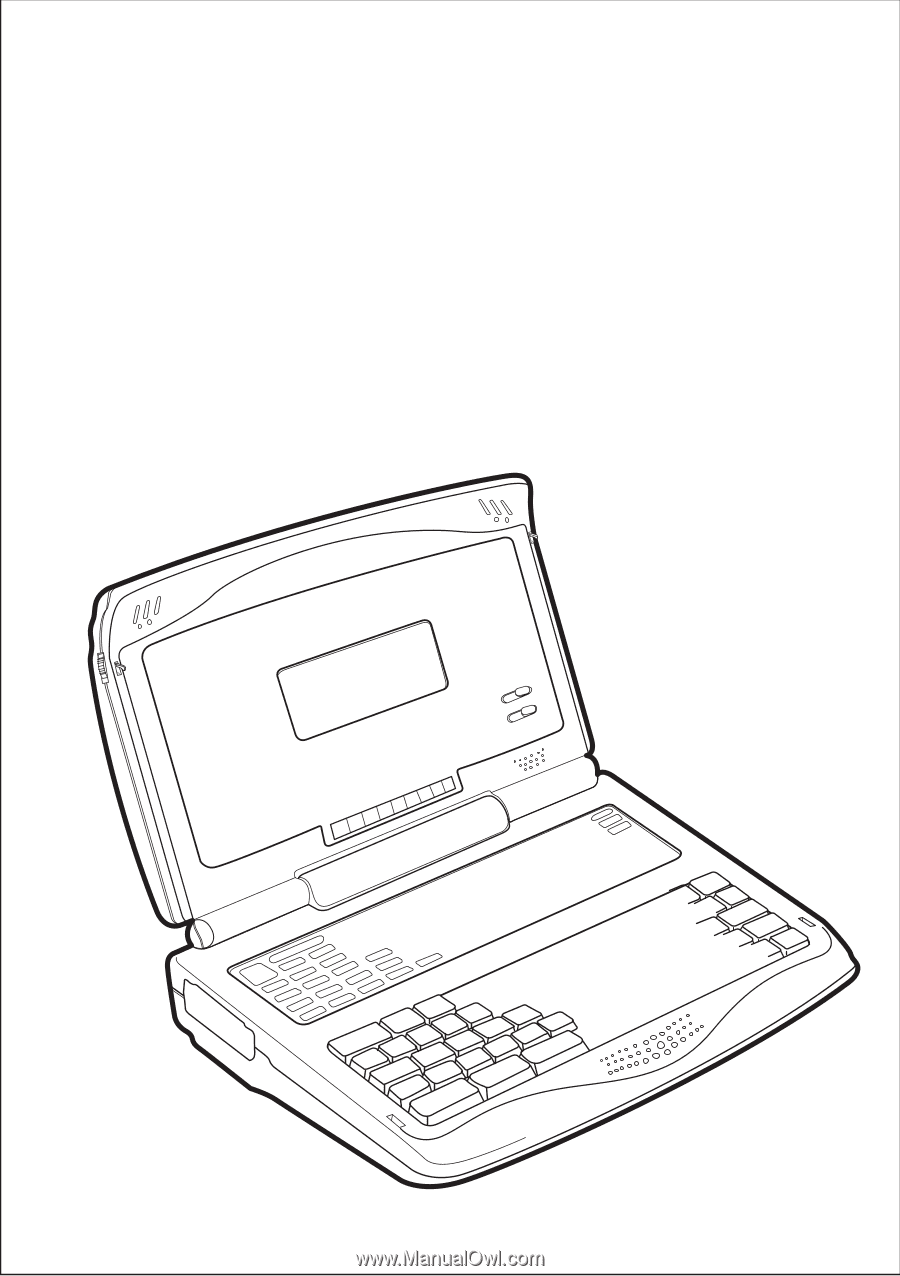
Precomputer Power Pad
TM
Plus
User’s manual