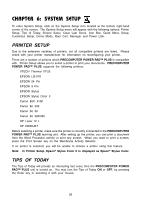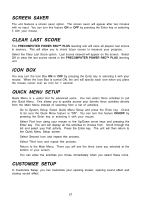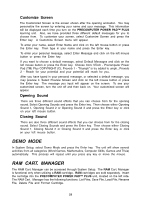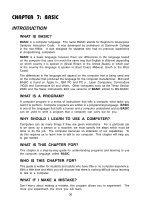Vtech PreComputer Power Pad Plus User Manual - Page 29
Printer Setup, Print, Print Preview
 |
View all Vtech PreComputer Power Pad Plus manuals
Add to My Manuals
Save this manual to your list of manuals |
Page 29 highlights
Printer Setup Printer Setup allows you to select a printer. This can also be done through System Setup. Please see Chapter 6 for details. Print In order to use the print feature, you must connect it to one of the printers compatible to the PRECOMPUTER POWER PAD™ PLUS. Please see the list of printers listed in Chapter 6 under Printer Setup. When this option is selected, the unit will ask you whether to print the text in Single or Double Line Spacing. Select one as you like. The unit will then ask if you are ready to print. Select yes or no. The current text will be printed if you selected yes. Make sure the printer cable is correctly connected, and the correct printer is selected in Printer Setup. Please note that 60 characters take up 3 lines of text on the LCD Viewing Screen, but translate to one line of text on an 8 1/2 X 11 sheet of paper when printed. (See Examples) On screen: Printed on paper: What kinds of graphics are you referring to? Am I going to recei Print Preview If you have purchased our VTECH POWER LINK™(sold separately), you can use the PC monitor to view your text before it is printed. Make sure the VTECH POWER LINK™ is correctly connected, then select Print Preview from the PRINT menu. The text will be displayed on your PC screen. Use the Up/Down arrows to scroll through the text, and press the Esc key when you have finished viewing the file. HELP Several pieces of Help Text will be shown when this option is selected. These helpful hints will provide you with additional information to guide you through play. EXIT Selecting this option will bring you back to the main menu. 25