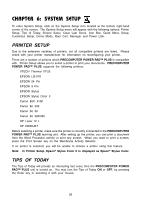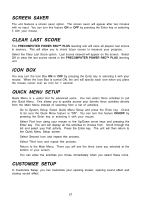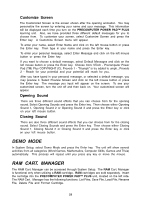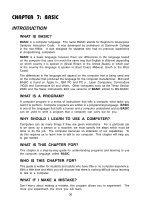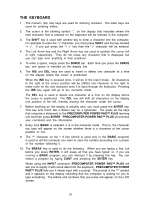Vtech PreComputer Power Pad Plus User Manual - Page 30
System Setup
 |
View all Vtech PreComputer Power Pad Plus manuals
Add to My Manuals
Save this manual to your list of manuals |
Page 30 highlights
CHAPTER 6: SYSTEM SETUP To enter System Setup, click on the System Setup icon located at the bottom right-hand corner of the screen. The System Setup menu will appear with the following options: Printer Setup, Tips of Today, Screen Saver, Clear Last Score, Icon Box, Quick Menu Setup, Customize Setup, Demo Mode, Ram Cart. Manager and Power Link. PRINTER SETUP Due to the extensive varieties of printers, not all compatible printers are listed. Please check with your printer manufacturer for information on reconfiguring your printer. There are a number of printers which PRECOMPUTER POWER PAD™ PLUS is compatible with. Printer Setup allows you to select a printer to print your documents. PRECOMPUTER POWER PAD™ PLUS supports the following printers: VTECH Thermal VT-25 EPSON LQ-X70 EPSON 24 Pin EPSON 9 Pin EPSON Stylus EPSON Stylus Color II Canon BJC 4100 Canon BJ 200 Canon BJ 30 Canon BJ 300/330 HP Laser IV L HP DESKJET Before selecting a printer, make sure the printer is correctly connected to the PRECOMPUTER POWER PAD™ PLUS learning unit. After setting up the printer, you can print a document from the Word Processor activity or print any screen. When you want to print a screen, press the Print Screen key on the Membrane Activity Selector. If no printer is selected, you will be unable to choose a printer using this feature. Note: In Printer Setup, Epson® Stylus Color II is displayed as Epson® Stylus Color. TIPS OF TODAY The Tips of Today will provide an interesting fact every time the PRECOMPUTER POWER PAD™ PLUS unit is turned on. You may turn the Tips of Today ON or OFF, by pressing the Enter key or selecting it with your mouse. 26