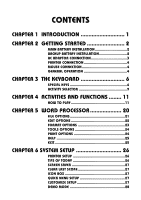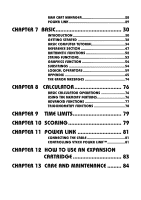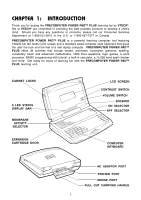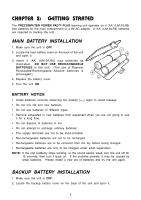Vtech PreComputer Power Pad Plus User Manual - Page 8
Printer Connection, Mouse Connection, General Operation
 |
View all Vtech PreComputer Power Pad Plus manuals
Add to My Manuals
Save this manual to your list of manuals |
Page 8 highlights
PRINTER CONNECTION The PRECOMPUTER POWER PAD™ PLUS learning unit can support 12 different kinds of printers. For details, please refer to Chapter 6. MOUSE CONNECTION Use our standard mouse, included with the PRECOMPUTER POWER PAD™ PLUS. 1. Make sure the unit is OFF. 2. Locate the mouse jack at the back of the unit. 3. Slide open the mouse port door and insert the mouse connector into the unit. 4. Turn the unit ON. 5. The mouse will work best if it is kept on the mouse pad. Left Mouse Button Right Mouse Button This 'ARROW' shows the unlocking direction.Lock by pushing to the opposite side of the 'ARROW' ®® The mouse functions the same as a real computer mouse. Move the cursor on the screen by moving the mouse in the direction you would like the cursor to move. The Left mouse button functions as a select key (Enter key) while the Right mouse button functions as an Esc key. GENERAL OPERATION ON BUTTON & OFF BUTTON Turn on your PRECOMPUTER POWER PAD™ PLUS learning unit by pressing the ON button located at the upper right-hand side of the Membrane Activity Selector. A welcome animation will be displayed and you can begin play. Turn the unit off at any time by pressing the OFF button. 4