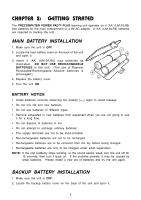Vtech PreComputer Power Pad Plus User Manual - Page 11
Caps Lock Key, Answer Key, Right Player/Left Player Keys, Cursor Keys, Help Key
 |
View all Vtech PreComputer Power Pad Plus manuals
Add to My Manuals
Save this manual to your list of manuals |
Page 11 highlights
Caps Lock Key: Press this key to make all letters appear in upper case. Press this key again to return to normal typing mode. When the Caps Lock function is activated, the Caps Lock light will turn on. Answer Key: Press this key to see the correct answer to any question. Right Player/Left Player Keys: Press these keys with activities featuring a 2-player mode. The first person to hit his or her appropriate left or right player button will get the opportunity to answer the question first. Cursor Keys: Press the Press the Press the Press the key to move the cursor to the right. key to move the cursor to the left. key to move the cursor downward. key to move the cursor upward. Help Key: Press this key at any time and you will see helpful hints to assist you with the current screen. 7