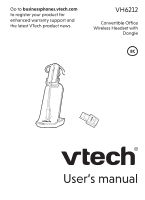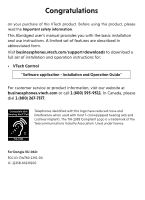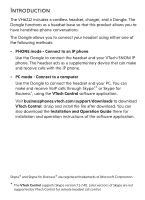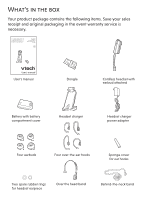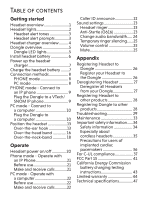Vtech VH6212 User Manual
Vtech VH6212 Manual
 |
View all Vtech VH6212 manuals
Add to My Manuals
Save this manual to your list of manuals |
Vtech VH6212 manual content summary:
- Vtech VH6212 | User Manual - Page 1
Go to businessphones.vtech.com to register your product for enhanced warranty support and the latest VTech product news. VH6212 Convertible Office Wireless Headset with Dongle BC User's manual - Vtech VH6212 | User Manual - Page 2
are described in abbreviated form. Visit businessphones.vtech.com/support/downloads to download a full set of installation and operation instructions for: • VTech Control "Software application - Installation and Operation Guide" For customer service or product information, visit our website at - Vtech VH6212 | User Manual - Page 3
The VH6212 includes VTech Control software application. Visit businessphones.vtech.com/support/downloads to download VTech Control. Unzip and install the file after download. You can also download the Installation and Operation Guide there for installation and operation instructions of the software - Vtech VH6212 | User Manual - Page 4
Your product package contains the following items. Save your sales receipt and original packaging in the event warranty service is necessary. User's manual Dongle Cordless headset with earbud attached Battery with battery compartment cover Headset charger Headset charger power adapter Four - Vtech VH6212 | User Manual - Page 5
8 PHONE mode - Connect to an IP phone 9 Plug the Dongle to a VTech/ SNOM IP phone 9 PC mode - Connect to a computer 10 Plug the Dongle Registering Dongle to other products 28 Troubleshooting 29 Maintenance 33 Important safety instructions 43 Limited warranty 44 Technical specifications - Vtech VH6212 | User Manual - Page 6
Getting started Headset overview 1 2 3 4 5 1 - VOL+/VOL• Slide the volume switch to the right or left to adjust the headset ringer volume while in idle mode, or the listening volume while on a call. 2 - ON/OFF button and LED light • Press to make, answer or end a call. • See Headset lights for - Vtech VH6212 | User Manual - Page 7
Getting started Headset lights ON/OFF button and LED light Press to make, answer or end a call. Color Red Blue Purple Red and blue Off LED light status Meaning Steady light on The battery is low and the headset is charging. Flash every 10 seconds The battery is low and the headset is not - Vtech VH6212 | User Manual - Page 8
Getting started Headset alert Headset alert tones Alert tone behavior Meaning One short beep every • The microphone is muted. 30 seconds Two beeps • Error alert tone. • The speaking volume has reached its highest or lowest setting. • Any key is pressed while the headset is out of range. Two - Vtech VH6212 | User Manual - Page 9
Getting started Headset charger overview 1 1 - Magnetic charging mount • Place the headset here for charging. 4 - Vtech VH6212 | User Manual - Page 10
Getting started Dongle overview 1 1 - LED light button • Press and hold for about 4 seconds to enter the registration mode. • For LED light patterns, see Dongle LED lights below. Dongle LED lights Color Green Red LED light status • Steady green when the Dongle is not in use. • Steady green for - Vtech VH6212 | User Manual - Page 11
the voice prompt "Low battery" when you press the ON/OFF but- ton while the headset battery is low. • When fully charged, the headset battery supports up to 5 hours of talk time or 48 hours of standby time. • To order a replacement battery pack (model BT291865), visit our website at businessphones - Vtech VH6212 | User Manual - Page 12
Getting started Power up the headset charger 1. Plug the small end of the headset charger power adapter at the back of the headset charger. 2. Plug the large end into an electrical outlet not controlled by a wall switch. Charge the headset battery Hang the headset onto the magnetic charging mount. - Vtech VH6212 | User Manual - Page 13
• You can connect the headset to an IP phone by plugging the Dongle to the USB port on your VTech/SNOM IP phone. The headset acts as a supplementary device that can make and receive calls with the IP phone receive VoIP calls through Skype or Skype for Business, using the software application. 8 - Vtech VH6212 | User Manual - Page 14
headset to an IP phone using the Dongle. You can use the headset to make or answer calls with the IP phone connected. Visit businessphones.vtech.com for the compatibility list of IP phone models that are compatible for USB connection. 1. Plug the Dongle to the USB port on your - Vtech VH6212 | User Manual - Page 15
. The Dongle LED light will turn steady green. 2. Install the VTech Control. • Visit businessphones.vtech.com/support/downloads to download and install the software. You can also download the Installation and Operation Guide there for installation and operation instructions of the software. 10 - Vtech VH6212 | User Manual - Page 16
40): i. Launch the Skype program. ii. Click on Tools, then Options. iii. Click on Audio settings. iv. Make sure VTech Headset is selected under the speakers and microphone settings. Notes • The VTech Control does not support the App versions of Skype, including both mobile APP and desktop APP. • The - Vtech VH6212 | User Manual - Page 17
setting. IMPORTANT INFORMATION • Periodically check for software updates. For more details, download the VTech Control - Installation and Operation Guide under the product page of VH6212 on businessphones.vtech.com/support/downloads for installation and operation instructions of the software. 12 - Vtech VH6212 | User Manual - Page 18
Getting started Position the headset Over-the-ear hook Attach the headset accessories and wear the headset: 1. Mount the earhooks over your ear and insert the earbuds to check the best fitting. Remove them from your ear after checking. 2. Insert your desired earhook to the headset. • Rotate it until - Vtech VH6212 | User Manual - Page 19
Getting started Position the headset 3. Insert your desired earbud to the headset. • Make sure the protruding bump is pointing towards your mouth when placed on your ear. The protruding bump on the earbud holds the headset securely in your ear. 4. Hook the headset on your ear. Adjust the angle of - Vtech VH6212 | User Manual - Page 20
Getting started Position the headset Remove the earbud and earhook: Remove the earbud and earhook, when you need to replace them in the Over-the-ear hook, when you need to change to the over-the-head and behind-the-neck style. 1. Hold both sides of the earbud. Twist and pull the earbud until it - Vtech VH6212 | User Manual - Page 21
Getting started Position the headset Over-the-head band Attach the headband and wear the headset: 1. With the headset at a vertical angle (microphone pointing down), insert the headset earpiece into the headband. 2. Rotate the headset to a horizontal direction until it holds into place. Note - Vtech VH6212 | User Manual - Page 22
Getting started Position the headset 3. Adjust the headband to fit your head. 4. Rotate the angle of the headset until the microphone is pointing towards your mouth. • Make sure the protruding bump is pointing towards your mouth when placed on your ear. The protruding bump on the earbud holds the - Vtech VH6212 | User Manual - Page 23
GPoesittitoinntgheshteaardtseedt Over-the-neck-band Attach the neckband and wear the headset: 1. With the headset at a vertical angle (microphone pointing down), insert the headset earpiece into the neckband. Rubber ring Note • If you accidentally ripped off the rubber ring, use a spare rubber ring - Vtech VH6212 | User Manual - Page 24
Getting started Position the headset 3. Place the neckband around your neck and over your ears. 4. Adjust and rotate the angle of the headset until the microphone is pointing towards your mouth. • Make sure the protruding bump is pointing towards your mouth when placed on your ear. The protruding - Vtech VH6212 | User Manual - Page 25
Operate Headset power on/off To power on the headset: • Press and hold ON/OFF button for two seconds. The LED light flashes blue three times, and you hear three beeps when it is being powered on. To power off the headset: • Press and hold ON/OFF button for four seconds. The LED light flashes red - Vtech VH6212 | User Manual - Page 26
Operate PHONE mode - Operate with an IP Phone Before use Make sure you have plugged your Dongle to the USB port on your VTech/SNOM IP Phone. Make and receive calls To make a call: 1. Press the ON/OFF button on the headset. You hear a dial tone in the headset - Vtech VH6212 | User Manual - Page 27
on your computer before you can use your headset. Download the VTech Control and the Installation and Operation Guide at businessphones.vtech.com/support/downloads, under the product page of VH6212. Unzip and install the VTech Control after download. Make and receive calls You can make and receive - Vtech VH6212 | User Manual - Page 28
Operate Sound settings Headset ringer The headset do not have external ringers. When you receive calls, the headset earpiece rings. To change the volume of the earpiece ringer: • Slide the volume switch at the top of the headset towards VOL+ or VOL- when the headset is not in use. To turn off the - Vtech VH6212 | User Manual - Page 29
bandwidth The default audio bandwidith is narrowband. The wideband audio mode works only if the telephone/device to which your headset is connected supports wideband audio. When you switch the audio bandwidth from narrowband to wideband, the frequency response of a call will be widened and the HD - Vtech VH6212 | User Manual - Page 30
Operate Sound settings Temporary ringer silencing Press MUTE on the ringing headset to temporarily silence the ringer in the headset earpiece without disconnecting the call. The next incoming call rings normally at the preset volume. Volume control To adjust the listening volume during a call: • - Vtech VH6212 | User Manual - Page 31
Appendix Registering Headset to Dongle Register your Headset to the Dongle The VH6212 headset comes pre-registered to the Dongle. If, for some reason, the headset is not registered to the Dongle, follow the instructions below to register your headset to the Dongle. 1. Make sure the battery is - Vtech VH6212 | User Manual - Page 32
• You wish to register your Headset other products. • You wish to register your Dongle other products. Please read carefully through all the instructions on this page before beginning the deregistration process. NOTE: • You cannot deregister the headset(s) if any system headset is in use. Deregister - Vtech VH6212 | User Manual - Page 33
at businessphones.vtech.com/support/downloads, for instructions on registration of the Headset to other products. Registering Dongle to other products Download the user's manual of VU-060 under the product page of VU-060 at businessphones.vtech.com/support/downloads, for instructions on registration - Vtech VH6212 | User Manual - Page 34
on the usages of headset with computer. Download the complete instructions on the selected topics under the product page of VH6212 at businessphones.vtech.com/support/downloads. For the VTech Control: "Software application Installation and Operation Guide" My headset does not work at all - Vtech VH6212 | User Manual - Page 35
Appendix Troubleshooting I cannot hear any audio or the caller at the other end cannot hear me, when using my headset in PC mode. Make sure you have pressed on your headset to receive the audio from your computer. Make sure you are using a software program that supports VoIP calling (such as Skype - Vtech VH6212 | User Manual - Page 36
Appendix Troubleshooting I have manually or accidentally deregistered my headset from the Dongle. The VH6212 headset comes pre-registered to the Dongle. If, for some reason, the headset is not registered to the Dongle, follow the instructions below to register your headset to the Dongle. 1. Make - Vtech VH6212 | User Manual - Page 37
Appendix Troubleshooting I cannot answer or end, and mute or end mute a call directly from my headset when connected to PC. Make sure you have properly installed the VTech Control software application. Make sure the audio setting is properly configured in your Windows system. If you have installed - Vtech VH6212 | User Manual - Page 38
Appendix Maintenance Taking care of your headset • Your cordless headset contains sophisticated electronic parts, so it must be treated with care. • Avoid rough treatment. • Place the headset down gently. Save the original packing materials to protect your headset if you ever need to ship it. Avoid - Vtech VH6212 | User Manual - Page 39
information • Read and understand all instructions in the user's manual. Observe all markings on the containing concentrations of flammable or flame-supporting gases, unless there is adequate normally, see the Troubleshooting section of this user's manual. If you cannot solve the problem, or if the - Vtech VH6212 | User Manual - Page 40
supplied rechargeable battery or replacement battery (model BT191665). To order, visit our website at businessphones.vtech.com or call 1 (800) 595-9511. In Canada, dial 1 (800) 267 type. Dispose of used batteries according to the instructions. Especially about cordless headsets • Privacy: The same - Vtech VH6212 | User Manual - Page 41
-ion rechargeable batteries when taken out of service within the United States. These batteries may batteries only in accordance with the instructions and limitations specified in this manual. • As with any batteries, devices and implanted cardiac pacemakers. Supported by the U.S. Food and Drug - Vtech VH6212 | User Manual - Page 42
sécurité • Veuillez lire et comprendre toutes les instructions de ce guide d'utilisation. Relectez toutes les inscriptions apparaissant sur le produit ne fonctionne pas correctement, consultez la section Dépannage (Troubleshooting) de ce guide d'utilisation. Si vous ne pouvez pas régler le problème - Vtech VH6212 | User Manual - Page 43
pile de rechange (modèle BT191665). Pour commander, visitez notre site Web businessphones.vtech.com ou composez le 1 (800) 595-9511. Au Canada, composez le du même type. Jetez les piles épuisées en respectant les instructions. Spécifiquement en rapport avec casque d'écoute sans fil • Confidentialit - Vtech VH6212 | User Manual - Page 44
rechargeable incluse ou conçue pour fonctionner avec votre appareil (modèle BT191665). • Remplacez cette pile en respectant les instructions et les limitations spécifiées dans ce guide d'utilisation. • Comme avec tout matériaux conducteur, veillez à ne pas court-circuiter les bornes de la pile avec - Vtech VH6212 | User Manual - Page 45
risque pour les détenteurs de simulateurs cardiaques causé par les gens qui utilisent des dispositifs numériques sans fil à proximité de ceux-ci. CONSERVEZ CES INSTRUCTIONS 40 - Vtech VH6212 | User Manual - Page 46
installation. This equipment generates, uses and can radiate radio frequency energy and, if not installed and used in accordance with the instructions, may cause harmful interference to radio communications. However, there is no guarantee that interference will not occur in a particular installation - Vtech VH6212 | User Manual - Page 47
Appendix FCC Part 15 Industry Canada This device complies with Industry Canada licence-exempt RSS standard(s). Operation is subject to the following two conditions: (1) this device may not cause harmful interference, and (2) this device must accept any interference received, including interference - Vtech VH6212 | User Manual - Page 48
you have registered the cordless headset to the VH6212 Dongle, below are the testing instructions. To activate the CEC battery charging testing mode the cordless headset to a compatible VTech DECT cordless telephone, please refer to the respective user's manual for the activation and deactivation of - Vtech VH6212 | User Manual - Page 49
installed and used normally and in accordance with the PRODUCT operating instructions. This limited warranty extends only to the CONSUMER for products purchased VTech's authorized service representative will repair or replace at VTech's option, without charge, a materially defective PRODUCT. If VTech - Vtech VH6212 | User Manual - Page 50
extent that the problem is caused by use with non-VTech accessories; or • service? To obtain warranty service in the United States of America, visit businessphones.vtech.com or call 1 (800) 595-9511. In Canada, call 1 (800) 267-7377. NOTE: Before calling for service, please review the user's manual - Vtech VH6212 | User Manual - Page 51
to get warranty service? You must: a. Return the entire original package and contents including the PRODUCT to the service location along with so the above limitation may not apply to you. In no event shall VTech be liable for any indirect, special, incidental, consequential, or similar damages - Vtech VH6212 | User Manual - Page 52
Appendix Technical specifications RF frequency band Channels Operating temperature Headset charger voltage (AC adapter output) Headset operating voltage Battery 1921.536MHz - 1928.448MHz 5 32°F - 122°F 0°C - 50°C 6VDC @400mA 3.2VDC - 4.2VDC 3.7V 140mAH 47 - Vtech VH6212 | User Manual - Page 53
any damage or loss resulting from the use of this user's manual. VTech Communications, Inc. and its suppliers assume no responsibility for any loss or claims by third parties that may arise through the use of this product. VTech Communications, Inc. and its suppliers assume no responsibility for any - Vtech VH6212 | User Manual - Page 54
Designed to fit you home. And your life. VTech Communications, Inc. A member of THE VTECH GROUP OF COMPANIES. VTech is a registered trademark of VTech Holdings Limited. Specifications are subject to change without notice. © 2018 VTech Communications, Inc. All rights reserved. 11/18. VH6212_CIB_V4.0
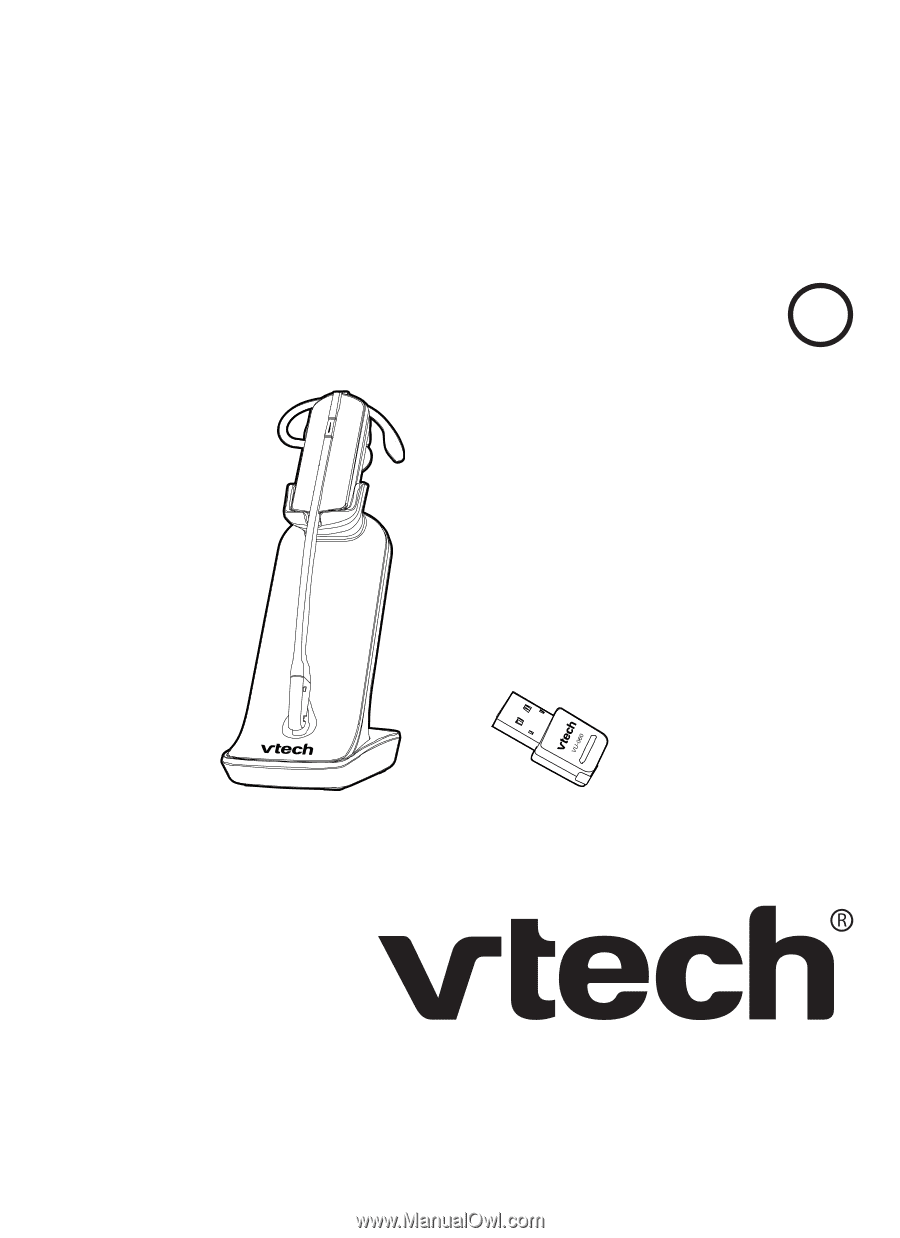
Go to
businessphones.vtech.com
to register your product for
enhanced warranty support and
the latest VTech product news.
VH6212
Convertible Office
Wireless Headset with
Dongle
User’s manual
BC