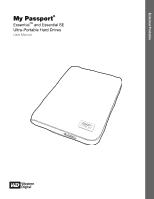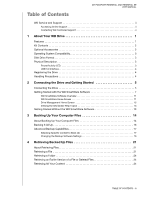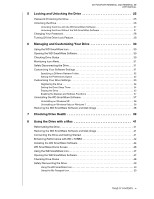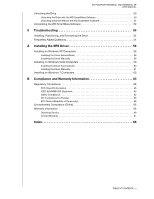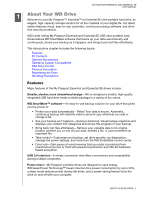Western Digital WDBAAB5000ASL User Manual
Western Digital WDBAAB5000ASL - My Passport For Mac Manual
 |
View all Western Digital WDBAAB5000ASL manuals
Add to My Manuals
Save this manual to your list of manuals |
Western Digital WDBAAB5000ASL manual content summary:
- Western Digital WDBAAB5000ASL | User Manual - Page 1
External Portable My Passport® Essential™ and Essential SE Ultra-Portable Hard Drives User Manual My Passport Essential and Essential SE User Manual - Western Digital WDBAAB5000ASL | User Manual - Page 2
services, remember to register your product online at http://register.wdc.com. Accessing Online Support Visit our product support website at support.wdc.com and choose from these topics: • Downloads-Download drivers +31 880062100 Indonesia Japan Korea Malaysia Philippines Singapore Taiwan 1 800 42 - Western Digital WDBAAB5000ASL | User Manual - Page 3
of Contents MY PASSPORT ESSENTIAL AND ESSENTIAL SE USER MANUAL WD Service and Support ii Accessing Online Support ii Contacting WD Technical Support ii 1 About Your WD Drive 1 Features 1 Kit Contents 2 Optional Accessories 2 Operating System Compatibility 3 Disk Drive Format 3 Physical - Western Digital WDBAAB5000ASL | User Manual - Page 4
MY PASSPORT ESSENTIAL AND ESSENTIAL SE USER MANUAL 5 Locking and Unlocking the Drive 25 Password Protecting the Drive 25 Unlocking the Drive 26 Unlocking the Drive with the WD SmartWare Software 27 Unlocking the Drive Without the WD SmartWare Software 27 Changing Your Password 28 Turning Off - Western Digital WDBAAB5000ASL | User Manual - Page 5
PASSPORT ESSENTIAL AND ESSENTIAL SE USER MANUAL Unlocking the Drive 50 Unlocking the Drive with the WD SmartWare Software 50 Unlocking the Drive Without the WD SmartWare Software 51 Uninstalling the WD SmartWare Software 52 9 Troubleshooting 54 Installing, Partitioning, and Formatting the Drive - Western Digital WDBAAB5000ASL | User Manual - Page 6
ESSENTIAL AND ESSENTIAL SE USER MANUAL 11 About Your WD Drive Welcome to your My Passport™ Essential™ or Essential SE ultra-portable hard drive, an elegant, high-capacity storage solution for all the chapters of your digital life. Our latest edition features visual, easy-to-use, automatic - Western Digital WDBAAB5000ASL | User Manual - Page 7
Essential or Essential SE ultra-portable hard drive • WD SmartWare software (included on the drive) • USB cable • Quick Install Guide USB Cable My Passport Essential or Essential SE Ultra-Portable Hard Drive Quick Install Guide Figure 1. My Passport Drive Kit Contents Optional Accessories You - Western Digital WDBAAB5000ASL | User Manual - Page 8
operating systems. If you want to use this drive with a Mac computer, see "Reformatting the Drive" on page 41 and "Troubleshooting" on page 54. Physical Description As shown in Figure 2, the My Passport Essential and Essential SE drives have: • A power/activity LED indicator • A USB 3.0 interface - Western Digital WDBAAB5000ASL | User Manual - Page 9
MY PASSPORT ESSENTIAL AND ESSENTIAL SE USER MANUAL USB 3.0 Interface Super-Speed USB 3.0 supports data transfer rates up to 5 Gb/s. USB 3.0 is backwardcompatible with USB 2.0 and USB 1.1. Connection to a USB 2.0 or USB 1.1 port transfers data at the port speed: • - Western Digital WDBAAB5000ASL | User Manual - Page 10
MY PASSPORT ESSENTIAL AND ESSENTIAL SE USER MANUAL 12 Connecting the Drive and Getting Started This chapter provides step-by-step instructions for connecting the drive and installing the WD SmartWare software on your computer. It includes the following topics: Connecting the Drive Getting - Western Digital WDBAAB5000ASL | User Manual - Page 11
MY PASSPORT ESSENTIAL AND ESSENTIAL SE USER MANUAL 6. For Windows XP, one or two screens might appear, depending 4). b. On Windows XP with AutoRun (AutoPlay) disabled, click to open the My Passport drive listing in Windows Explorer and double-click the WD SmartWare.exe file to display the Welcome - Western Digital WDBAAB5000ASL | User Manual - Page 12
MY PASSPORT ESSENTIAL AND ESSENTIAL SE USER MANUAL a. For Windows Vista or Windows 7 with AutoRun Vista or Windows 7 with AutoRun (AutoPlay) disabled, open Computer, click to open the My Passport drive listing in Windows Explorer and double-click the WD SmartWare.exe file to display the Welcome to - Western Digital WDBAAB5000ASL | User Manual - Page 13
MY PASSPORT ESSENTIAL AND ESSENTIAL SE USER MANUAL 4. After the software installation completes: IF you clicked . . . getting started procedure after selecting Retrieve a backup. Note: The initial Backup and Drive Settings screens only appear one time-the first time you install the WD SmartWare - Western Digital WDBAAB5000ASL | User Manual - Page 14
MY PASSPORT ESSENTIAL AND ESSENTIAL SE USER MANUAL Figure 5. Initial Backup Screen WD SmartWare Initial Drive Settings Screen Figure 6. Initial Drive Settings Screens Drive Management Initial Drive Settings Screen CONNECTING THE DRIVE AND GETTING STARTED - 9 - Western Digital WDBAAB5000ASL | User Manual - Page 15
MY PASSPORT ESSENTIAL AND ESSENTIAL SE USER MANUAL Figure 7. WD SmartWare Home Screen Figure 8. Drive Management Home Screen CONNECTING THE DRIVE AND GETTING STARTED - 10 - Western Digital WDBAAB5000ASL | User Manual - Page 16
PASSPORT ESSENTIAL AND ESSENTIAL SE USER MANUAL WD SmartWare Software Overview WD SmartWare software is an easy-to-use tool that gives you the power to: • Secure your drive-In drive settings, create a password to protect your encrypted drive with the capacity of each hard drive in or connected to - Western Digital WDBAAB5000ASL | User Manual - Page 17
MY PASSPORT ESSENTIAL AND ESSENTIAL SE USER MANUAL In the Content Gauge for your computer's hard drive, all of your files that all included file extensions, search for Answer ID 3644 in the WD Knowledge Base at support.wdc.com. Note that: • The System category, shown against a dark gray background, - Western Digital WDBAAB5000ASL | User Manual - Page 18
PASSPORT ESSENTIAL AND ESSENTIAL SE USER MANUAL As you copy files to your drive drive. Viewing the Info/Online Help Topics Each WD SmartWare screen provides easy access to online help information to quickly guide you can still use your My Passport as an external hard drive. In this case, however, you - Western Digital WDBAAB5000ASL | User Manual - Page 19
is created on your computer or copied to your hard drive • Existing file that is changed in any way This protection is automatic-the WD SmartWare software does it for you without any action on your part-just make sure to leave your My Passport drive connected to your computer. Note: Automatic backup - Western Digital WDBAAB5000ASL | User Manual - Page 20
shown where a: • Light blue background in the Content Gauge for your computer's hard drive identifies the original files that are available for backup • Gray background in the Content Gauge for your My Passport drive identifies the potential backup copies of the original files • Dark blue background - Western Digital WDBAAB5000ASL | User Manual - Page 21
MY PASSPORT ESSENTIAL AND ESSENTIAL SE USER MANUAL Note that: • The System category, shown against a search for Answer ID 3644 in the WD Knowledge Base at support.wdc.com. To back up a different hard drive, click the Home tab and select the drive. Backing It All Up To back up all of your computer - Western Digital WDBAAB5000ASL | User Manual - Page 22
tab to display the Home screen. b. Click the WDStore link in the WD Online box to view the Western Digital Online Store website. c. Click External Hard Drives and select the best drive to suit your future requirements. 5. If you clicked Stop Backup at step 3, the Stop backup? confirmation prompt - Western Digital WDBAAB5000ASL | User Manual - Page 23
MY PASSPORT ESSENTIAL AND ESSENTIAL SE USER MANUAL 2. In the backup files content box: • Select the exclude from the backup. 3. Click Apply Changes to refresh the Content Gauge for your My Passport drive. 4. Click Start Backup to back up the selected categories of files. Changing the Backup Software - Western Digital WDBAAB5000ASL | User Manual - Page 24
MY PASSPORT ESSENTIAL AND ESSENTIAL SE USER MANUAL Figure 11. Software Settings Screen Specifying the Number of Backup Versions. The WD SmartWare software can keep up to 25 older versions of each file. - Western Digital WDBAAB5000ASL | User Manual - Page 25
MY PASSPORT ESSENTIAL AND ESSENTIAL SE USER MANUAL Pausing Backups Until Your Computer is Idle. A large backup can take a lot of time, and can consume a lot of your system processing resources. The WD - Western Digital WDBAAB5000ASL | User Manual - Page 26
MY PASSPORT ESSENTIAL AND ESSENTIAL SE USER MANUAL 14 Retrieving Backed Up Files This chapter includes the following makes it easy for you to retrieve files that have been backed up on your My Passport drive and copy them to either: • Their original locations on your computer • A special retrieve - Western Digital WDBAAB5000ASL | User Manual - Page 27
MY PASSPORT ESSENTIAL AND ESSENTIAL SE USER MANUAL Figure 12. Retrieve Screen Figure 13. Select a Destination for Retrieved Files Screen RETRIEVING BACKED UP FILES - 22 - Western Digital WDBAAB5000ASL | User Manual - Page 28
MY PASSPORT ESSENTIAL AND ESSENTIAL SE USER MANUAL Figure 14. Select Content to Retrieve Screen 4. On the Select content to retrieve... screen, select Retrieve Some Files to display the retrieve files selection box ( - Western Digital WDBAAB5000ASL | User Manual - Page 29
MY PASSPORT ESSENTIAL AND ESSENTIAL SE USER MANUAL Figure 15. Retrieve Files Selection Box 7. During the retrieve sufficient disk space to complete the retrieve. Retrieving a Folder To retrieve a folder from your drive, and all of the content within a folder, which may be across multiple categories, - Western Digital WDBAAB5000ASL | User Manual - Page 30
MY PASSPORT ESSENTIAL AND ESSENTIAL SE USER MANUAL 15 Locking and Unlocking the Drive This chapter includes the following topics: Password Protecting the Drive Unlocking the Drive Changing Your Password Turning Off the Drive Lock Feature Password Protecting the Drive You should password protect - Western Digital WDBAAB5000ASL | User Manual - Page 31
MY PASSPORT ESSENTIAL AND ESSENTIAL SE USER MANUAL 3. On either screen, click Security to display the Set Settings to save your password and enable password protection for your drive. CAUTION! After creating a password, the drive remains unlocked for as long as you continue your current work session - Western Digital WDBAAB5000ASL | User Manual - Page 32
SE USER MANUAL Unlocking the Drive with the WD SmartWare Software Whenever you shut down and restart your computer, or disconnect and reconnect the drive to your computer, the WD SmartWare software displays a Drive is locked message in place of the Content Gauge for your My Passport drive: To unlock - Western Digital WDBAAB5000ASL | User Manual - Page 33
MY PASSPORT ESSENTIAL AND ESSENTIAL SE USER MANUAL To unlock the drive without the WD SmartWare software installed: 1. Start the WD SmartWare Drive Unlock utility by either: • Using your computer's file management utility and double-clicking the WD Unlocker virtual CD drive listing • Clicking Start - Western Digital WDBAAB5000ASL | User Manual - Page 34
MY PASSPORT ESSENTIAL AND ESSENTIAL SE USER MANUAL Turning Off the Drive Lock Feature To remove password protection from your drive: 1. Click Security on either the WD SmartWare Drive Settings screen or the drive management Drive Settings screen (Figure 16 on page 25) to display the Your Drive is - Western Digital WDBAAB5000ASL | User Manual - Page 35
MY PASSPORT ESSENTIAL AND ESSENTIAL SE USER MANUAL 16 Managing and Customizing Your Drive This chapter includes the following topics: Using the WD SmartWare Icon Opening the WD SmartWare Software Checking Drive Status Monitoring Icon Alerts Safely Disconnecting the Drive Customizing Your Software - Western Digital WDBAAB5000ASL | User Manual - Page 36
cool for 60 minutes. Power it back on, and if the problem persists, contact WD Support. Safely Disconnecting the Drive CAUTION! To prevent data loss, close all active windows and applications before shutting down or removing the drive. 1. Right-click the WD SmartWare icon in the taskbar, and then - Western Digital WDBAAB5000ASL | User Manual - Page 37
MY PASSPORT ESSENTIAL AND ESSENTIAL SE USER MANUAL Specifying a Different Retrieve Folder When you start a folder. Setting the Preferences Option When enabled, each time you reconnect your My Passport drive to your computer, the Preferences option checks for software updates. This ensures that you - Western Digital WDBAAB5000ASL | User Manual - Page 38
MY PASSPORT ESSENTIAL AND ESSENTIAL SE USER MANUAL Customizing Your Drive Settings The WD SmartWare software makes it easy for you to quickly customize the settings of your drive for the best possible performance: • Security-Create, modify, and disable passwords that keep others from accessing the - Western Digital WDBAAB5000ASL | User Manual - Page 39
MY PASSPORT ESSENTIAL AND ESSENTIAL SE USER MANUAL Registering the Drive The WD SmartWare software uses your computer's Internet connection to register your drive. To register your drive to receive free technical support during the warranty period and be kept up-to-date on the latest WD products: 1. - Western Digital WDBAAB5000ASL | User Manual - Page 40
need any of the data on your drive before erasing the drive. Note: Erasing your drive also deletes the WD SmartWare software and all of the support files, utilities, online help and user manual files. You can download these to restore your My Passport to its original configuration after erasing the - Western Digital WDBAAB5000ASL | User Manual - Page 41
AND ESSENTIAL SE USER MANUAL Using the Drive Unlock Utility. To erase your My Passport when the drive is locked and you have forgotten or lost your password: 1. If you do not see a prompt to provide your password, then either: • Click the My Passport image above the Drive is locked prompt on - Western Digital WDBAAB5000ASL | User Manual - Page 42
MY PASSPORT ESSENTIAL AND ESSENTIAL SE USER MANUAL 4. Read the warning about the loss of data if you erase your drive. 5. Click the I understand check box to signify that you accept the risk. 6. Click Format to erase your drive. After the drive erase operation completes, go to support.wdc.com and - Western Digital WDBAAB5000ASL | User Manual - Page 43
and Disk Image In addition to deleting all of the data on your My Passport drive, erasing or reformatting the drive also removes the WD SmartWare software and all of the support files, utilities, online help and user manual files. If you ever need to remove and reinstall the WD SmartWare software on - Western Digital WDBAAB5000ASL | User Manual - Page 44
status check completes within a second or two. Your My Passport drive has a built-in Data Lifeguard diagnostic utility that tests the drive for error conditions. The quick drive test checks the drive for major performance problems. The result of a quick drive test is a pass or fail evaluation of the - Western Digital WDBAAB5000ASL | User Manual - Page 45
MY PASSPORT ESSENTIAL AND ESSENTIAL SE USER MANUAL 2. Click the button for the test that you want to run: • Quick SMART Status • Quick Drive Test • Complete Drive Test CHECKING DRIVE HEALTH - 40 - Western Digital WDBAAB5000ASL | User Manual - Page 46
3323 for Mac OS X • 1364 for FAT32 See "Troubleshooting" on page 54 for more information about reformatting a drive. Restoring the WD SmartWare Software and Disk Image After you have reformatted your My Passport drive for use on Mac computers, go to support.wdc.com and see Knowledge Base Answer ID - Western Digital WDBAAB5000ASL | User Manual - Page 47
AND ESSENTIAL SE USER MANUAL 3. Verify that the My Passport icon displays on your desktop, where "MY PASSPORT" is the name you assigned to the volume when you reformatted the drive for use with the Mac computer: Your My Passport drive is now ready to use as an external storage device. You can - Western Digital WDBAAB5000ASL | User Manual - Page 48
computer restarts, the My Passport icon on the desktop looks like this, where "MY PASSPORT" is the name you assigned to the volume when you reformatted the drive for use with the Mac computer: Your My Passport drive is now ready to use as an enhanced-performance external storage device. USING THE - Western Digital WDBAAB5000ASL | User Manual - Page 49
ESSENTIAL AND ESSENTIAL SE USER MANUAL Installing the WD SmartWare Software 1. Double-click the My Passport icon and then double-click the WD SmartWare icon on the screen that displays: 2. A message asks whether you want to use the My Passport drive to back up with Time Machine: WD SmartWare - Western Digital WDBAAB5000ASL | User Manual - Page 50
MY PASSPORT ESSENTIAL AND ESSENTIAL SE USER MANUAL 3. Click Continue to Install and the installer utility detects that the WD SmartWare software is not installed: 4. When the installation completes, the WD SmartWare Home screen displays (see Figure 17 on page 46). USING THE DRIVE WITH A MAC - 45 - Western Digital WDBAAB5000ASL | User Manual - Page 51
MY PASSPORT ESSENTIAL AND ESSENTIAL SE USER MANUAL Figure 17. Home Screen WD SmartWare Home Screen On the Home screen, you can modify the primary drive being categorized using the drop-down selection box under the name of your computer. If you select a different drive, the system will identify the - Western Digital WDBAAB5000ASL | User Manual - Page 52
MY PASSPORT ESSENTIAL AND ESSENTIAL SE USER MANUAL Note that: • The System category, shown against a . In the Content Gauge for your My Passport drive, the Additional Files category includes all of the files shown in the used space portion of your drive properties. This space is not available for - Western Digital WDBAAB5000ASL | User Manual - Page 53
PASSPORT ESSENTIAL AND ESSENTIAL SE USER MANUAL • Double-clicking WD SmartWare in the Applications list: Checking Drive Status Use the WD SmartWare icon to determine whether the drive is encrypted (locked), how full the drive is, the drive's serial number, and the temperature condition of the drive - Western Digital WDBAAB5000ASL | User Manual - Page 54
MY PASSPORT ESSENTIAL AND ESSENTIAL SE USER MANUAL a. Click Unlock Drive on the submenu to open the WD SmartWare Drive Unlock screen: b. Type your password in the Password box and click Unlock. c. Click Exit at the Your drive is now unlocked prompt to close the WD SmartWare Drive Unlock screen. d. - Western Digital WDBAAB5000ASL | User Manual - Page 55
ESSENTIAL AND ESSENTIAL SE USER MANUAL Using the My Passport Icon To safely dismount the drive using the My Passport icon: 1. Right- or control-click the My Passport icon on the desktop and select Eject "MY PASSPORT" where "MY PASSPORT" is the name you assigned to the volume when you reformatted - Western Digital WDBAAB5000ASL | User Manual - Page 56
Software" on page 51 • WD SmartWare icon To unlock the drive manually, using the WD SmartWare icon: 1. Click the WD SmartWare icon in the bar at the top-right corner of the screen. 2. Select the My Passport drive and then click Unlock Drive: 3. Type your password in the Password box and click Unlock - Western Digital WDBAAB5000ASL | User Manual - Page 57
MY PASSPORT ESSENTIAL AND ESSENTIAL SE USER MANUAL 1. Double-click the WD Unlocker VCD icon and double-click the Drive Unlock icon on the screen that appears: 2. Type your password in the Password box: 3. Click Unlock to unlock your drive. 4. Click Exit at the Your drive is now unlocked prompt to - Western Digital WDBAAB5000ASL | User Manual - Page 58
MY PASSPORT ESSENTIAL AND ESSENTIAL SE USER MANUAL 2. Double-click the WD SmartWare Uninstaller icon: 3. Click Uninstall on the WD SmartWare Uninstall screen: USING THE DRIVE WITH A MAC - 53 - Western Digital WDBAAB5000ASL | User Manual - Page 59
AND ESSENTIAL SE USER MANUAL 19 Troubleshooting This chapter includes the following topics: Installing, Partitioning, and Formatting the Drive Frequently Asked Questions If you have problems installing or using this product, refer to this troubleshooting section or visit our support Web site at - Western Digital WDBAAB5000ASL | User Manual - Page 60
MY PASSPORT ESSENTIAL AND ESSENTIAL SE USER MANUAL Q: How do I determine whether or not my system supports USB 3.0 or USB 2.0? A: Refer to your USB card documentation or contact your USB card. Contact the card manufacturer for installation procedures and more information. TROUBLESHOOTING - 55 - Western Digital WDBAAB5000ASL | User Manual - Page 61
AND ESSENTIAL SE USER MANUAL 1A Installing the SES Driver If you decide to not install the WD SmartWare software, you must have an SES driver installed on computers running Windows to keep the hardware popup wizard from displaying every time you connect your My Passport drive to your computer - Western Digital WDBAAB5000ASL | User Manual - Page 62
MY PASSPORT ESSENTIAL AND ESSENTIAL SE USER MANUAL 4. Select Install the software automatically and click Next: 5. When the installation completes, click Finish: INSTALLING THE SES DRIVER - 57 - Western Digital WDBAAB5000ASL | User Manual - Page 63
driver manually: 1. On the Found New Hardware Wizard screen, select No, not this time to inhibit a connection attempt to Windows Update: 2. Click Next to continue. 3. Select Install from a list or specific location and click Next: 4. Browse to My Computer and: a. Double-click the My Passport drive - Western Digital WDBAAB5000ASL | User Manual - Page 64
d. Click Next: MY PASSPORT ESSENTIAL AND ESSENTIAL SE USER MANUAL 5. When the installation completes, click Finish: INSTALLING THE SES DRIVER - 59 - Western Digital WDBAAB5000ASL | User Manual - Page 65
MY PASSPORT ESSENTIAL AND ESSENTIAL SE USER MANUAL Installing on Windows Vista Computers After you physically connect the drive as shown in Internet. 2. On the Found New Hardware wizard screen, click Locate and install driver software: 3. On the Found New Hardware - WD SES Device wizard screen, - Western Digital WDBAAB5000ASL | User Manual - Page 66
MY PASSPORT ESSENTIAL AND ESSENTIAL SE USER MANUAL Installing the Driver Manually If your computer is not connected to the Internet, install the driver manually: 1. On the Found New Hardware wizard screen, click Locate and install driver software: 2. On the Found New Hardware - WD SES Device wizard - Western Digital WDBAAB5000ASL | User Manual - Page 67
4. Browse to Computer and: a. Double-click the My Passport drive. b. Double-click the Extras folder. c. Select WD SES Device Driver. d. Click Next: MY PASSPORT ESSENTIAL AND ESSENTIAL SE USER MANUAL 5. When the installation completes, click Close: INSTALLING THE SES DRIVER - 62 - Western Digital WDBAAB5000ASL | User Manual - Page 68
MY PASSPORT ESSENTIAL AND ESSENTIAL SE USER MANUAL Installing on Windows 7 Computers After you physically connect the drive as shown in Figure 3 on page 5, use the Windows 7 Computer Management utility to install the SES driver: 1. Open All Programs and click Computer > Manage: 2. Under Computer - Western Digital WDBAAB5000ASL | User Manual - Page 69
ESSENTIAL AND ESSENTIAL SE USER MANUAL 3. Click Browse my computer for driver software. 4. Browse to Computer, double-click the My Passport drive, double-click the Extras folder, and select WD SES Device Driver: 5. Click Next. 6. When the installation completes, click Close: INSTALLING THE SES - Western Digital WDBAAB5000ASL | User Manual - Page 70
MY PASSPORT ESSENTIAL AND ESSENTIAL SE USER MANUAL 1B Compliance and energy and, if not installed and used in accordance with the instructions, may cause harmful interference to radio or television reception. However is on file at Western Digital Europe. COMPLIANCE AND WARRANTY INFORMATION - 65 - Western Digital WDBAAB5000ASL | User Manual - Page 71
MY PASSPORT ESSENTIAL AND ESSENTIAL SE USER MANUAL KCC Notice (Republic of support website at support.wdc.com for information on how to obtain service or a Return Material Authorization (RMA). If it is determined that the Product may be defective, you will be given an RMA number and instructions - Western Digital WDBAAB5000ASL | User Manual - Page 72
MY PASSPORT ESSENTIAL AND ESSENTIAL SE USER MANUAL Limited Warranty WD warrants that the Product, in the external enclosures, unless the product is on the list of limited user-serviceable products and the specific alteration is within the scope of the applicable instructions, as found at support. - Western Digital WDBAAB5000ASL | User Manual - Page 73
31 registration 33, 34 security 25, 33 sleep timer 33, 34 E Environmental compliance, China 66 Erase Drive screen 35, 37 Erasing the drive 35 CAUTION about erasing the drive 35 MY PASSPORT ESSENTIAL AND ESSENTIAL SE USER MANUAL F FCC Class B information 65 File categories, defined 12, 15 history - Western Digital WDBAAB5000ASL | User Manual - Page 74
screen 39 S Safety compliance 65 Security drive settings 33 Serial number 50 Service 66 Set preferences screen 32 retrieve folder PASSPORT ESSENTIAL AND ESSENTIAL SE USER MANUAL System compatibility 3 T Temperature check 30 U Uninstalling WD SmartWare software from Windows 31, 38 Unlocking the drive - Western Digital WDBAAB5000ASL | User Manual - Page 75
right to change specifications at any time without notice. Western Digital, WD, the WD logo, My Book, and My Passport are registered trademarks and My Passport Essential, WD SmartWare, and Data Lifeguard are trademarks of Western Digital Technologies, Inc. Other marks may be mentioned herein that
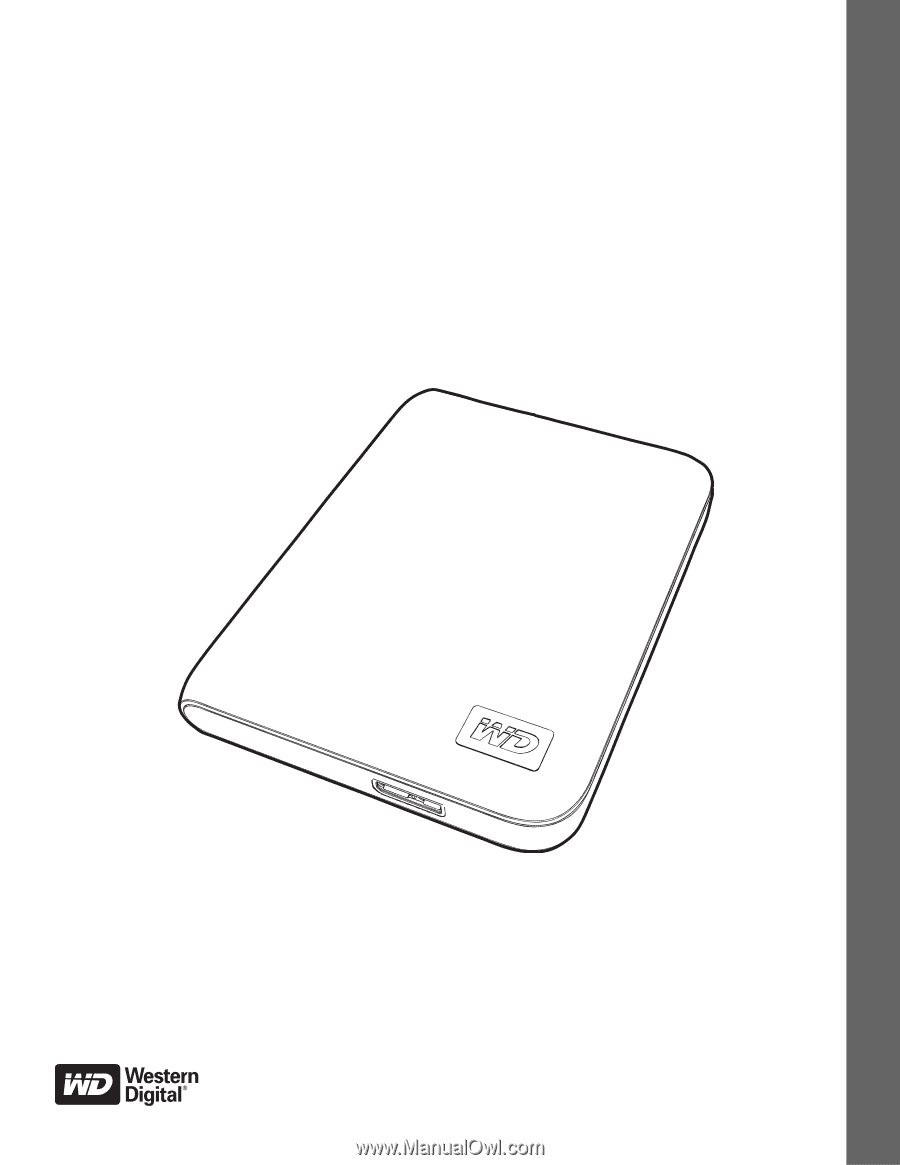
External Portable
My Passport
®
Essential
™
and Essential SE
Ultra-Portable Hard Drives
User Manual
My Passport Essential and Essential SE User Manual