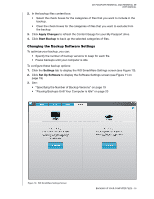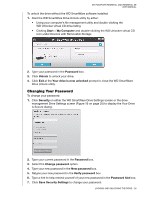Western Digital WDBAAB5000ASL User Manual - Page 28
Pictures, Music, Movies, Documents, Other, Enter, Retrieve Some Files, Start Retrieving
 |
View all Western Digital WDBAAB5000ASL manuals
Add to My Manuals
Save this manual to your list of manuals |
Page 28 highlights
MY PASSPORT ESSENTIAL AND ESSENTIAL SE USER MANUAL Figure 14. Select Content to Retrieve Screen 4. On the Select content to retrieve... screen, select Retrieve Some Files to display the retrieve files selection box (see Figure 15 on page 24). 5. Navigate through the folder structure to find the files you want. Also, you can use the search box by typing the name (or partial name) of the file or folder: • Click the appropriate file category button to list the files by category: - Pictures - Music - Movies - Documents - Other - Mail • Select the View icon to list individual files. • Type all or part of the file name in the search box, using the question mark (?) as a wildcard character, to find a file and press the Enter key to initiate the search. To eliminate the search filter, delete all of the text in the search box and press Enter. • Select the check box for the file or folder that you want to retrieve. 6. Click Start Retrieving. RETRIEVING BACKED UP FILES - 23