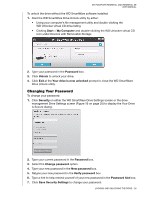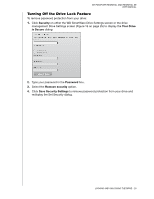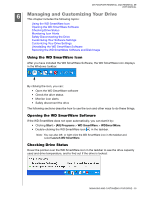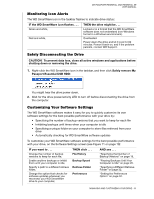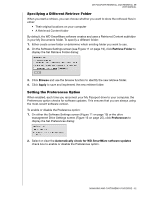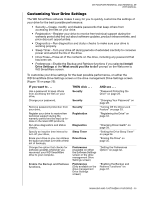Western Digital WDBAAB5000ASL User Manual - Page 33
Changing Your Password, Start, My Computer, Password, Unlock, Your drive is now unlocked
 |
View all Western Digital WDBAAB5000ASL manuals
Add to My Manuals
Save this manual to your list of manuals |
Page 33 highlights
MY PASSPORT ESSENTIAL AND ESSENTIAL SE USER MANUAL To unlock the drive without the WD SmartWare software installed: 1. Start the WD SmartWare Drive Unlock utility by either: • Using your computer's file management utility and double-clicking the WD Unlocker virtual CD drive listing • Clicking Start > My Computer and double-clicking the WD Unlocker virtual CD icon under Devices with Removable Storage 2. Type your password in the Password box. 3. Click Unlock to unlock your drive. 4. Click Exit at the Your drive is now unlocked prompt to close the WD SmartWare Drive Unlock utility. Changing Your Password To change your password: 1. Click Security on either the WD SmartWare Drive Settings screen or the drive management Drive Settings screen (Figure 16 on page 25) to display the Your Drive is Secure dialog: 2. Type your current password in the Password box. 3. Select the Change password option. 4. Type your new password in the New password box. 5. Retype your new password in the Verify password box. 6. Type a hint to help remind yourself of your new password in the Password hint box. 7. Click Save Security Settings to change your password. LOCKING AND UNLOCKING THE DRIVE - 28