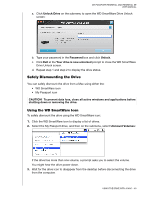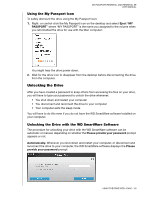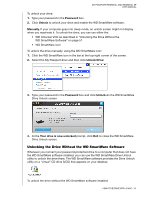Western Digital WDBAAB5000ASL User Manual - Page 56
Unlocking the Drive Without the WD SmartWare Software
 |
View all Western Digital WDBAAB5000ASL manuals
Add to My Manuals
Save this manual to your list of manuals |
Page 56 highlights
MY PASSPORT ESSENTIAL AND ESSENTIAL SE USER MANUAL To unlock your drive: 1. Type your password in the Password box. 2. Click Unlock to unlock your drive and enable the WD SmartWare software. Manually. If your computer goes into sleep mode, an unlock screen might not display when you reactivate it. To unlock the drive, you can use either the: • WD Unlocker VCD as described in "Unlocking the Drive Without the WD SmartWare Software" on page 51 • WD SmartWare icon To unlock the drive manually, using the WD SmartWare icon: 1. Click the WD SmartWare icon in the bar at the top-right corner of the screen. 2. Select the My Passport drive and then click Unlock Drive: 3. Type your password in the Password box and click Unlock on the WD SmartWare Drive Unlock screen: 4. At the Your drive is now unlocked prompt, click Exit to close the WD SmartWare Drive Unlock screen. Unlocking the Drive Without the WD SmartWare Software Whenever you connect your password-protected drive to a computer that does not have the WD SmartWare software installed, you can use the WD SmartWare Drive Unlock utility to unlock the drive there. The WD SmartWare software provides the Drive Unlock utility on a "virtual" CD drive (VCD) that appears on your desktop: To unlock the drive without the WD SmartWare software installed: USING THE DRIVE WITH A MAC - 51