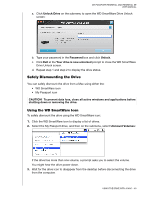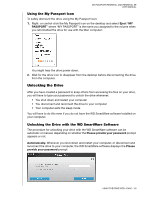Western Digital WDBAAB5000ASL User Manual - Page 50
Continue to Install, Install WD SmartWare, Accept, Password
 |
View all Western Digital WDBAAB5000ASL manuals
Add to My Manuals
Save this manual to your list of manuals |
Page 50 highlights
MY PASSPORT ESSENTIAL AND ESSENTIAL SE USER MANUAL 3. Click Continue to Install and the installer utility detects that the WD SmartWare software is not installed: 4. Click Install WD SmartWare to begin the installation. 5. Read the license agreement and click Accept to continue. 6. Type the password that you normally use to access the computer in the Password box: 7. Wait for the installation to complete. This could take several minutes: 8. When the installation completes, the WD SmartWare Home screen displays (see Figure 17 on page 46). USING THE DRIVE WITH A MAC - 45

MY PASSPORT ESSENTIAL AND ESSENTIAL SE
USER MANUAL
USING THE DRIVE WITH A MAC
– 45
3.
Click
Continue to Install
and the installer utility detects that the WD SmartWare
software is not installed:
4.
Click
Install WD SmartWare
to begin the installation.
5.
Read the license agreement and click
Accept
to continue.
6.
Type the password that you normally use to access the computer in the
Password
box:
7.
Wait for the installation to complete. This could take several minutes:
8.
When the installation completes, the WD SmartWare Home screen displays (see
Figure 17 on page 46).