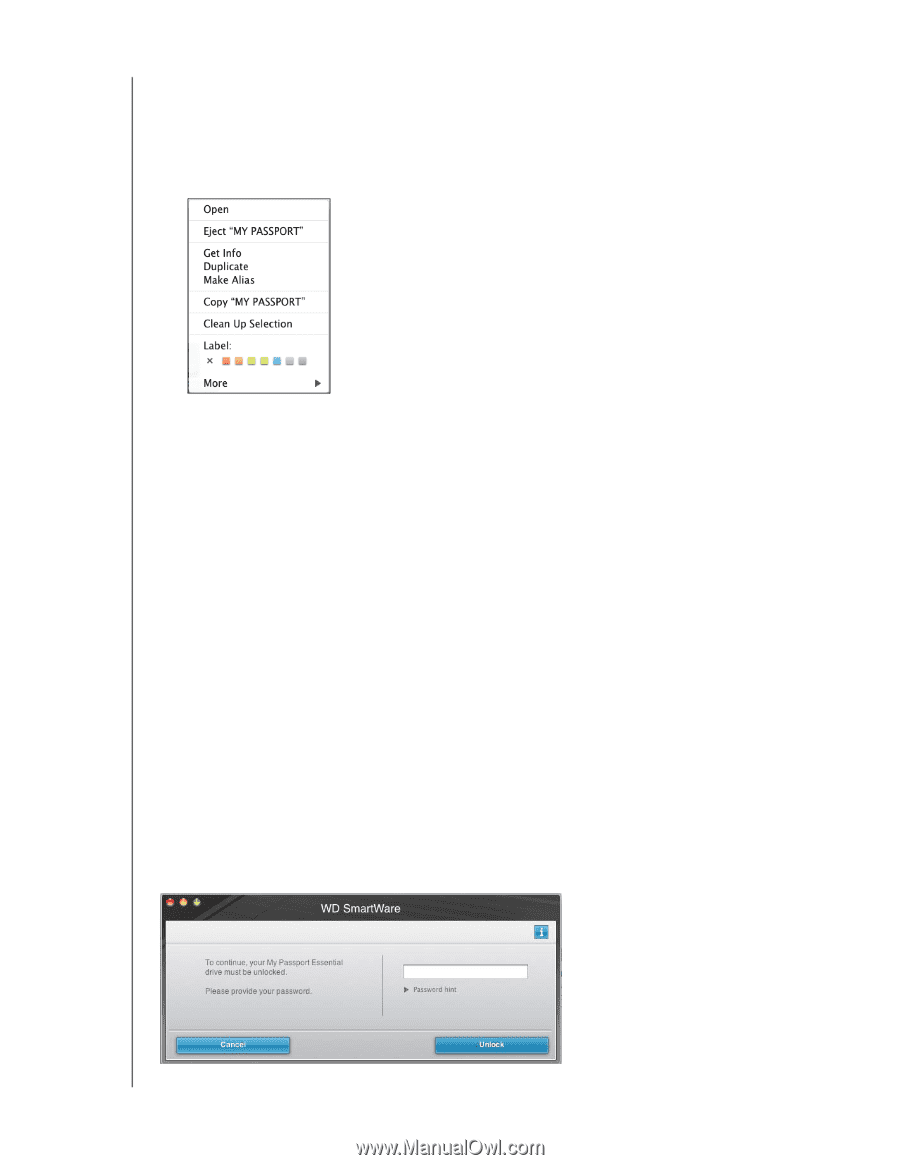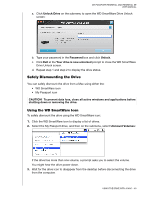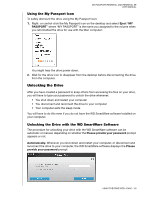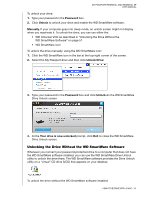Western Digital WDBAAB5000ASL User Manual - Page 55
Using the My Passport Icon, Unlocking the Drive, Unlocking the Drive with the WD SmartWare Software
 |
View all Western Digital WDBAAB5000ASL manuals
Add to My Manuals
Save this manual to your list of manuals |
Page 55 highlights
MY PASSPORT ESSENTIAL AND ESSENTIAL SE USER MANUAL Using the My Passport Icon To safely dismount the drive using the My Passport icon: 1. Right- or control-click the My Passport icon on the desktop and select Eject "MY PASSPORT" where "MY PASSPORT" is the name you assigned to the volume when you reformatted the drive for use with the Mac computer: You might hear the drive power down. 2. Wait for the drive icon to disappear from the desktop before disconnecting the drive from the computer. Unlocking the Drive After you have created a password to keep others from accessing the files on your drive, you will have to type your password to unlock the drive whenever: • You shut down and restart your computer • You disconnect and reconnect the drive to your computer • Your computer exits the sleep mode You will have to do this even if you do not have the WD SmartWare software installed on your computer. Unlocking the Drive with the WD SmartWare Software The procedure for unlocking your drive with the WD SmartWare software can be automatic or manual, depending on whether the Please provide your password prompt appears or not. Automatically. Whenever you shut down and restart your computer, or disconnect and reconnect the drive to your computer, the WD SmartWare software displays the Please provide your password prompt: USING THE DRIVE WITH A MAC - 50