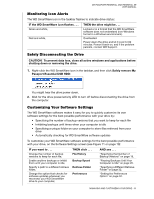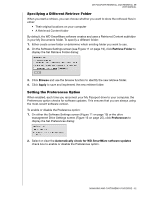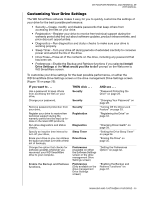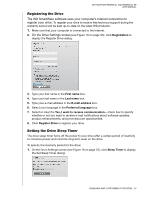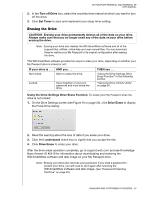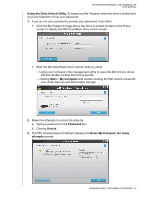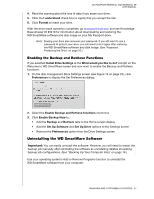Western Digital WDBAAB5000ASL User Manual - Page 41
Start, My Computer, Password, Unlock, Erase My Passport; too many, attempts
 |
View all Western Digital WDBAAB5000ASL manuals
Add to My Manuals
Save this manual to your list of manuals |
Page 41 highlights
MY PASSPORT ESSENTIAL AND ESSENTIAL SE USER MANUAL Using the Drive Unlock Utility. To erase your My Passport when the drive is locked and you have forgotten or lost your password: 1. If you do not see a prompt to provide your password, then either: • Click the My Passport image above the Drive is locked prompt on the Home screen to display the WD SmartWare drive unlock screen: • Start the WD SmartWare Drive Unlock utility by either: - Using your computer's file management utility to open the WD Unlock virtual CD and double-clicking the Unlock.exe file - Clicking Start > My Computer and double-clicking the WD Unlock virtual CD icon under Devices with Removable Storage 2. Make five attempts to unlock the drive by: a. Typing a password in the Password box. b. Clicking Unlock. 3. The fifth invalid password attempt displays the Erase My Passport; too many attempts prompt: MANAGING AND CUSTOMIZING YOUR DRIVE - 36