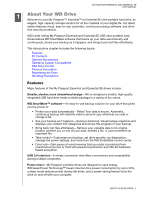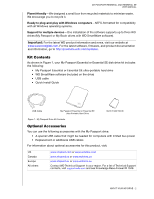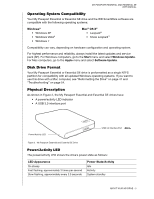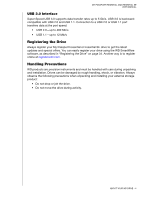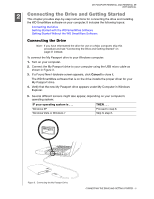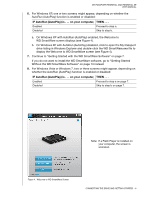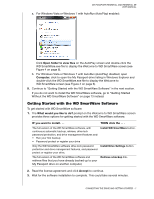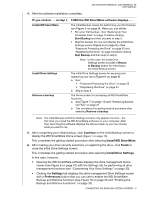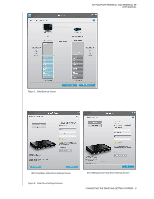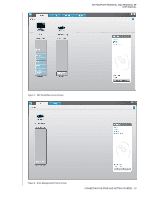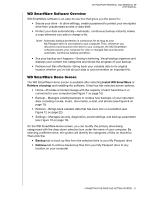Western Digital WDBAAB5000ASL User Manual - Page 11
Continue to Getting Started with the WD SmartWare Software
 |
View all Western Digital WDBAAB5000ASL manuals
Add to My Manuals
Save this manual to your list of manuals |
Page 11 highlights
MY PASSPORT ESSENTIAL AND ESSENTIAL SE USER MANUAL 6. For Windows XP, one or two screens might appear, depending on whether the AutoRun (AutoPlay) function is enabled or disabled: IF AutoRun (AutoPlay) is . . . on your computer, THEN . . . Enabled Disabled Proceed to step a. Skip to step b. a. On Windows XP with AutoRun (AutoPlay) enabled, the Welcome to WD SmartWare screen displays (see Figure 4). b. On Windows XP with AutoRun (AutoPlay) disabled, click to open the My Passport drive listing in Windows Explorer and double-click the WD SmartWare.exe file to display the Welcome to WD SmartWare screen (see Figure 4). 7. Continue to "Getting Started with the WD SmartWare Software" on page 7. If you do not want to install the WD SmartWare software, go to "Getting Started Without the WD SmartWare Software" on page 13 instead. 8. For Windows Vista or Windows 7, two or three screens might appear, depending on whether the AutoRun (AutoPlay) function is enabled or disabled: IF AutoRun (AutoPlay) is . . . on your computer, THEN . . . Enabled Disabled Proceed to step a on page 7. Skip to step b on page 7. Note: If a Flash Player is installed on your computer, the screen is animated. Figure 4. Welcome to WD SmartWare Screen CONNECTING THE DRIVE AND GETTING STARTED - 6