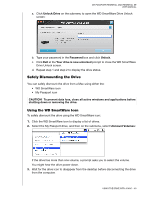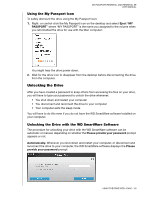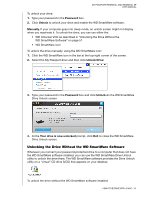Western Digital WDBAAB5000ASL User Manual - Page 53
Checking Drive Status, WD SmartWare
 |
View all Western Digital WDBAAB5000ASL manuals
Add to My Manuals
Save this manual to your list of manuals |
Page 53 highlights
MY PASSPORT ESSENTIAL AND ESSENTIAL SE USER MANUAL • Double-clicking WD SmartWare in the Applications list: Checking Drive Status Use the WD SmartWare icon to determine whether the drive is encrypted (locked), how full the drive is, the drive's serial number, and the temperature condition of the drive: 1. Click the WD SmartWare icon to display a list of drives and select the My Passport drive: 2. If the drive is unlocked (not encrypted), the submenu shows the serial number of the drive, the space available, and the temperature condition. If the drive is locked: USING THE DRIVE WITH A MAC - 48

MY PASSPORT ESSENTIAL AND ESSENTIAL SE
USER MANUAL
USING THE DRIVE WITH A MAC
– 48
•
Double-clicking
WD SmartWare
in the Applications
list:
Checking Drive Status
Use the WD SmartWare icon to determine whether the drive is encrypted (locked), how
full the drive is, the drive’s serial number, and the temperature condition of the drive:
1.
Click the WD SmartWare icon to display a list of drives and select the My Passport
drive:
2.
If the drive is unlocked (not encrypted), the submenu shows the serial number of the
drive, the space available, and the temperature condition.
If the drive is locked: