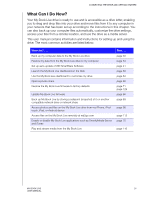Western Digital WDBACG0030HCH User Manual - Page 27
Using Mac OS X Leopard/Snow Leopard, Using Finder to Open the Public Folder, MyBookLive, Guest
 |
View all Western Digital WDBACG0030HCH manuals
Add to My Manuals
Save this manual to your list of manuals |
Page 27 highlights
CONNECTING THE DRIVE AND GETTING STARTED Using Mac OS X Leopard/Snow Leopard Using Finder to Open the Public Folder 1. In a Finder window, click MyBookLive under the shared items in the side bar. 2. If presented with an authorization screen, select Guest, and then click Connect to display the Public share: 3. Double-click the Public folder to display the media subfolders: Shared Music, Shared Pictures, and Shared Videos. You can now drag and drop files into the shared folders using Finder: Note: The Public folder icon automatically displays on the desktop. Note: The Software folder contains all the software that is on the CD. Doubleclick the folder, and then double-click the SmartWare folder to display a list of WD SmartWare and other files. Although you cannot install WD SmartWare on a Mac at this time, you may want to use the other software files. 4. If you want to make a shared drive icon permanent on your desktop, create an alias. Following are two ways to do that: Note: Before creating an alias, click Finder > Preferences and make sure Connected Servers is checked. MY BOOK LIVE 22 USER MANUAL