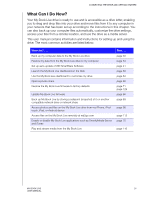Western Digital WDBACG0030HCH User Manual - Page 32
Launching WD SmartWare After Installation, Using a Rally Driver to Install WD SmartWare
 |
View all Western Digital WDBACG0030HCH manuals
Add to My Manuals
Save this manual to your list of manuals |
Page 32 highlights
BACKING UP AND RETRIEVING YOUR COMPUTER FILES 4. Click the Start Install button. When installation is complete, the Installation Complete screen displays: 5. Click the Launch WD SmartWare button to display the WD SmartWare Home page. (See "WD SmartWare Home Screen" on page 28.) Using a Rally Driver to Install WD SmartWare You can use a Rally driver as an alternative way to install WD SmartWare software on Windows Vista/Windows 7 systems. The very first time you connect the My Book Live to your network and open Windows Vista/Windows 7, you are prompted to allow the system to locate our Rally driver. If you allow it, the system looks on the Windows update site for the driver. If it cannot find it (for example, if you are not connected to the Internet), a message informs you of this. You may cancel the message and continue. When properly installed, Rally puts a large My Book Live icon under Network. To install WD SmartWare software using the driver, right-click the icon and select Install WD SmartWare. Launching WD SmartWare After Installation Use one of the following options for the WD SmartWare Software once you have installed it: „ WD SmartWare icon -In the Windows system tray, left- or right-click the WD Quick View icon to display the main menu, and then select WD SmartWare. -OR- „ Windows Explorer-Click Start or , and then click Programs > WD SmartWare > WD SmartWare. MY BOOK LIVE 27 USER MANUAL