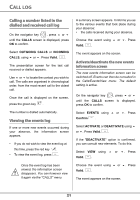Xerox 3100MFP/S Dect Phone User Guide - Page 16
Phonebook
 |
UPC - 095205741988
View all Xerox 3100MFP/S manuals
Add to My Manuals
Save this manual to your list of manuals |
Page 16 highlights
YOUR PHONEBOOK YOUR PHONEBOOK You can store 100 phonebook entries in your phonebook. Each phonebook entry can contain the name of your contact which can be a maximum of 12 characters long (spaces included), your contact's telephone number up to 24 digits and an icon identifying the type of number (work, home, mobile...). Viewing the phonebook On the navigator key , press or until the PHONEBOOK screen is displayed, press OK to confirm (you can access the phonebook directly using the key). - SEARCH: to search for another entry. - RING TONE: to assign a unique ring tone to your handset that will be used each time this number calls you (caller display service mandatory). - ADD NUMBER: to enter a new number for the same name. - NEW ENTRY: to create a new entry in the phonebook. - DELETE: to delete the entry from your phonebook. - VIEW: to view the entry data. Select the action you wish to perform using or . Press Valid. . To exit the phonebook, press the red key . The list of phonebook entries organised in alphabetical order appears. The first time you access your phonebook, only the New element appears in the list. Select the entry you want to view using or . Once you have selected it, press OK to confirm. You can call the number that is associated to the entry directly by pressing the green key . Once the entry appears on the screen, press to display all of the available actions that can be executed via the phonebook entry: - CALL: to call the number associated to the entry. - EDIT: to edit the entry (name, number, icon). Creating an entry Alphanumeric keypad key correspondence. 1 A, B, C, a, b, c, 2 D, E, F, d, e, f, 3 G, H, I, g, h, i, 4 J, K, L, j, k, l, 5 M, N, O, m, n, o, 6 P, Q, R, S, p, q, r, s, 7 T, U, V, t, u, v, 8 W, X, Y, Z, w, x, y, z, 9 special characters space 0 Special characters 17