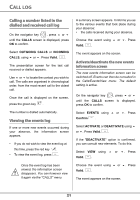Xerox 3100MFP/S Dect Phone User Guide - Page 17
Using a phonebook entry to, place a call, Searching for a contact
 |
UPC - 095205741988
View all Xerox 3100MFP/S manuals
Add to My Manuals
Save this manual to your list of manuals |
Page 17 highlights
YOUR PHONEBOOK To enter text press successively on the desired key until the letter is displayed on the screen. On the navigator key , press or until the PHONEBOOK screen is displayed, press OK to confirm. Select New. Press Valid. . The name input screen appears. Using the keypad keys, enter the name of your contact by pressing successively on the corresponding keys. In case of a mistake, press C to erase one character at a time. Once you are done making your changes, press Valid. . The number input screen appears. Now, enter the name of your contact using the keypad keys. In case of a mistake, press C to delete one character at a time. Once you are done making your changes, press Valid. . Select an icon for this number, using or to specify the type of number: : HOME : WORK : MOBILE : FAX Using a phonebook entry to place a call On the navigator key , press or until the PHONEBOOK screen is displayed, press OK to confirm. The list of alphabetical phonebook entries appears. Select your contact using or . Press the green key to make the call. Your handset displays the number of your contact and dials this number automatically. Searching for a contact When referring to your phonebook, you can search for a contact by: • navigating through the list using , , • using quick search, • using refined search. Performing a quick search Access your phonebook list, press successively on the keypad key which corresponds to the first letter of the name you are searching for so as to make it appear at the top of the screen. Once the first letter of the name is displayed, wait a moment. Once the icon is selected, press Valid. . A new entry is created. It appears in the phonebook list. The name of this entry corresponds to the beginning of your contact's name which is preceded by a type icon. The phonebook selects the first name in the list that starts with the selected letter. Press or to select the specific entry that you wish to view or call, press OK to confirm. 18