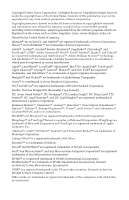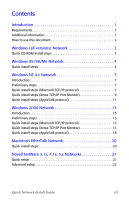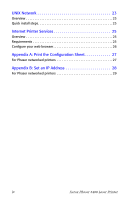Xerox 5400DX Network Guide - Page 9
Windows (all versions) Network, Quick CD-ROM install steps
 |
UPC - 042215476539
View all Xerox 5400DX manuals
Add to My Manuals
Save this manual to your list of manuals |
Page 9 highlights
Windows (all versions) Network Quick CD-ROM install steps 1. Insert your printer's CD-ROM into your computer's CD-ROM drive. If your PC is set to autorun, a CD Navigator Utility should automatically start. If it does not start, then: a. Click Start and Run. b. In the Run window, type: :\SETUP32.EXE. 2. Select your desired language from the list. 3. Install the printer drivers for your printer. Within CD Navigator, select Printer Drivers, and then select Install Xerox Phaser 5400 Laser Printer Drivers. 4. Click Yes to accept the Xerox Software License Agreement. 5. Under the Setup Type dialog box, select the Easy installation procedure and click Next. 6. The installer searches the network and displays the first Phaser 5400 printer found. Click Next to accept this printer. 7. Click Next to accept the printer's default name or enter an alternate name, and then click Save Changes before clicking Next. 8. The information dialog box displays the files to be copied to your system. Click Next to install the files and Finish to complete the installation. Quick Network Install Guide 3