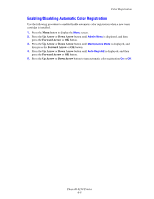Xerox 6130N User Guide - Page 109
Caution, Do not use excessive force on the tray. Doing so could damage the tray or the inside
 |
UPC - 095205735475
View all Xerox 6130N manuals
Add to My Manuals
Save this manual to your list of manuals |
Page 109 highlights
Paper Jams 6. Remove the tray from the printer, and then carefully pull out any jammed paper remaining inside the printer. 7. Insert the tray into the printer and push until it stops. 6130-043 6130-027 Caution: Do not use excessive force on the tray. Doing so could damage the tray or the inside of the printer. Phaser® 6130 Printer 7-5

Paper Jams
Phaser® 6130 Printer
7-5
6.
Remove the tray from the printer, and then carefully pull out any jammed paper remaining
inside the printer.
7.
Insert the tray into the printer and push until it stops.
Caution:
Do not use excessive force on the tray. Doing so could damage the tray or the inside
of the printer.
6130-043
6130-027