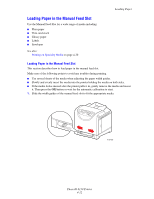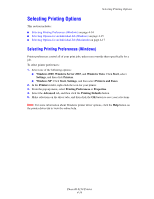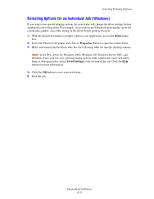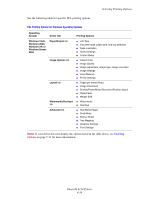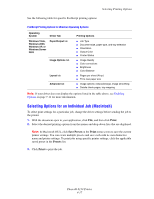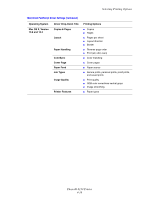Xerox 6130N User Guide - Page 61
Selecting Options for an Individual Job (Macintosh), Print, Save Preset, Presets
 |
UPC - 095205735475
View all Xerox 6130N manuals
Add to My Manuals
Save this manual to your list of manuals |
Page 61 highlights
Selecting Printing Options See the following table for specific PostScript printing options: PostScript Printing Options for Windows Operating Systems Operating System Driver Tab Windows Vista, Windows 2000, Windows XP, or Windows Server 2003 Paper/Output tab Image Options tab Layout tab Advanced tab Printing Options ■ Job Type ■ Document size, paper type, and tray selection ■ Orientation ■ Output Color ■ Printer Status ■ Image Quality ■ Color corrections ■ Brightness ■ Color Balance ■ Pages per sheet (N-up) ■ Fit to new paper size ■ Image options: reduce/enlarge, image smoothing ■ Details: blank pages, tray mapping Note: If your driver does not display the options listed in the table above, see Enabling Options on page 7-11 for more information. Selecting Options for an Individual Job (Macintosh) To select print settings for a particular job, change the driver settings before sending the job to the printer. 1. With the document open in your application, click File, and then click Print. 2. Select the desired printing options from the menus and drop-down lists that are displayed. Note: In Macintosh OS X, click Save Preset on the Print menu screen to save the current printer settings. You can create multiple presets and save each with its own distinctive name and printer settings. To print jobs using specific printer settings, click the applicable saved preset in the Presets list. 3. Click Print to print the job. Phaser® 6130 Printer 4-17