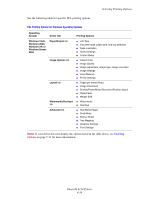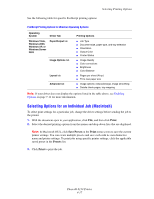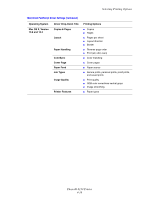Xerox 6130N User Guide - Page 65
Printing Envelopes from the Manual Feed Slot, Printing on Envelopes, facedown, Size Mismatch
 |
UPC - 095205735475
View all Xerox 6130N manuals
Add to My Manuals
Save this manual to your list of manuals |
Page 65 highlights
Printing on Specialty Media Printing Envelopes from the Manual Feed Slot 1. In the case of Monarch, insert the envelopes with the side to be printed facedown. 6130-050 2. Slide the paper guides to the size of the envelope. 3. If necessary, press the paper guides inward to fit the envelope. Printing on Envelopes When Size Mismatch is set to Use Printer Settings in the PostScript driver, you need to set the paper type and size settings for the tray on the control panel in advance. See Setting Paper Types and Sizes on page 4-7. The way to display the printer Properties dialog box differs according to the application software. Refer to the manual of your respective application software. Using the PostScript Driver To print on envelopes using the PostScript print driver, display the Paper/Output tab. 1. From the File menu, select Print. 2. Select this printer as the printer to be used and click Preferences to display the Properties dialog box. 3. Select the Paper/Output tab. 4. From Paper Type, select Envelope. 5. Select the appropriate paper tray from Paper Tray. 6. From Paper Size, select the size of the original document. 7. Click OK. Phaser® 6130 Printer 4-21