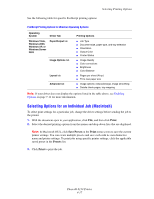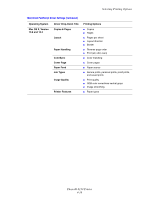Xerox 6130N User Guide - Page 66
Booklet/Poster/Mixed Document/Rotation, Booklet/Poster/Mixed
 |
UPC - 095205735475
View all Xerox 6130N manuals
Add to My Manuals
Save this manual to your list of manuals |
Page 66 highlights
Printing on Specialty Media Using the PCL Driver To print on envelopes using the PCL print driver, display the Paper/Output tab. 1. From the File menu, select Print. 2. Select this printer as the printer to be used and click Preferences to display the Properties dialog box. 3. Select the Paper/Output tab. 4. Select the appropriate paper tray from Paper Tray. 5. Select the appropriate paper type from Paper Type and click OK. 6. From Paper Size, select the size of the original document. 7. Select the Layout tab. 8. From Output Size, select the size of the envelope, and then click OK. 9. If the envelopes are loaded in the paper tray, click Booklet/Poster/Mixed Document/Rotation to display the Booklet/Poster/Mixed Document/Rotation dialog box according to what you need. 10. Set Image Rotation 180deg if necessary, and then click OK. 11. Click OK. 12. Click Print in the Print dialog box to start printing. 13. On the control panel, select the paper type: a. Select Tray Settings, and then press the OK button. b. Select Paper Type, and then press the OK button. c. Select Envelope, and then press the OK button. 14. In the printer driver, select either Envelope as the paper type or the appropriate tray as the paper tray. Phaser® 6130 Printer 4-22