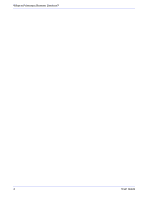Xerox 6180N FreeFlow® PrInteract Remote Services User Guide - Page 11
How can I customize application preferences?, Enable or disable application features
 |
UPC - 095205425307
View all Xerox 6180N manuals
Add to My Manuals
Save this manual to your list of manuals |
Page 11 highlights
3 How can I customize application preferences? There are a number of default settings you may customize. You may specify which application features are enabled or disabled. You may specify default settings for data capture and transfer, as well as network settings for your proxy server. • Enable or disable application features through the [Home: Setup: General] page. • Customize settings for data capture and transfer as well as the timing of data transfer through the [Home: Problem Reporting: Settings] page. • Modify proxy server settings through the [Home: Setup: Network Settings] page. Enable or disable application features User Guide To specify which features in Remote Services are enabled: 1. Select [Home: Setup]. 2. Select the [General Settings] tab. A list of features you may either enable or disable are listed on the page. To enable a feature, place a checkmark in the feature box. Clear the check mark to disable a feature. The features listed are: • Problem Reporting-options for capturing and transferring job and machine data to Xerox Support. • Support Requests / Software Updates-accept download requests Xerox Support has forwarded to you. Download operating system patches, Remote Service patches, and FreeFlow Print Server patches. Execution of these requests helps to ensure optimum operability of your print environment. • Support Access-communicate with Xerox using a dynamic chat window and to enable permission-based desktop sharing with either control or view-only privileges. • MeterAssistant-statistical summary table of automatic meter readings. You can also manage the following options: • Select a UI Language from the pull-down menu. 7