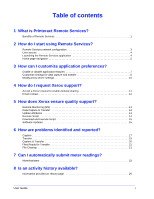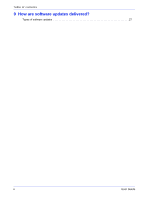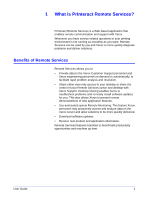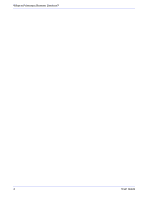Xerox 6180N FreeFlow® PrInteract Remote Services User Guide - Page 8
User access, Launching the Remote Services application, Operator, CSE Customer Service Engineer - install guide
 |
UPC - 095205425307
View all Xerox 6180N manuals
Add to My Manuals
Save this manual to your list of manuals |
Page 8 highlights
How do I start using Remote Services? User access There are four types of users who have access to the FreeFlow Print Server. Each type of user has different access privileges for Remote Services. The following list presents the default settings for each user. • User: Allowed access to Support Access, History and Contacts. • Operator: Access to all the features of a User and access to Problem Reporting and Support Requests. • CSE (Customer Service Engineer): Access to all system features, except the ability to enable and disable features. • System Administrator: Access to all system features. Launching the Remote Services application All features included within Remote Services are accessible through the Home page. To open the Remote Services Home page: 1. Place your cursor outside the FreeFlow Print Server GUI. You may have to minimize the FreeFlow Print Server GUI screen. 2. Press the key on your keyboard. The Remote Services Home page opens. OR 1. From the, upper right corner, FreeFlow Print Server GUI select the Remote Services ICON. Remote Services Installed, Running and Connected Remote Services Installed, Running and Not Connected Remote Services Not Installed or Installed but not Running NOTE: Remote Services must be installed and running to launch the application. 4 User Guide