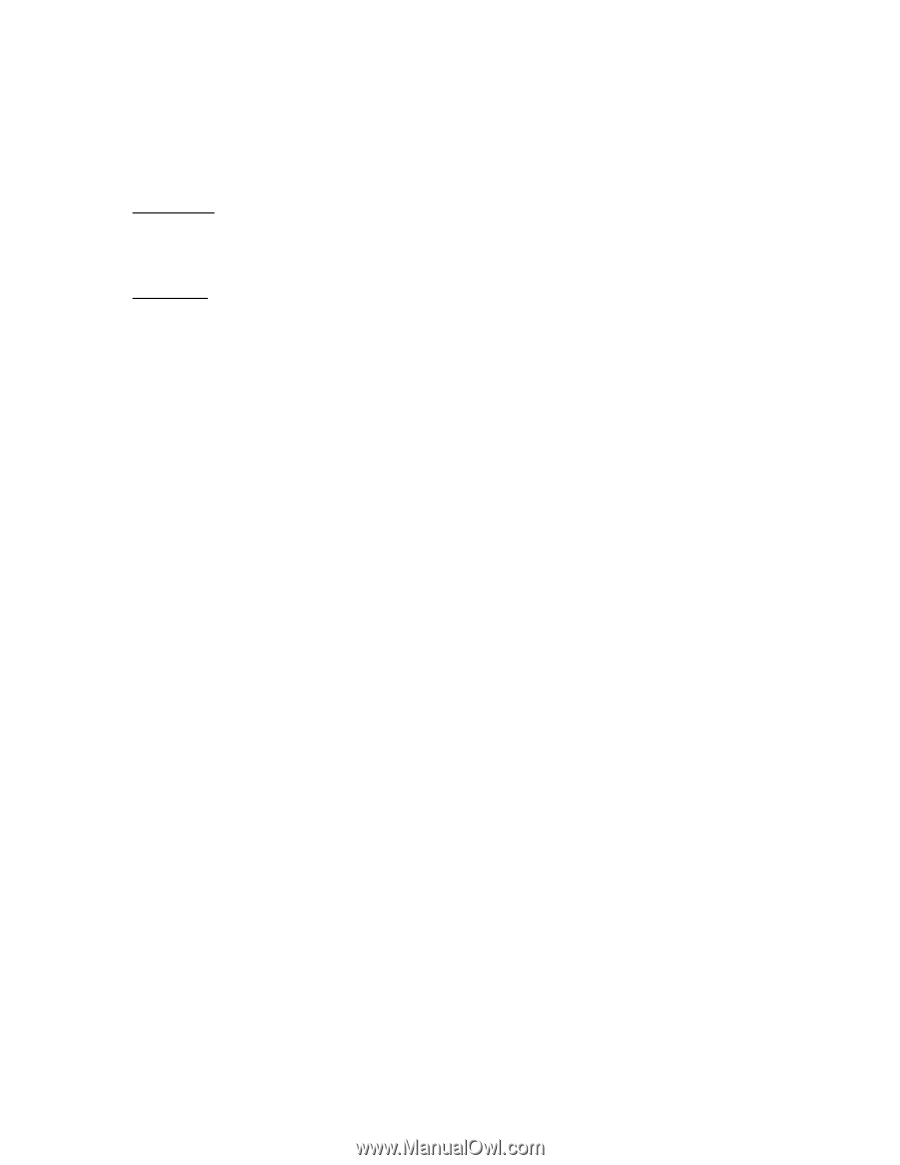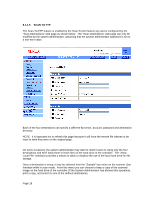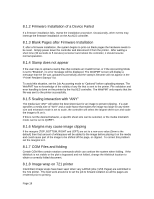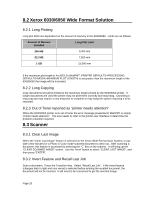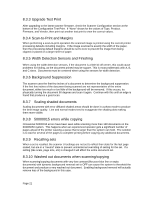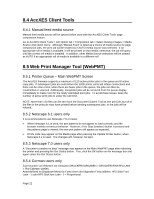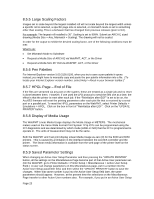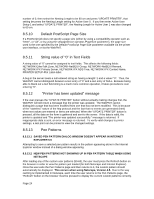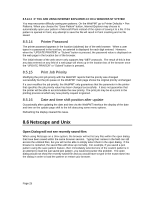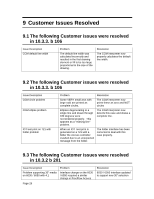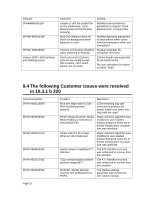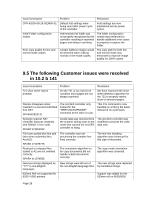Xerox 850DX FreeFlow Accxes 10.3.3 Customer Release Notes - Page 23
Large Scaling Factors, 5.6 Pen Palettes, 5.7 HPGL End of File, 5.8 Display of Media Usage - drivers
 |
UPC - 042215454865
View all Xerox 850DX manuals
Add to My Manuals
Save this manual to your list of manuals |
Page 23 highlights
8.5.5 Large Scaling Factors Images set to scale beyond the largest installed roll will not scale beyond the largest width unless a specific roll is selected, a specific page size is selected, or mismatch mode is set to something other than scaling. This is a behavior that has changed from previous releases (prior to 9.0). For example: The largest roll installed is 36". Scaling is set to 999%. Submit an ARCH E sized drawing (Media Size = Any, Mismatch = Scaling). The drawing will not be scaled. In order for the output to exhibit the desired scaling factor, one of the following conditions must be met: What to do: • Set Mismatch Mode to Substitute • Request a Media Size of ARCH E via WebPMT, ACT, or the Driver • Request a Media Size 36" Roll via WebPMT, ACT, or the Driver 8.5.6 Pen Palettes For Internet Explorer version 5.00.3105.0106, when you try to save a pen palette it opens instead; you might have to manually copy and paste the pen palette information into a file. (To locate your Internet Explorer version number, select Help > About in your browser toolbar.)" 8.5.7 HPGL Page - End of File If the files are streamed via any port on the system, these are treated as a single job and no reset is done between them. However, if one uses the LPD protocol to send the files one at a time, the effect is that the printer is reset after each job. If the "Reinitialize after EOF" is set to be on, the AccXES firmware will reset the printing parameters after each plot file that is received by a serial port or a parallel port. To reset the HPGL parameters on the WebPMT, select Printer Defaults > Emulations > HPGL. Click on the box in front of "Reinitialize after EOF". Click on the "UPDATE PRINTER" button. 8.5.8 Display of Media Usage The WebPMT Linear Media Usage displays the Media Usage in METERS. The mechanical meters used on the Xerox Wide Format Print System 721p IOTs can be programmed using the IOT diagnostics and are determined by which mode (ANSI or ISO) that the IOT is programmed to operate in. The units of measurement may not be the same. Both the WebPMT and Test print display Linear Media Usage as zero (0) for the 6030 and 6050 printers. This is caused by a limitation in the interface between the AccXES controller and the printer. The linear media information is available from the web page of the printer itself on the status screen. 8.5.9 Saved Parameter Settings When changing an Active User Setup Parameter and then pressing the "UPDATE PRINTER" button, all the settings on the Miscellaneous Page become part of that Active User parameter set. (On the WebPMT, go to Printer Defaults > Printer Setup > Miscellaneous > Active User Setup Field.) A user can change parameters on this Miscellaneous page, put in a number into the Active User Setup parameter field, and then select the "UPDATE PRINTER" button to save the changes. When that same number is put into the Active User Setup field later, the same parameters should appear. However, at the present time the selections on the Miscellaneous Page transfer to other Active User numbers also. For example, if you put in an Active User Setup Page 23