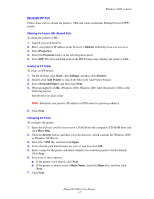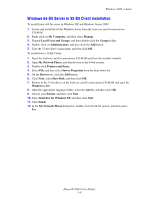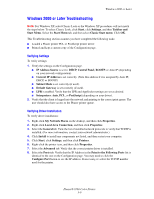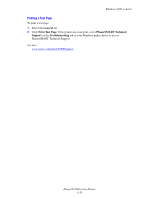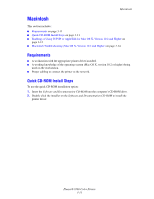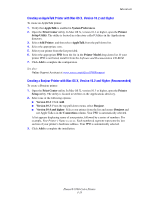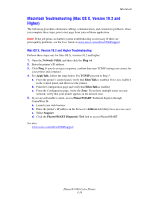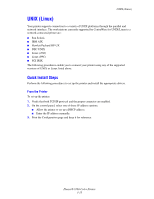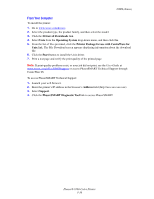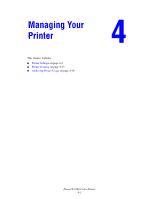Xerox 8560DN Advanced Features Guide - Page 46
Enabling or Using TCP/IP or AppleTalk for Mac OS X, Version 10.2 and Higher - network setup
 |
UPC - 095205733280
View all Xerox 8560DN manuals
Add to My Manuals
Save this manual to your list of manuals |
Page 46 highlights
Macintosh Enabling or Using TCP/IP or AppleTalk for Mac OS X, Version 10.2 and Higher Verify that you are running Mac OS X, version 10.2 or higher. The previous versions of Mac OS X do not fully support PostScript printing and printer features. Setting Up the Macintosh Ethernet Port for TCP/IP To set up your Macintosh for TCP/IP: 1. Select Network from the System Preferences application. 2. Select Built-In Ethernet from the Show menu. 3. Specify how you will obtain the IP address from the TCP/IP tab: ■ Manually: Specify the IP address, Subnet Mask, Router Address, and Name Server Address in the dialog box. ■ Using DHCP: Automatically finds the IP address. 4. Click Apply, and then close the dialog box. See also: Online Support Assistant at www.xerox.com/office/8560Psupport Setting Up the Macintosh Ethernet Port for AppleTalk To set up your Macintosh for AppleTalk: 1. Select Network from the System Preferences application. 2. Select Built-In Ethernet from the Show menu. 3. Select Make AppleTalk Active in the AppleTalk tab. 4. Click Apply, and then close the dialog box. Creating an LPR Printer with Mac OS X, Version 10.2 and Higher To create an LPR printer: 1. Open the Print Center utility. In Mac OS X, version 10.3 or higher, open the Printer Setup Utility. The utility is located in a directory called Utilities in the Applications directory. 2. Select Add, then select one of the following options: ■ Version 10.2: Select IP Printing from the pull-down menu. ■ Version 10.3 and higher: Select LPD/LPR in the Printer Type field. 3. Enter the printer's IP address in the Printer Address field. 4. Select the appropriate PPD from the list in the Printer Model pull-down list. If your printer PPD is not listed, install it from the Software and Documentation CD-ROM. 5. Click Add to complete the configuration. Phaser® 8560 Color Printer 3-12