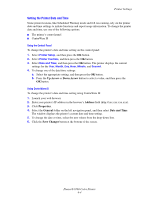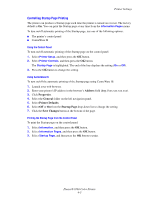Xerox 8560DN Advanced Features Guide - Page 59
Selecting Tray 2-N Mode, Address, Properties, General, Printer Defaults, Tray 1 Mode, Save Changes
 |
UPC - 095205733280
View all Xerox 8560DN manuals
Add to My Manuals
Save this manual to your list of manuals |
Page 59 highlights
Printer Settings Using the Control Panel To select a Tray 1 mode setting on the control panel: 1. Select Printer Setup, and then press the OK button. 2. Select Paper Handling Setup, and then press the OK button. 3. Select Tray 1 Mode, and then press the OK button. 4. Select the appropriate setting, and then press the OK button. Using CentreWare IS To select a Tray 1 (MPT) mode setting using CentreWare IS: 1. Launch your web browser. 2. Enter the printer's IP address in the browser's Address field (http://xxx.xxx.xxx.xxx). 3. Click Properties. 4. Select the General folder on the left navigation panel, and then select Printer Defaults. 5. Select the appropriate setting in the Tray 1 Mode drop-down list. 6. Click the Save Changes button at the bottom of the page. Selecting Tray 2-N Mode The Tray 2-N Mode setting specifies how Tray 2-N paper type is determined when you load paper in the tray but do not select the paper type on the control panel. Setting Description Dynamic (Factory default setting) Static Uses the settings from the next print job that prints from the inserted tray to determine the paper type. The paper type already set for the inserted trays stays in effect. To select the Tray 2-N mode setting, use one of the following options: ■ The printer's control panel ■ CentreWare IS Phaser® 8560 Color Printer 4-9