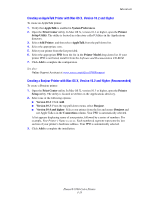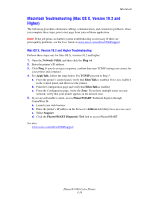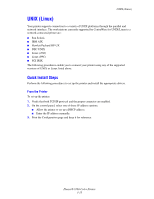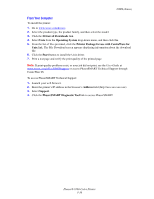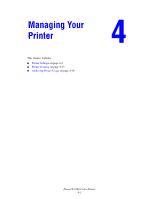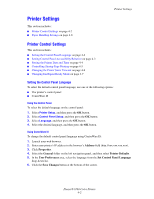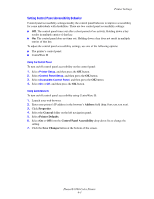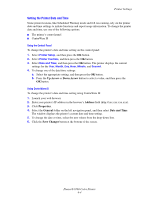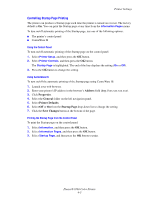Xerox 8560DN Advanced Features Guide - Page 52
Printer Settings, Printer Control Settings
 |
UPC - 095205733280
View all Xerox 8560DN manuals
Add to My Manuals
Save this manual to your list of manuals |
Page 52 highlights
Printer Settings Printer Settings This section includes: ■ Printer Control Settings on page 4-2 ■ Paper Handling Settings on page 4-8 Printer Control Settings This section includes: ■ Setting the Control Panel Language on page 4-2 ■ Setting Control Panel Accessibility Behavior on page 4-3 ■ Setting the Printer Date and Time on page 4-4 ■ Controlling Startup Page Printing on page 4-5 ■ Changing the Power Saver Timeout on page 4-6 ■ Changing Intelligent Ready Mode on page 4-7 Setting the Control Panel Language To select the default control panel language, use one of the following options: ■ The printer's control panel ■ CentreWare IS Using the Control Panel To select the default language on the control panel: 1. Select Printer Setup, and then press the OK button. 2. Select Control Panel Setup, and then press the OK button. 3. Select Language, and then press the OK button. 4. Select the desired language, and then press the OK button. Using CentreWare IS To change the default control panel language using CentreWare IS: 1. Launch your web browser. 2. Enter your printer's IP address in the browser's Address field (http://xxx.xxx.xxx.xxx). 3. Click Properties. 4. Select the General folder on the left navigation panel, and then select Printer Defaults. 5. In the User Preferences area, select the language from the Set Control Panel Language drop-down list. 6. Click the Save Changes button at the bottom of the screen. Phaser® 8560 Color Printer 4-2