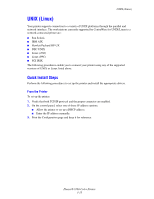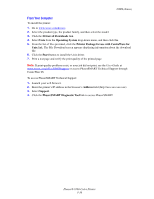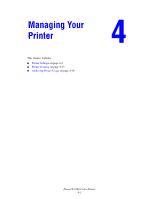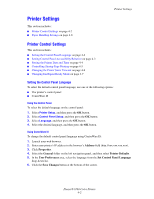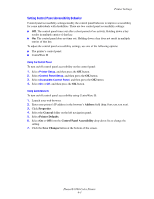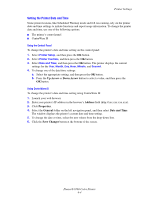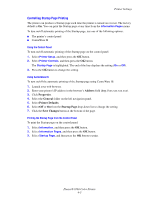Xerox 8560DN Advanced Features Guide - Page 54
Setting the Printer Date and Time, Up Arrow, Down Arrow, Address, Properties, General, Date and Time
 |
UPC - 095205733280
View all Xerox 8560DN manuals
Add to My Manuals
Save this manual to your list of manuals |
Page 54 highlights
Printer Settings Setting the Printer Date and Time Some printer features, like Scheduled Warmup mode and Job Accounting, rely on the printer date and time settings to initiate functions and report usage information. To change the printer date and time, use one of the following options: ■ The printer's control panel ■ CentreWare IS Using the Control Panel To change the printer's date and time setting on the control panel: 1. Select Printer Setup, and then press the OK button. 2. Select Printer Controls, and then press the OK button. 3. Select Date and Time, and then press the OK button. The printer displays the current settings for the Year, Month, Day, Hour, Minute, and Second. 4. To change one of the date/time settings: a. Select the appropriate setting, and then press the OK button. b. Press the Up Arrow or Down Arrow button to select a value, and then press the OK button. Using CentreWare IS To change the printer's date and time setting using CentreWare IS: 1. Launch your web browser. 2. Enter your printer's IP address in the browser's Address field (http://xxx.xxx.xxx.xxx). 3. Click Properties. 4. Select the General folder on the left navigation panel, and then select Date and Time. The window displays the printer's current date and time setting. 5. To change the date or time, select the new values from the drop-down lists. 6. Click the Save Changes button at the bottom of the screen. Phaser® 8560 Color Printer 4-4