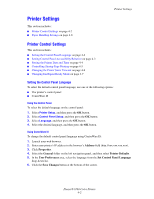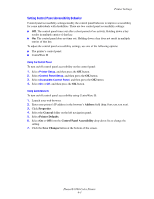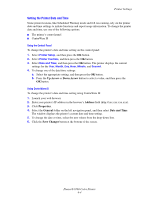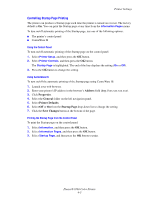Xerox 8560DN Advanced Features Guide - Page 57
Changing Intelligent Ready Mode, Address, Properties, General, Warmup, Intelligent Ready, Scheduled
 |
UPC - 095205733280
View all Xerox 8560DN manuals
Add to My Manuals
Save this manual to your list of manuals |
Page 57 highlights
Printer Settings Changing Intelligent Ready Mode Intelligent Ready mode is an automated system that: ■ Monitors the printer's usage. ■ Warms up the printer when you are most likely to need it based on past usage patterns. ■ Activates the Power Saver mode when the printer times out. To turn on/off the Intelligent Ready mode, use one of the following options: ■ The printer's control panel ■ CentreWare IS Using the Control Panel To turn Intelligent Ready mode on/off on the control panel: 1. Select Printer Setup, and then press the OK button. 2. Select Printer Controls, and then press the OK button. 3. Select Intelligent Ready. 4. Press the OK button to turn on/off Intelligent Ready. Using CentreWare IS To select Intelligent Ready mode or to schedule warmup/standby settings using CentreWare IS: 1. Launch your web browser. 2. Enter your printer's IP address in the browser's Address field (http://xxx.xxx.xxx.xxx). 3. Click Properties. 4. Select the General folder on the left navigation panel, and then select Warmup. 5. Select Intelligent Ready, Scheduled, or Job Activated from the Warmup Mode drop-down list to change the setting. 6. If you selected Scheduled in Step 5, make selections for each day's warmup setting and standby setting. 7. Click the Save Changes button at the bottom of the screen. Note: Although the control panel selections only enable you to turn Intelligent Ready mode on or off, CentreWare IS enables you to specify particular printer Warmup modes and settings. Phaser® 8560 Color Printer 4-7